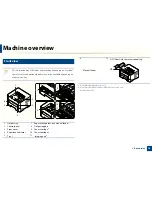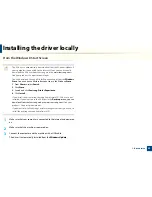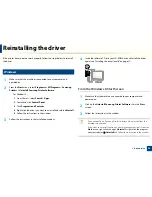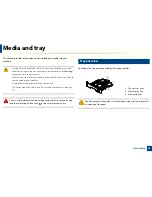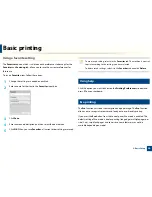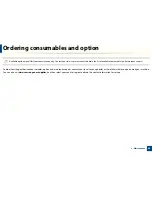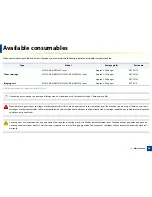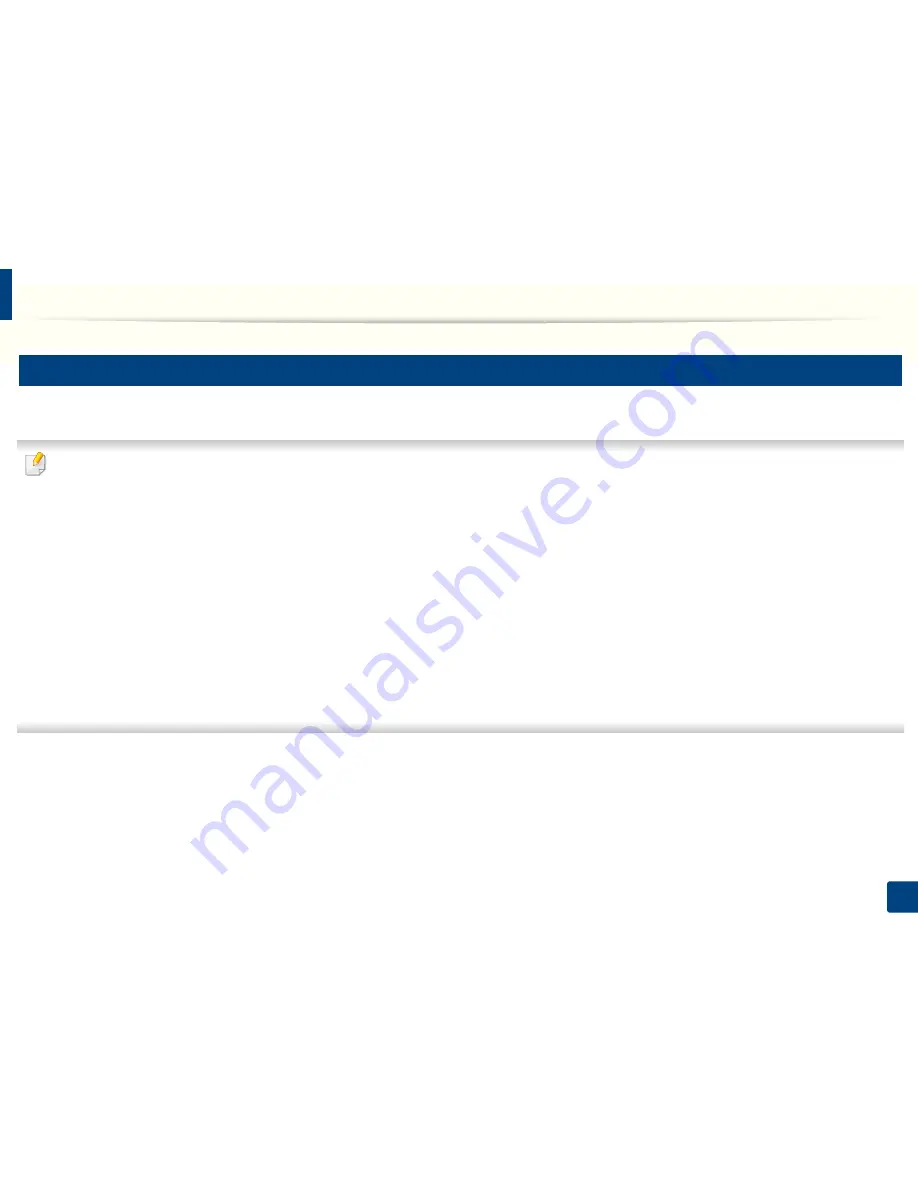
Media and tray
29
2. Basic Setup
3
Loading in manual feeder
The manual feeder can hold special sizes and types of print material, such as postcards, note cards, and envelopes.
Tips on using the manual feeder
•
Load only one type, size and weight of print media at time in the manual feeder.
•
If you select
Manual Feeder
for the paper source in your software application, you need to press Print screen or Demo page, or WPS button each time you print
a page and load only one type, size and weight of print media at a time on the manual tray.
•
To prevent paper jams, do not add paper while printing when there is still paper in the manual feeder.
•
Print media should be loaded face up with the top edge going into the manual feeder first and be placed in the center of the tray.
•
To ensure printing quality and to prevent paper jams, only load the available paper (see "Print media specifications" on page 75).
•
Flatten any curl on postcards, envelopes, and labels before loading them into the manual feeder.
•
When printing on special media, you must follow the loading guidelines (see "Printing on special media" on page 31).
•
When papers overlap when printing using the manual feeder, open tray 1 and remove the overlapping papers then try printing again.
•
When paper does not feed well while printing, push the paper in manually until it starts feeding automatically.
•
When the machine is in a power save mode, the machine does not feed paper from the manual feeder. Wake up the machine by pressing the power button before
using the manual feeder.