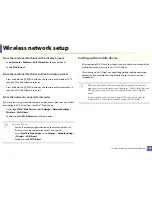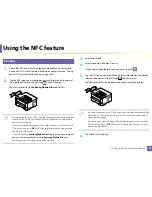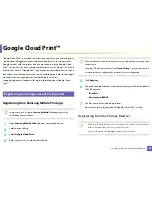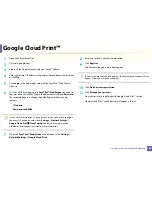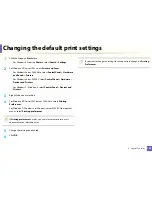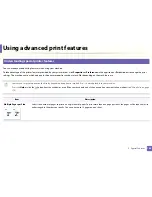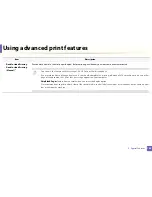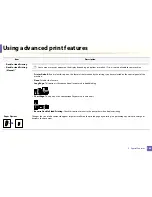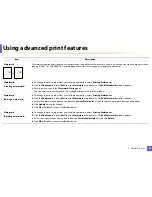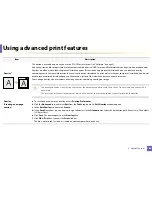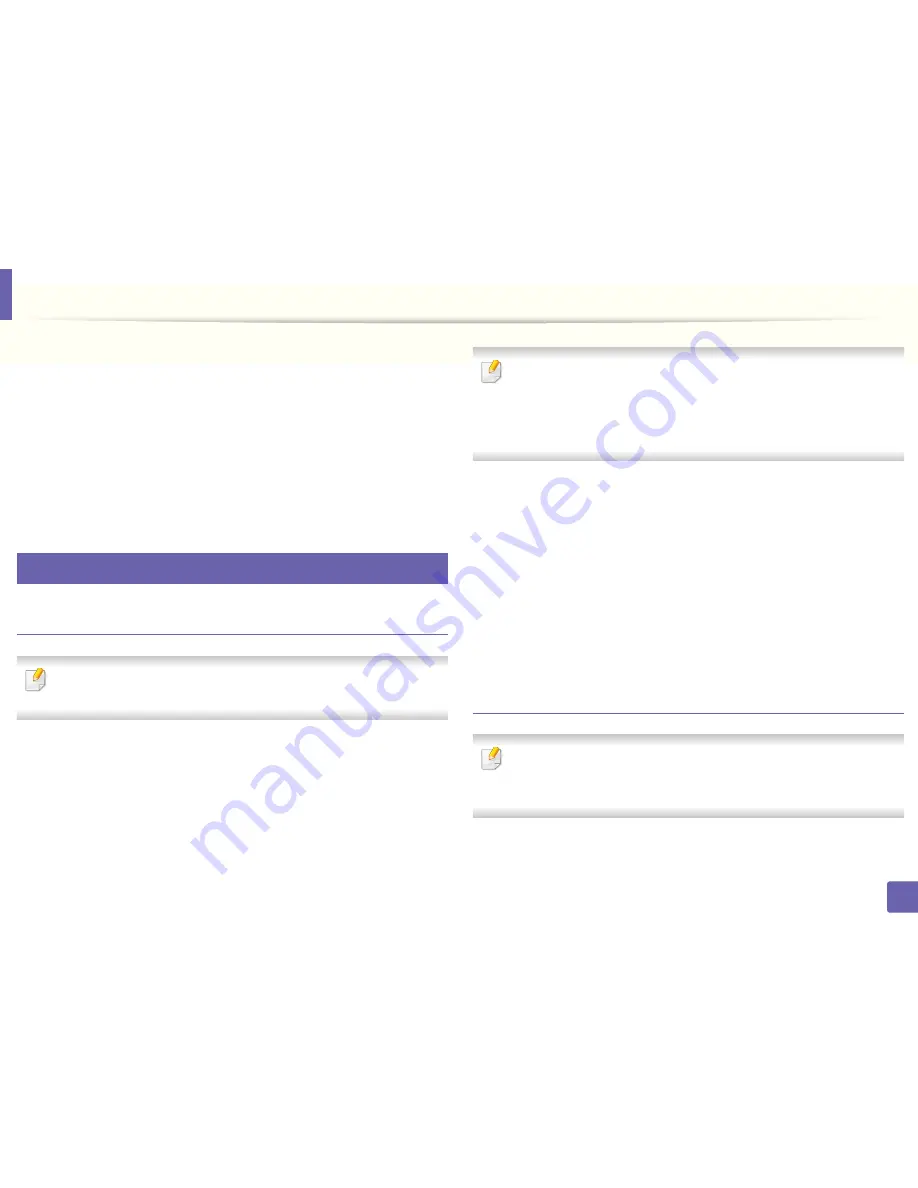
155
2. Using a Network-Connected Machine
Google Cloud Print™
Google Cloud Print™ is a service that allows you to print to a printer using your
smart phone, tablet
,
or any other web-connected devices. Just register your
Google account with the printer, and you are ready to use the Google Cloud
Print™ service. You can print your document or email with Chrome OS, Chrome
browser, or a Gmail™/ Google Docs™ application on your mobile device, so you
don’t need to install the printer driver on the mobile device.
Refer to the Google
website (http://www.google.com/cloudprint/learn/ or http://
support.google.com/cloudprint) for more information about Google Cloud
Print™.
27
Registering your Google account to the printer
Registering from Samsung Mobile Print app
In order to use this feature,
Samsung Mobile Print
app needs to be
installed on your cell phone.
1
Open
Samsung Mobile Print
app from your mobile device.
2
Select device setting.
3
Select
Google Cloud Print
.
4
Enter your printer’s name and description.
If the network environment of your printer is using a proxy server, you need
to configure
the proxy’s IP and port number from
Proxy Setting
. Contact your network
service provider or network administrator for more information.
5
Click
Register
.
6
You need to authenticate as an administrator. Type in the below default
ID and Password.
•
ID: admin
•
Password: sec00000
7
Confirm your printer in pop-up window.
Now your printer is registered with Google Cloud Print™ service.
Registering from the Chrome Browser
•
Make sure the printer machine is turned on and connected to a wired or
wireless network that has access to the Internet.
•
You should create your
account in the advance.