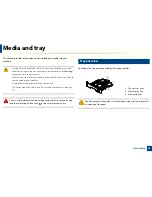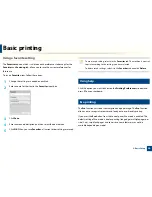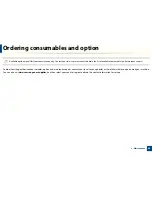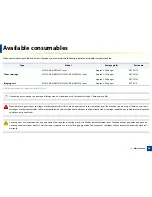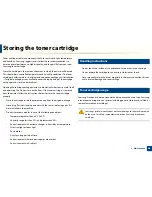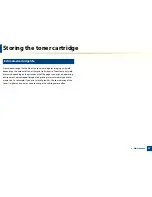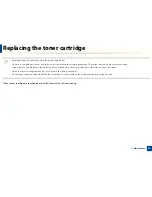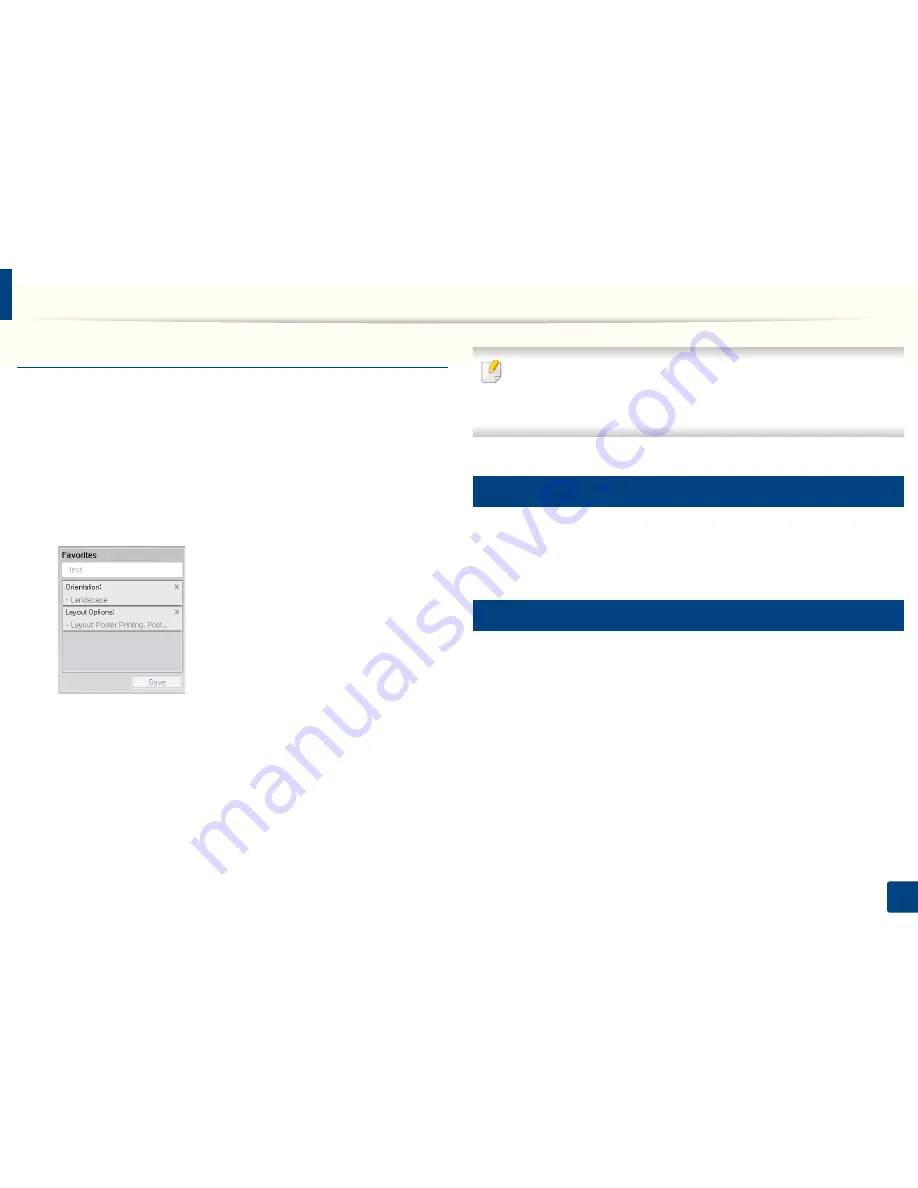
Basic printing
40
2. Basic Setup
Using a favorite setting
The
Favorites
option, which is visible on each preferences tab except for the
Favorites
and
Samsung
tab, allows you to save the current preferences for
future use.
To save a
Favorites
item, follow these steps:
1
Change the settings as needed on each tab.
2
Enter a name for the item in the
Favorites
input box.
3
Click
Save
.
4
Enter name and description, and then select the desired icon.
5
Click
OK
. When you save
Favorites
, all current driver settings are saved.
To use a saved setting, select it in the
Favorites
tab. The machine is now set
to print according to the settings you have selected.
To delete saved settings, select it in the
Favorites
tab and click
Delete
.
10
Using help
Click the option you want to know on the
Printing Preferences
window and
press
F1
on your keyboard.
11
Eco printing
The
Eco
function cuts toner consumption and paper usage. The
Eco
function
allows you to save print resources and lead you to eco-friendly printing.
If you press the
Eco
button from the control panel, Eco mode is enabled. The
default setting of Eco mode is duplex printing (long edge), multiple pages per
side (2-up), skip blank pages, and toner save. Some features may not be
available depending on model.