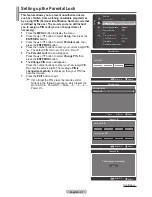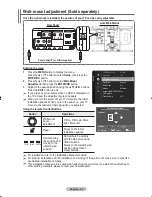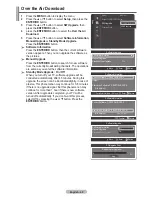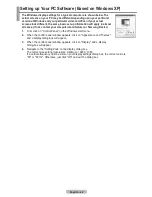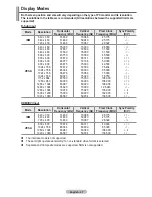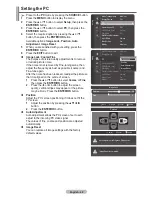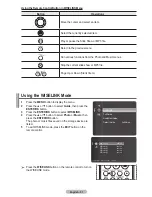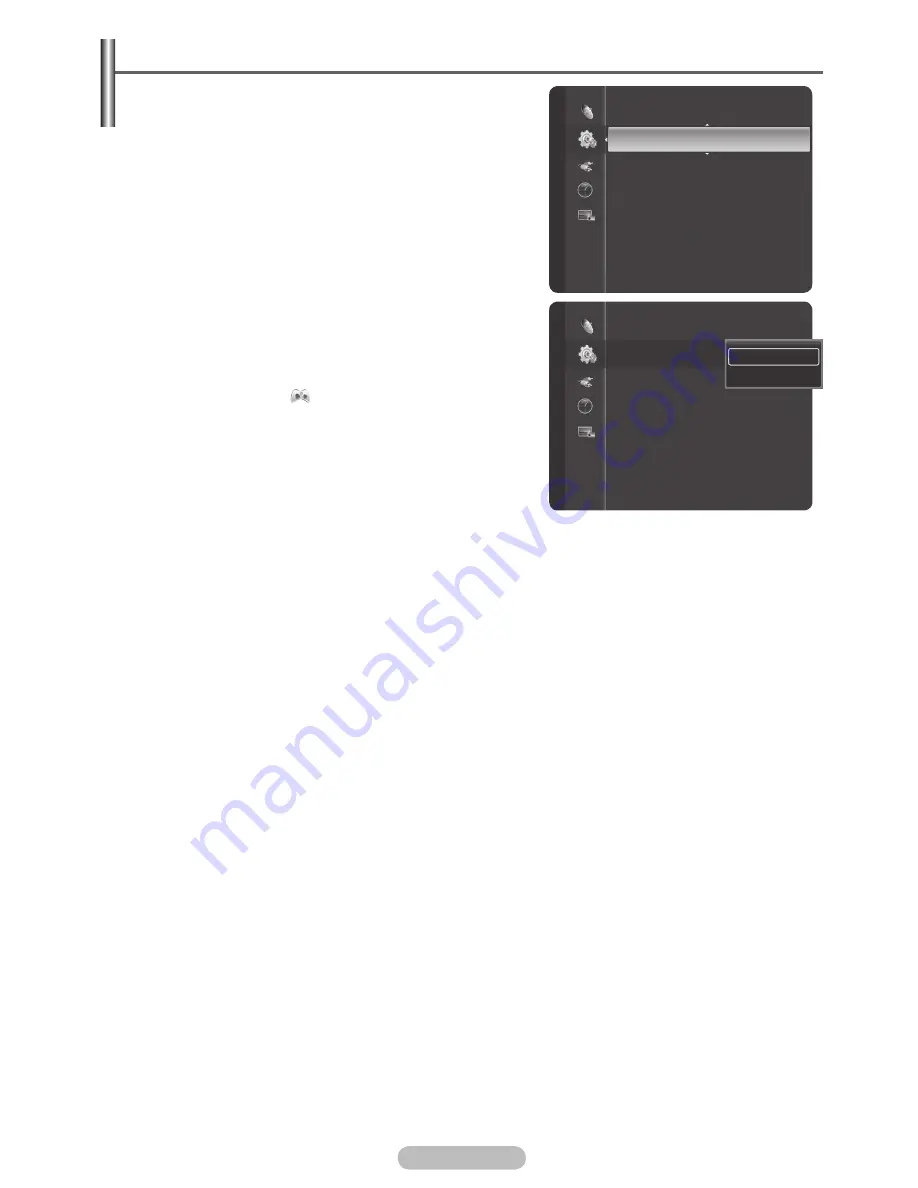
English - 4
0
Using the Game Mode
When connecting to a game console such as
PlayStation
TM
or Xbox
TM
, you can enjoy a more realistic
gaming experience by selecting game menu.
1
Press the
MENU
button to display the menu.
2
Press the ▲ or ▼ button to select
Setup
, then press the
ENTER/OK
button.
3
Press the ▲ or ▼ button to select
Game Mode
, then
press the
ENTER/OK
button.
4
Select
On
by pressing the ▲ or ▼ button, then press the
ENTER/OK
button.
5
Press the
EXIT
button to exit.
➢
Restrictions on Game Mode (Caution)
To disconnect the game console and connect
another external device, set Game Mode to Off
in the Setup menu.
If you display the TV menu in Game Mode, the
screen shakes slightly.
The mark (
) appears on the screen which
means that Game Mode is On with the selected
source.
➢
If Game Mode is On
Picture Mode is automatically changed to
Standard and users cannot change the mode.
Sound Mode is automatically changed to
Custom and user can not chang the mode.
Adjust the sound using the equalizer.
The Reset in the Sound menu is activated. Reset function initializes the Equalizer settings to
the factory default setting.
The Channel menu is deactivated.
➢
Game Mode is not available in TV mode.
➢
If the picture is poor when external device is connected to TV, check if Game Mode is On.
Set Game Mode to Off and connect external devices.
Setup
Child Lock
Subtitle
Game Mode
: Off
Parental Lock
Menu Transparency : Medium
Energy Saving
: Off
PC
Home theat
r
e PC
: Off
HDMI Black Level
: Normal
Film Mode
: Off
Child Lock
Subtitle
Game Mode
: Off
Parental Lock
Menu Transparency
: Medium
Energy Saving
: Off
PC
Home theat
r
e PC
: Off
HDMI Black Level
: Normal
Film Mode
: Off
Setup
Off
On
BN68-01314A-00Eng.indd 40
2007-07-26 ¿ÀÈÄ 11:40:37
Summary of Contents for LA40F81BD
Page 77: ......