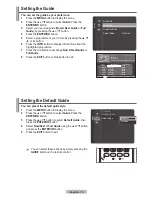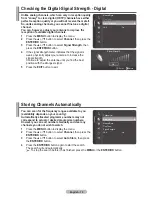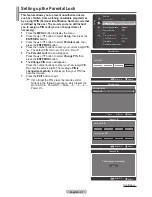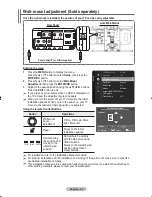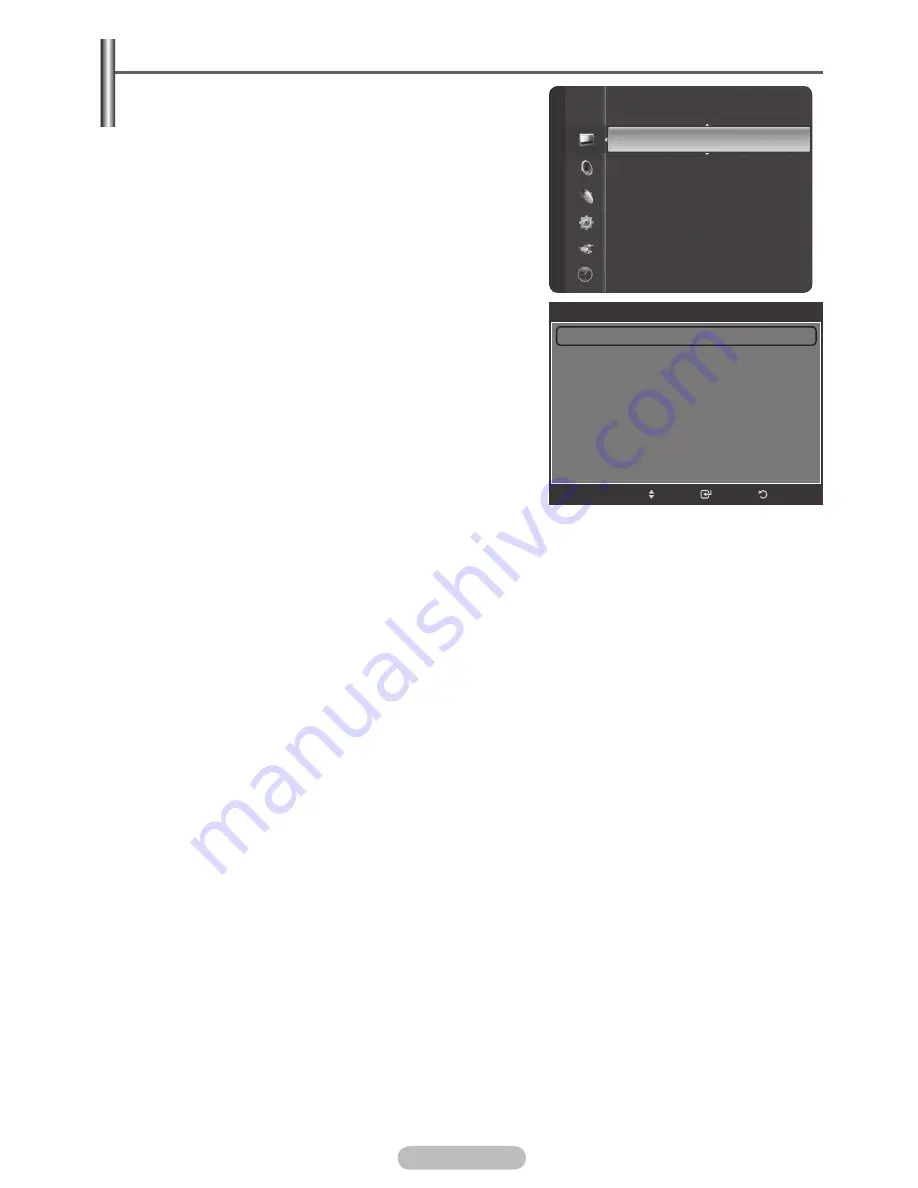
English - 2
8
Return
Enter
Detailed Settings
Black Adjust
: Medium
Dynamic Contrast
: Medium
Gamma
: +1
Colo
u
r Space
: Wide
White Balance
My Colo
u
r Control
Edge Enhancement
: On
Move
BN68-01314A-00Eng.indd 28
2007-07-26 ¿ÀÈÄ 11:40:22
Pi
cture
Colour Tone
: Cool1
Detailed Settings
Size
: 16:9
Digital NR
: Auto
Active Colour
: On
DNIe
: On
Auto Motion Plus 100Hz :Low
Backlight : 10
Picture Reset
Configuring Detailed Settings on the Picture
You can set detailed picture settings.
1
Press the
MENU
button to display the menu.
2
Press the
ENTER/OK
button to select
Picture
.
3
Press the ▲ or ▼ button to select
Detailed Settings
,
then press the
ENTER/OK
button.
4
Select the required option by pressing the ▲ or ▼ button,
then press the
ENTER/OK
button.
Available options:
Black Adjust
,
Dynamic Contrast
,
Gamma
,
Colo
u
r Space
,
White Balance
,
My Colo
u
r
Control
,
Edge Enhancement
, xvYCC
5
When you are satisfied with your setting, press the
ENTER/OK
button.
6
Press the
EXIT
button to exit.
➢
When the picture mode is set to
Standard
or
Movie
,
Detailed Settings
can be selected.
➢
If
DNIe
is set to Off and the picture mode is in
Dynamic
or
Standard
mode, the
Detailed Settings
cannot be
selected.
Black Adjust
:
Off/Low/Medium/High
You can directly select the black level on the screen to
adjust the screen depth.
Dynamic Contrast
:
Off/Low/Medium/High
You can adjust the screen contrast so that the optimal contrast is provided.
Gamma
:
-3 ~ +3
You can adjust the middle brightness of pictures.
Press the ◄ or ► button until you reach the optimal setting.
Colo
u
r Space
You can set the colour reproduction space for the input signal to Auto or Wide.
White Balance
:
R-Offset/G-Offset/B-Offset/R-Gain/G-Gain/B-Gain/Reset
You can adjust the colour temperature for more natural picture colours.
R-Offset/G-Offset/B-Offset/R-Gain/G-Gain/B-Gain: Changing the adjustment value will refresh the
adjusted screen.
Select the required option by pressing the ▲ or ▼ button, then press the
ENTER/OK
button.
Press the ◄ or ► button until you reach the optimal setting.
Reset
: The previously adjusted white balance will be reset to the factory defaults.
My Colo
u
r Control
:
Pink/Green/Blue/White/Reset
This setting can be adjusted to suit your personal preferences.
Select the Pink, Green, Blue or White by pressing the ▲ or ▼ button, then press the
ENTER/OK
button.
Press the ◄ or ► button until you reach the optimal setting.
Reset
: The previously adjusted colours will be reset to the factory defaults.
Edge Enhancement
:
Off/On
You can emphasize object boundaries.
xvYCC: Off/ On
Setting the
xvYCC
mode
to “
On
”
increases detail and colour
space when watching movies from
an
external devices
(ie. DVD player) connected to HDMI or Component IN jacks. You must set the
Picture Mode to
Movie to enjoy this feature.
➢
Only available in “ HDMI
1
.3(Y Pb Pr format)
” and “Component ” on
Movie mode
.
➢
If xvYCC function is active, PIP can not be selected.
Summary of Contents for LA40F81BD
Page 77: ......