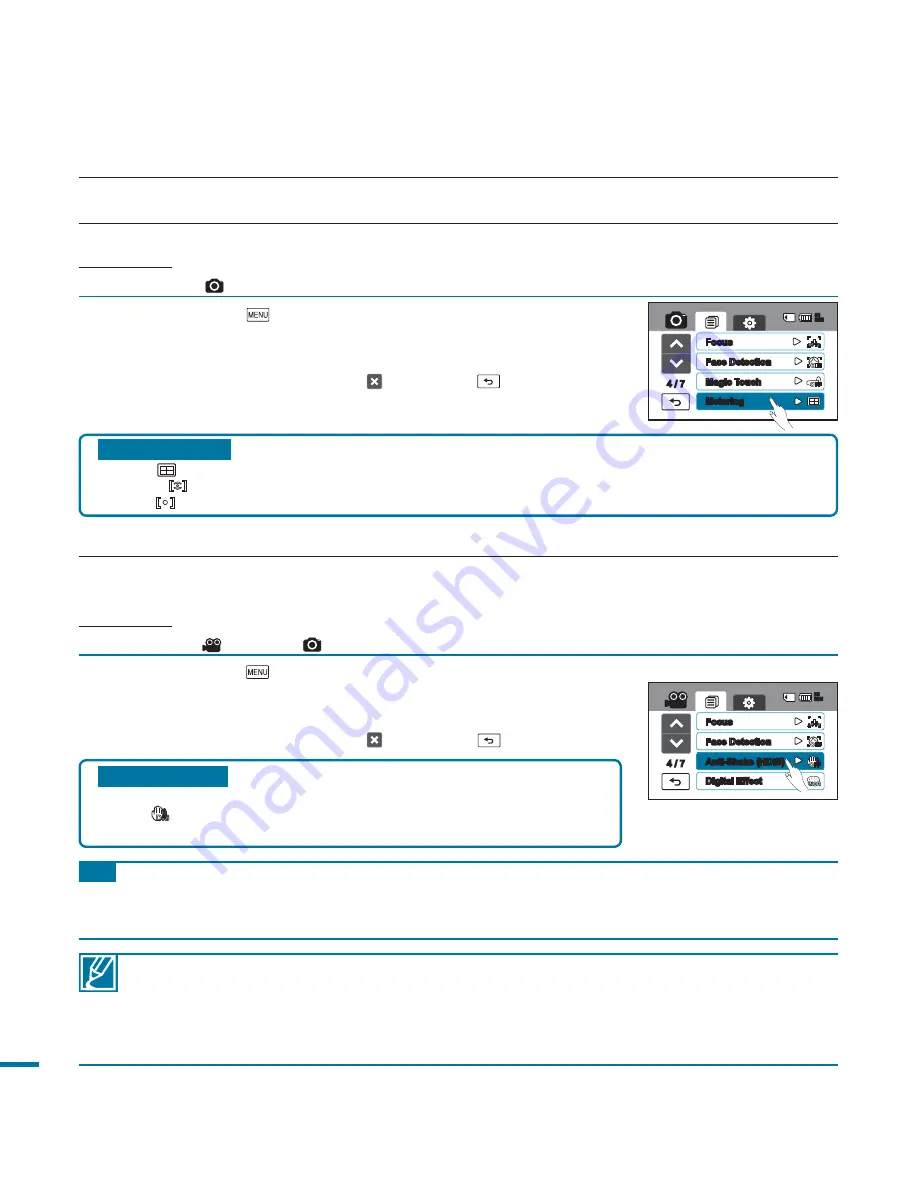
76
Submenu items
•
Multi (
):
Meters the multiple portions of the screen and determines the appropriate aperture.
•
Centre (
):
Measures the entire screen with an emphasis on the centre and determines the aperture.
•
Spot (
):
Measures only the centre of the screen and determines aperture.
1.
Touch the Menu (
) tab
“
Metering.
”
2.
Touch a desired submenu item.
3.
To exit the menu, touch the Exit ( ) or Return (
) tab.
Metering
You can choose the metering standard for the brightness of your subject.
PRECHECK!
Select the Photo (
) mode by pressing the
MODE
button.
page 49
advanced recording
1.
Touch the Menu (
) tab
“
Anti-Shake (HDIS).
”
2.
Touch a desired submenu item.
3.
To exit the menu, touch the Exit ( ) or Return (
) tab.
• Gross camcorder shake may not be entirely corrected even if “
Anti-Shake: On
” is set. Firmly hold the
camcorder with both hands.
• When this function is set to “
On,
” the actual movement of the subject and the movement displayed on the
screen may be slightly different.
• When recording in dark lighting at high magnification while this function is set to “
On,
” after-images may
stand out. In this case, we recommend using a tripod (not supplied) and turning the “
Anti-Shake
” to “
Off.
”
Anti-Shake(HDIS)
Use the Anti-Shake (HDIS: Hyper Digital Image Stabilizer) function to compensate for unstable images caused
by shaking movements when holding the camcorder.
PRECHECK!
Select the Video (
) or Photo (
) mode by pressing the
MODE
button.
page 49
Submenu items
•
Off :
Disable the function.
•
On (
DIS
):
The Anti-Shake (HDIS) function is enabled to compensate for
shaking movements.
Tip
Use the Anti-Shake function in the following cases:
• When recording while walking or when recording in a moving car.
• When recording with the zoom function.
• When recording subjects of a small size.
4 / 7
AUTO
Focus
Metering
Magic Touch
Face Detection
85
MIN
4 / 7
AUTO
Focus
Digital Effect
Anti-Shake (HDIS)
85
MIN
Face Detection
















































