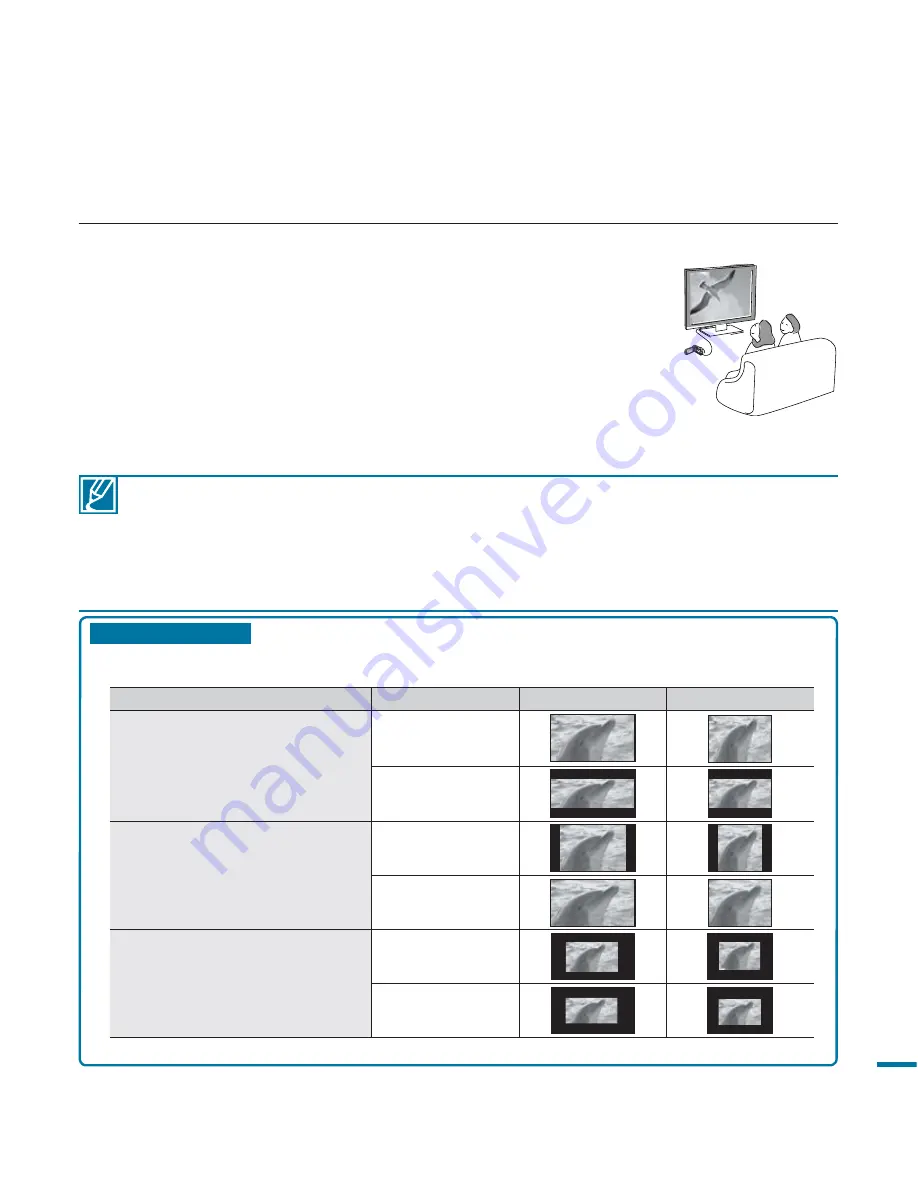
121
• Adjust the volume at the moderate level. If the volume is too high, the video information may include the noise.
• If the “
TV Display
” is set “
Off,
” TV screen does not include the OSD (On Screen Display) menus.
page 102
• This camcorder does not support the audio output signal when the camcorder is connected
with TV in the video or photo record mode. The audio output signal is supported as long as the
camcorder is connected in the video playback mode. This is not an error.
• When the resolution is set to 1080/50p, the camcorder cannot output with the connected TV
simultaneously.
Playback on a TV
• Images recorded on this camcorder are variously viewed depending on the aspect ratio of the connected TV and
TV type setting on this camcorder. Set the appropriate screen ratio according to your TV.
Recording ratio
TV Type setting
Wide (16:9) TV
4:3 TV
Images recorded in a 16:9 ratio
• Video Image
• Photo capture images
• Photo Image
16:9
4:3
Images recorded in 4:3 ratio
• Video Image
• Photo images
• Photo capture images
16:9
4:3
Images in the Slow Motion mode
16:9
4:3
• Refer to page 102 for “
TV Type
” setting.
CM
O
10
.0
M E
GA
PIXE
LS
VIE
W
CHEC
K
CHG
VIEWING ON A TV SCREEN
You can enjoy the enjoy widescreen videos on a HDTV (or the normal TV) after recording videos using the HD camcorder.
1.
You will find the video, being playback on TV if the connection
status is set correct.
pages 117~120
• The TV jacks are connected with the right cables?
• If the component/AV cable is used, “Analog TV Out” is set correctly?
• Input source list is correctly set to view the playback from the camcorder?
2.
Select the playback mode on your camcorder and start playback videos.
• Use the same methods for the operation modes including the playback.
• This HD camcorder supports the function, therefore, you
can use the same remote control for both devices if connected
with HDMI cable to the support TV.
page 104
















































