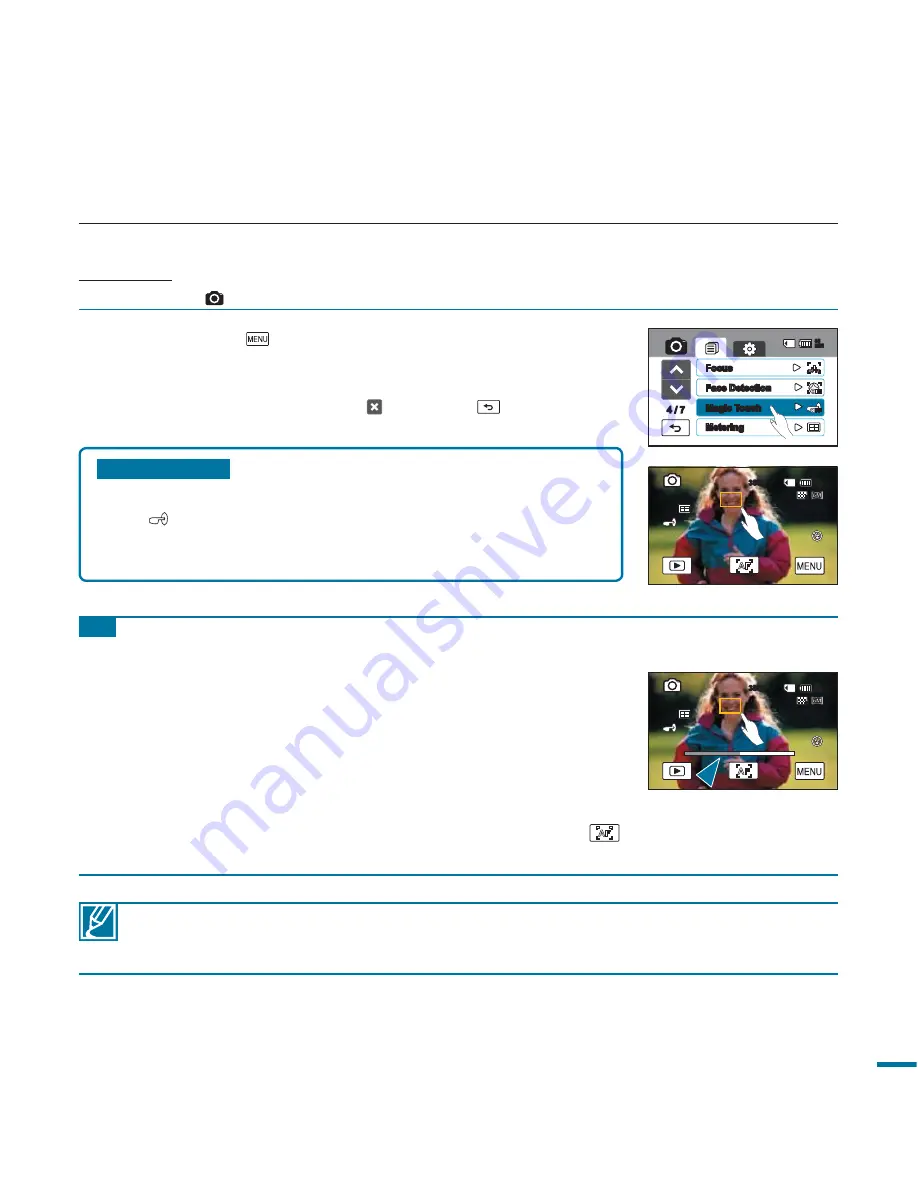
75
Submenu items
•
Off:
Disable the function.
•
On(
):
You can simply touch the subject shown on the LCD
screen that you would like to focus on. The brightness will
also be adjusted for the optimized value.
1.
Touch the Menu (
) tab
“
Magic touch.
”
2.
Touch a desired submenu item.
3.
To exit the menu, touch the Exit ( ) or Return (
) tab.
Magic Touch
Simply touch the area on the LCD screen that you want to focus on when taking a photo.
PRECHECK!
Select the Photo (
) mode by pressing the
MODE
button.
page 49
• The following settings cannot be used with the “
Magic Touch
” function:
“
Back Light
”, “
Face Detection
”, “
Focus: Manual
”, “
Digital Zoom
” or “
Metering
.”
• Even if the “
Cont.Shot
” is enabled, continuous shooting is not available by touching the LCD screen.
Tip
Using the Magic Touch
Using the Magic Touch function, you can focus on a small section of
the picture.
You can also activate Magic Touch by pressing the same point for
about 2 seconds on the LCD screen.
To take a picture when the Magic Touch function is enabled, press the
PHOTO
button or simply touch the subject shown on the LCD screen
that you would like to focus on, then hold for about 2 seconds.
When the Magic Touch function is enabled, you can touch the AF (
)
tab on the LCD screen to set the “
Focus
” to “
Auto.
”
3888
85
MIN
3888
85
MIN
4 / 7
AUTO
Focus
Metering
Magic Touch
Face Detection
85
MIN
















































