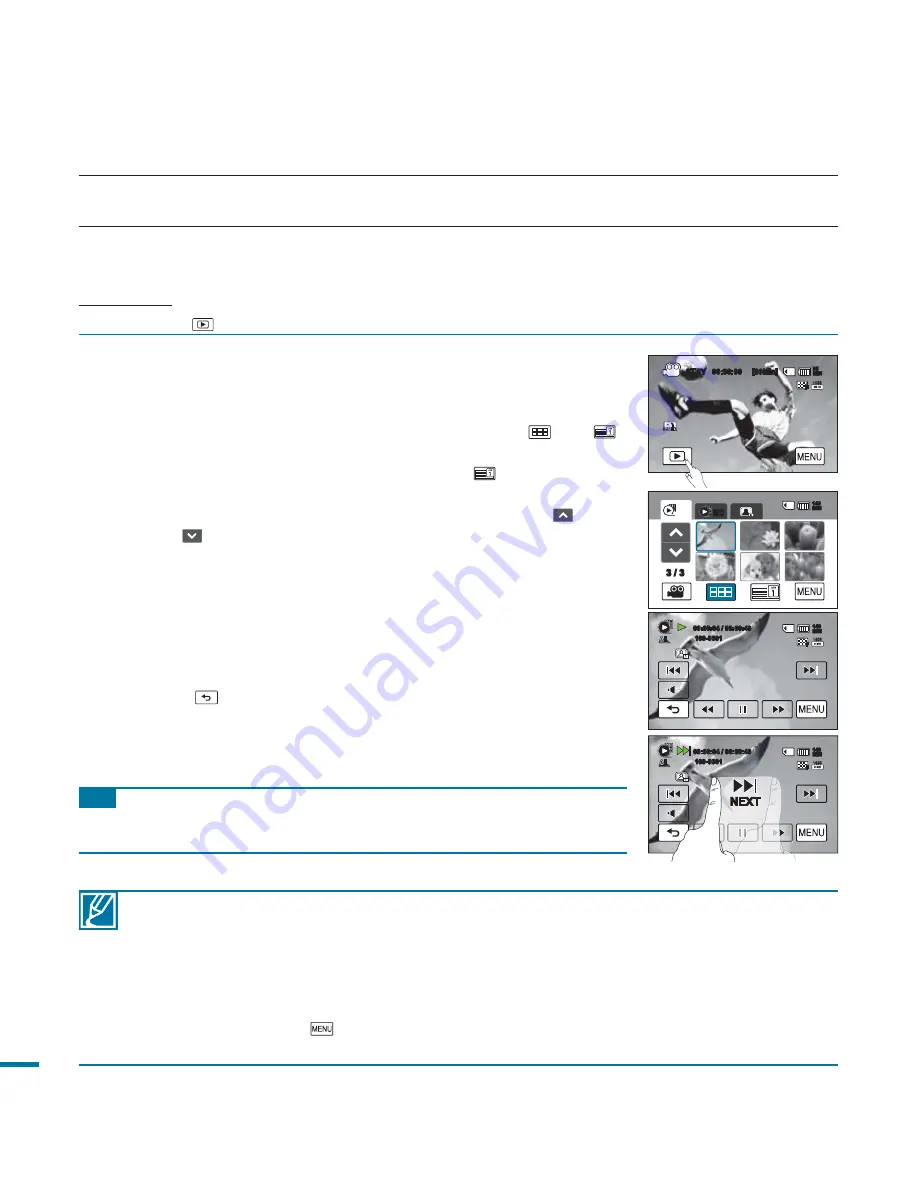
50
basic playback
1.
Touch “
HD
” or “
SD.
”
• Video thumbnails corresponding to the selected video quality
appear on the screen.
• To change the current thumbnail view, select the (
), or (
)
tab on the screen.
• If you select the thumbnail display by date
(
), you can sort
videos by specifi c date.
page 49
• To change the current thumbnail page, touch the up(
) or
down(
) tab.
2.
Touch the desired video clip.
• The selected video is played and playback control tabs appear
briefl y. They reappear when touching anywhere on the screen.
• You can set playback settings using the “
Play Option
” menu.
page 86
• To stop playback and return to the thumbnails, touch the
Return (
) tab.
PLAYING BACK VIDEOS
You can preview recorded videos in a thumbnail index view. Find your desired video quickly, and playback
directly.
PRECHECK!
Touch the Play (
) tab on the LCD screen to select the playback mode.
page 50
• It may take some time to start playback, depending on the size and quality of the selected video.
• When the LCD screen is closed during playback, the built-in speaker automatically turns off.
• The camcorder may not play the following video fi les:
- A video recorded on other devices
- A video whose fi le format is not supported on the camcorder
• You can use various play options during the video playback.
page 86
• The recorded videos can be played on a TV or PC.
pages 121, 127
• If you touch the Menu (
) tab or Q.MENU button during a playback, play is paused and the menu
screen appears.
Tip
Drag your fi nger from left to right to select the previous video on the
LCD screen, reverse to select the next video.
3 / 3
HD
SD
140
MIN
Memory full!
00:00:04 / 00:00:49
100-0001
140
MIN
STBY
00:00:00
[80Min]
85
MIN
Memory full!
100-0001
140
MIN
NEXT
00:00:04 / 00:00:49






























