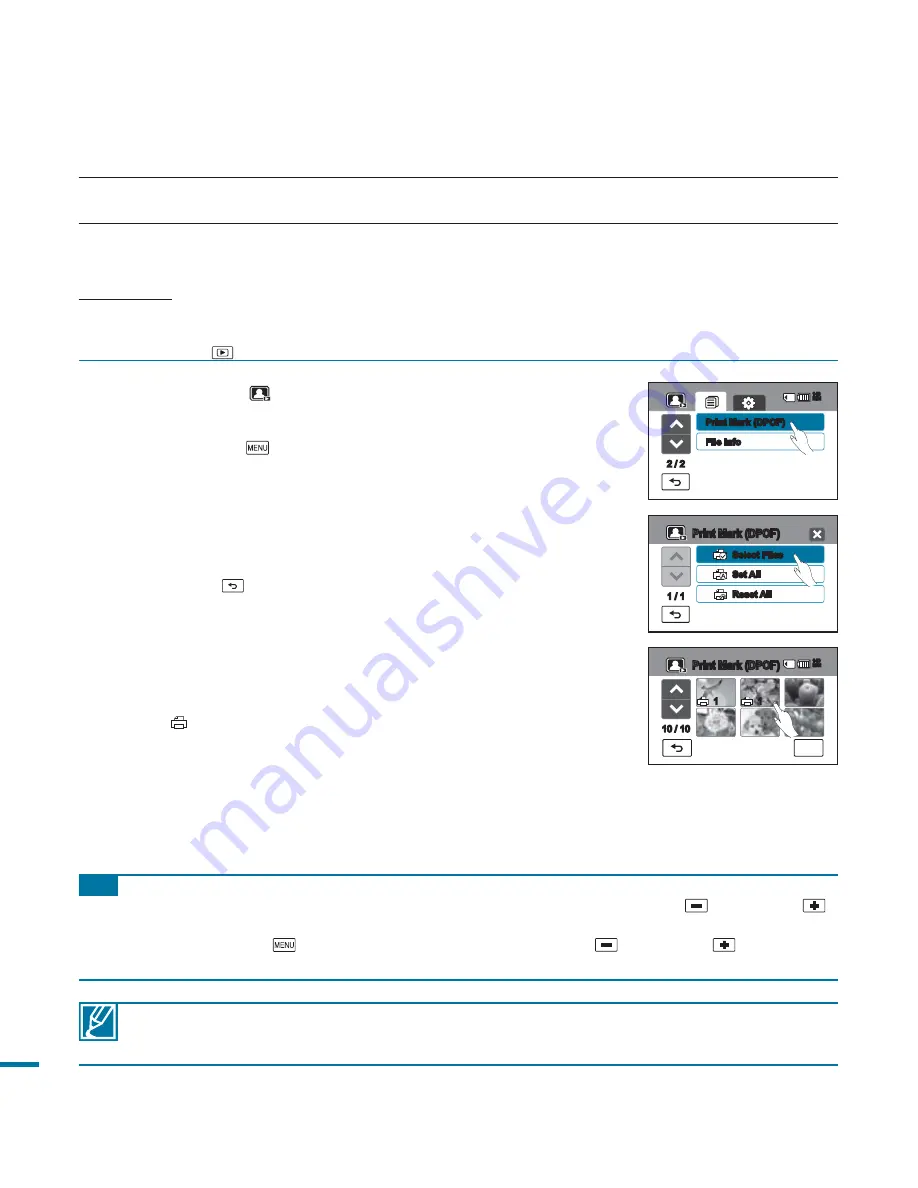
114
• When you select the “
Set All
” option, the number of copies to be printed is set to 1.
• Selecting the “
Set All
” or “
Reset All
” options may take a long time depending on the number of the
selected copies.
Understanding DPOF
DPOF (Digital Print Order Format) allows you to set which still images on the memory card are
to be printed, together with information on the number of copies to be printed.
printing photos
DPOF PRINTING SETTING
On your memory card, you can write the print-out information including the number of copies to print.
The saved information is used when you connect your camcorder with a DPOF-compatible printer.
PRECHECK!
• Insert the memory card in your camcorder.
• This function works in Photo play mode only.
• Touch the Play (
) tab on the LCD screen to select the playback mode.
page 49
1.
Touch the Photo (
) tab.
• The photo thumbnails are displayed.
2.
Touch the Menu (
) tab
“
Print Mark (DPOF).
”
3.
You can choose the following submenu options:
•
Select Files
: Print-marks individual images. The print marks
indicator is displayed on the selected images. Touching the
thumbnail image toggles the image between being selected
or not selected.
Touch the (
) tab.
•
Set All
: Print-marks all images.
•
Reset All
: Removes all the print-marks.
4.
The corresponding message appears to the selected option.
Touch “
Yes.
”
• The print mark is selected or removed.
• The
(
1
) indicator appears on the print-marked photos.
Tip
In single display mode, you can set the number of prints by using the decrease (
) or increase (
)
tab.
-
Touch the Menu (
) tab
"
Print Mark(DPOF)
"
decrease (
) or increase (
) tab.
- Up to 99 copies can be set to print of each image.
2 / 2
File Info
Print Mark (DPOF)
140
MIN
Set All
1 / 1
Print Mark (DPOF)
Select Files
Reset All
OK
10 / 10
Print Mark (DPOF)
1
140
MIN
1
















































