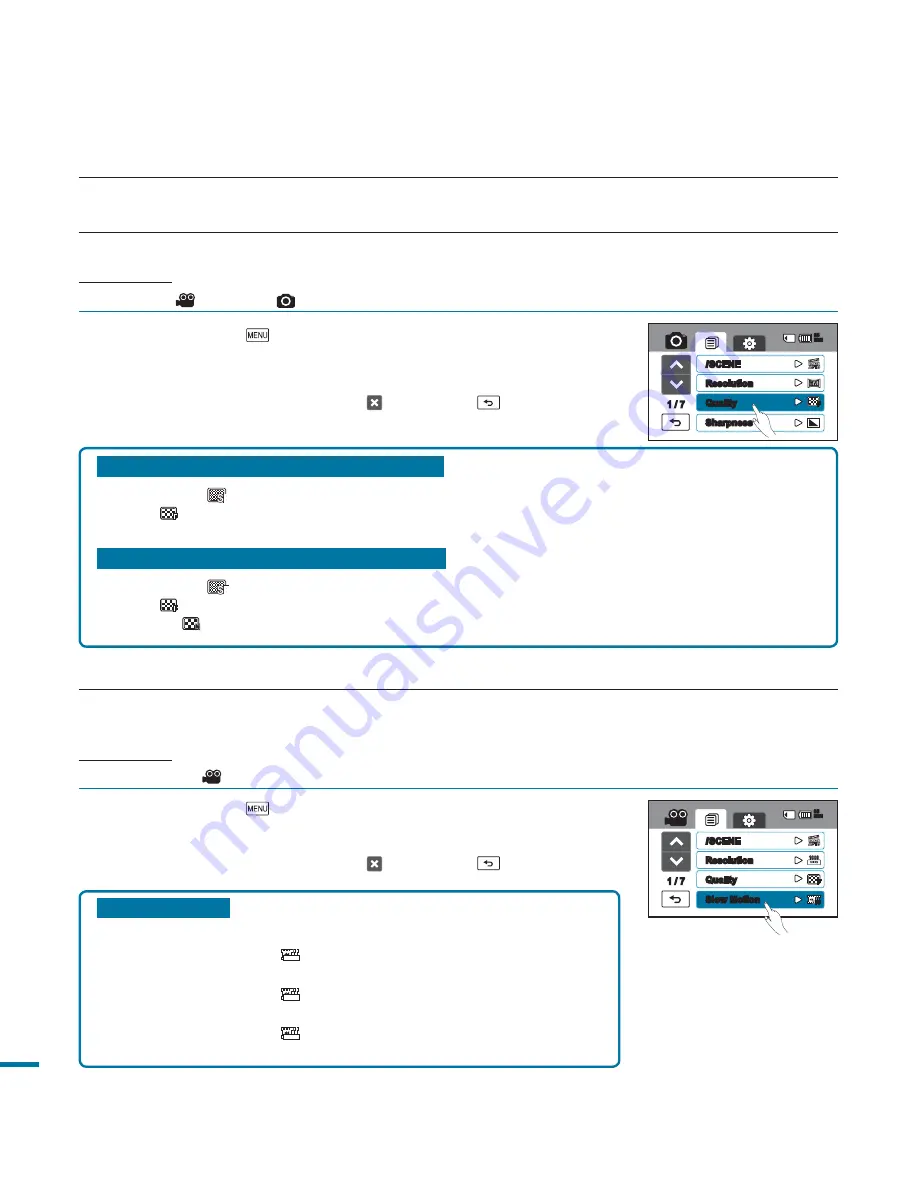
62
advanced recording
1.
Touch the Menu (
) tab
“
Quality.
”
2.
Touch a desired submenu item.
3.
To exit the menu, touch the Exit ( ) or Return (
) tab.
Quality
Select the desired quality before recording.
PRECHECK!
Select Video (
) or Photo (
) mode by pressing the
MODE
button.
page 49
Quality submenu in the Video Record mode
•
Super Fine (
):
Records video at the super fine image quality.
•
Fine (
):
Records video at the fine image quality.
Quality submenu in the Photo Record mode
•
Super Fine (
):
Records photos at the super fine image quality.
•
Fine (
):
Records photos at the fine image quality.
•
Normal (
):
Records photos at the normal image quality.
Submenu items
•
Off:
Disables the function.
•
[SD]200frame/sec (
2 0 0
) :
Records 200 frames per second in
"432 x 324" resolution.
•
[SD]400frame/sec (
4 0 0
) :
Records 400 frames per second in
"400 x 224" resolution.
•
[SD]600frame/sec (
6 0 0
) :
Records 600 frames per second in
“208 x 116” resolution.
1.
Touch the Menu (
) tab
“
Slow Motion.
”
2.
Touch a desired submenu item.
3.
To exit the menu, touch the Exit ( ) or Return (
) tab.
Slow Motion
You can record videos as a slow motion. “Slow Motion” is great for analyzing a golf swing or a viewing a bird
in flight.
PRECHECK!
Select the Video (
) mode by pressing the
MODE
button.
page 49
1 / 7
i
SCENE
Resolution
Quality
Slow Motion
85
MIN
i
SCENE
Sharpness
Quality
Resolution
1 / 7
85
MIN






























