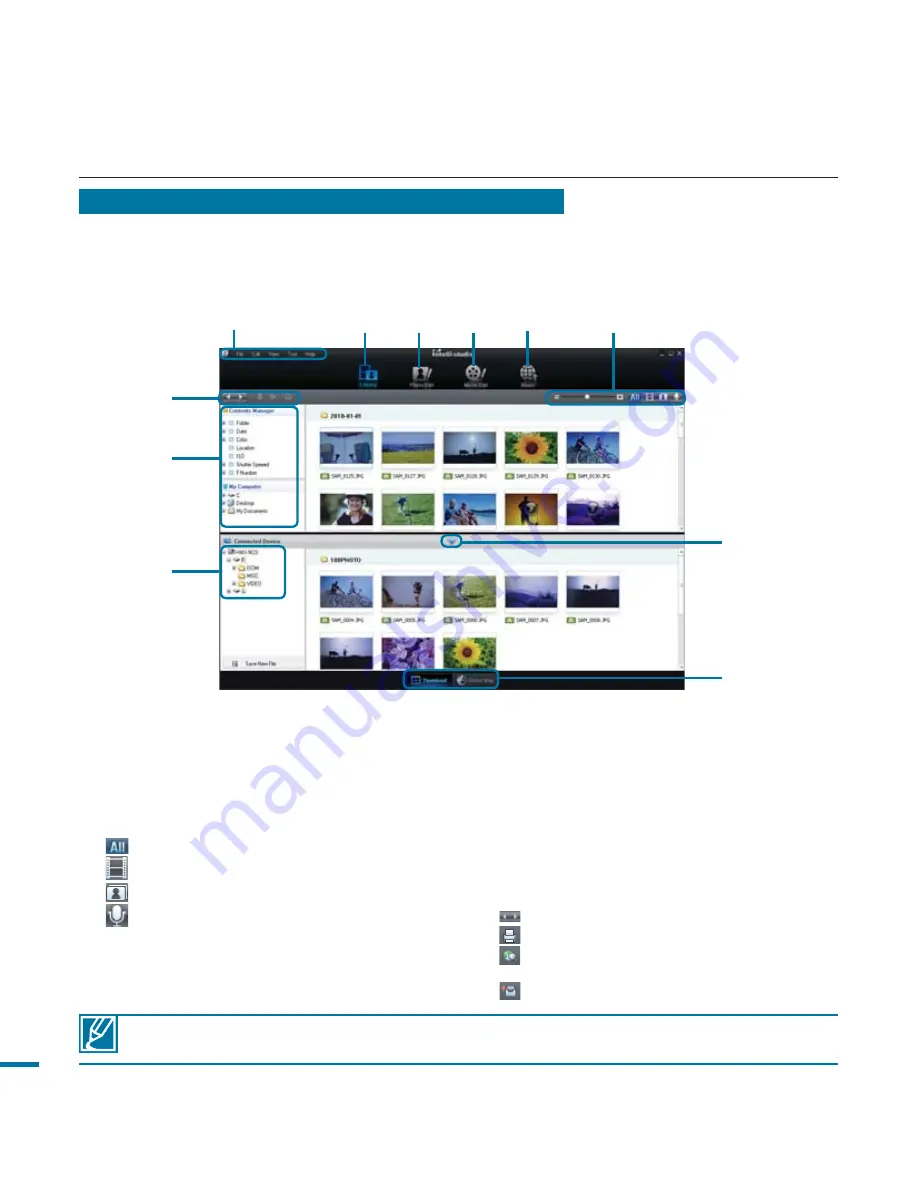
using with a Windows computer
Step 2. About the Intelli-studio main window
• When the Intelli-studio starts up, thumbnails of videos and photos are displayed in the main
window. The window is divided into upper and lower sections. The upper section contains
video/photo thumbnails currently stored on your computer. The lower section contains
thumbnails stored on your camcorder (connected device).
1
Menu items
2
Switches to Library of the PC and connected
camcorder.
3
Switches to Photo Edit mode.
4
Switches to Movie Edit mode.
5
Switches to Share mode.
6
Changes the size of thumbnails.
Displays all files (videos and photos).
Displays video files only.
Displays photo files only.
Displays voice files only.
7
Minimizes the Connected Device screen.
8
Displays videos and photos in various ways.
•
Thumbnail: Displays video and photo
thumbnails
•
Global Map: Displays the location of shooting
place with a map.
9
Selects the Connected Device.
10
Shows directories of My Folder and My
Computer
•
My Folder: You can classify and manage
videos and photos on your computer.
•
My Computer: You can view videos and
photos saved in the selected directory of
your PC.
11
Shortcut icons
Navigates files (previous and next).
Prints selected photo(s).
Views location of selected photo(s) with
GPS information.
Registers to My Folder.
❶
❸
❻
❺
❹
❷
❽
❼
❿
❾
Intelli-studio programme is built in both Samsung camcorders and Samsung digital
cameras. Some functions on the programme may not work depending on the product.
126
















































