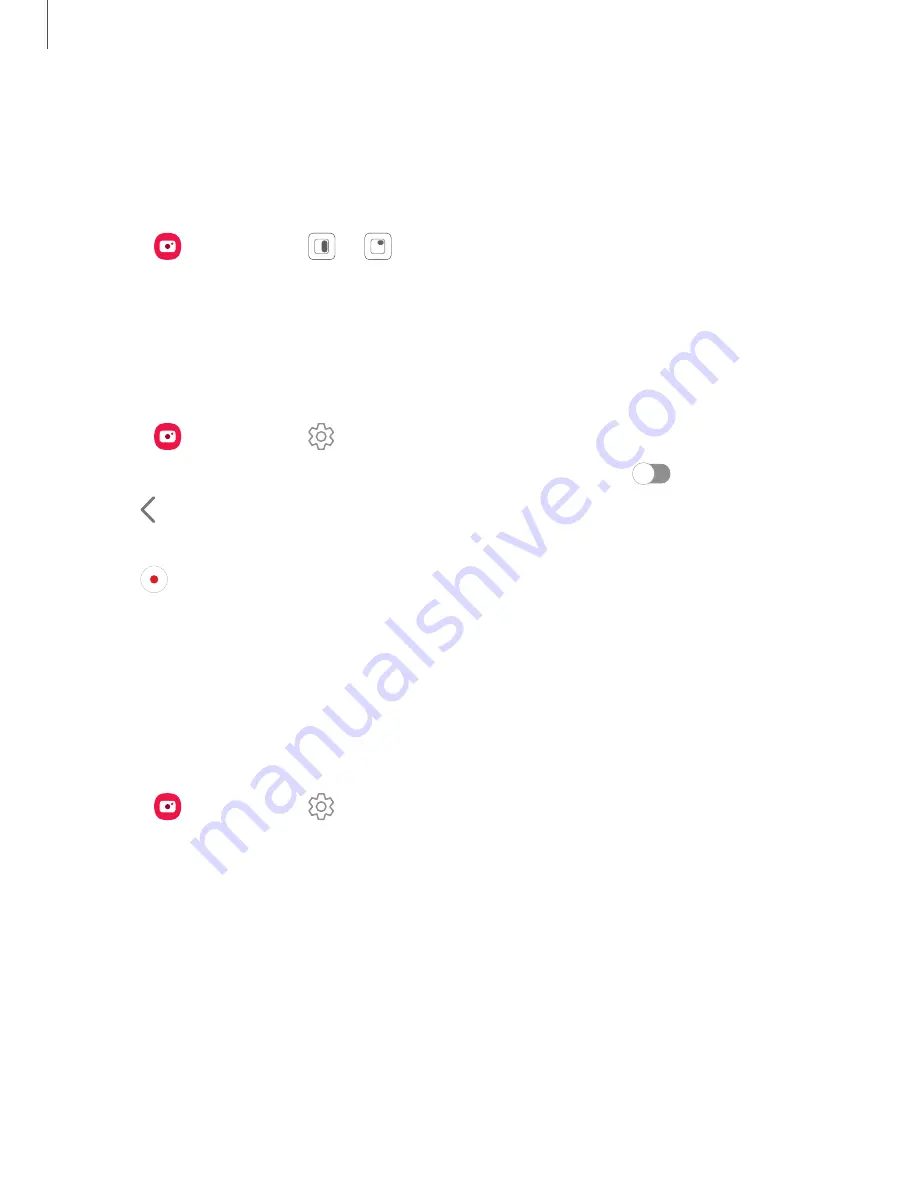
Cover screen preview
Make photo shoots more interactive by turning on dual preview. The camera view will
display on both the cover screen and main screen so that both the photographer and
subject will be able to see the camera screen while taking photos.
◌
From
Camera, tap
or
Cover screen preview.
Zoom-in mic
Increase the volume of the sound being recorded and minimize background noise as
you zoom in on an audio source in Video mode. This feature cannot be used with
other video modes or with the front camera (Galaxy Z Fold4 only).
1. From
Camera, tap
Settings.
2. Tap Advanced recording options > Zoom-in mic, and tap
to enable.
3. Tap
Back to return to the main Camera screen.
4. Swipe to change the shooting mode to Video.
5. Tap
Record to begin recording.
6. Bring your fingers together or apart on the screen to zoom in or out on the audio
source. The microphone icon indicates the level of amplification being applied.
Camera settings
Use the icons on the main camera screen and the settings menu to configure your
camera’s settings.
◌
From
Camera, tap
Settings for the following options:
Intelligent features
•
Scene optimizer: Automatically adjust the color settings of your pictures to
match the subject matter.
•
Shot suggestions: Get on-screen guides to help you line up great shots.
•
Scan QR codes: Automatically detect QR codes when using the camera.
67
Camera and Gallery
Summary of Contents for Galaxy Z FIip4
Page 1: ...User manual ...
Page 4: ...Learn more Legal information Contents 4 ...
Page 5: ...Getting started Galaxy Z Fold4 Galaxy Z Flip4 Set up your device Start using your device 5 ...
Page 76: ...Apps Using apps Samsung apps Google apps Microsoft apps 76 ...
Page 82: ...Tips View tips and techniques as well as the user manual for your device 82 Apps ...
















































