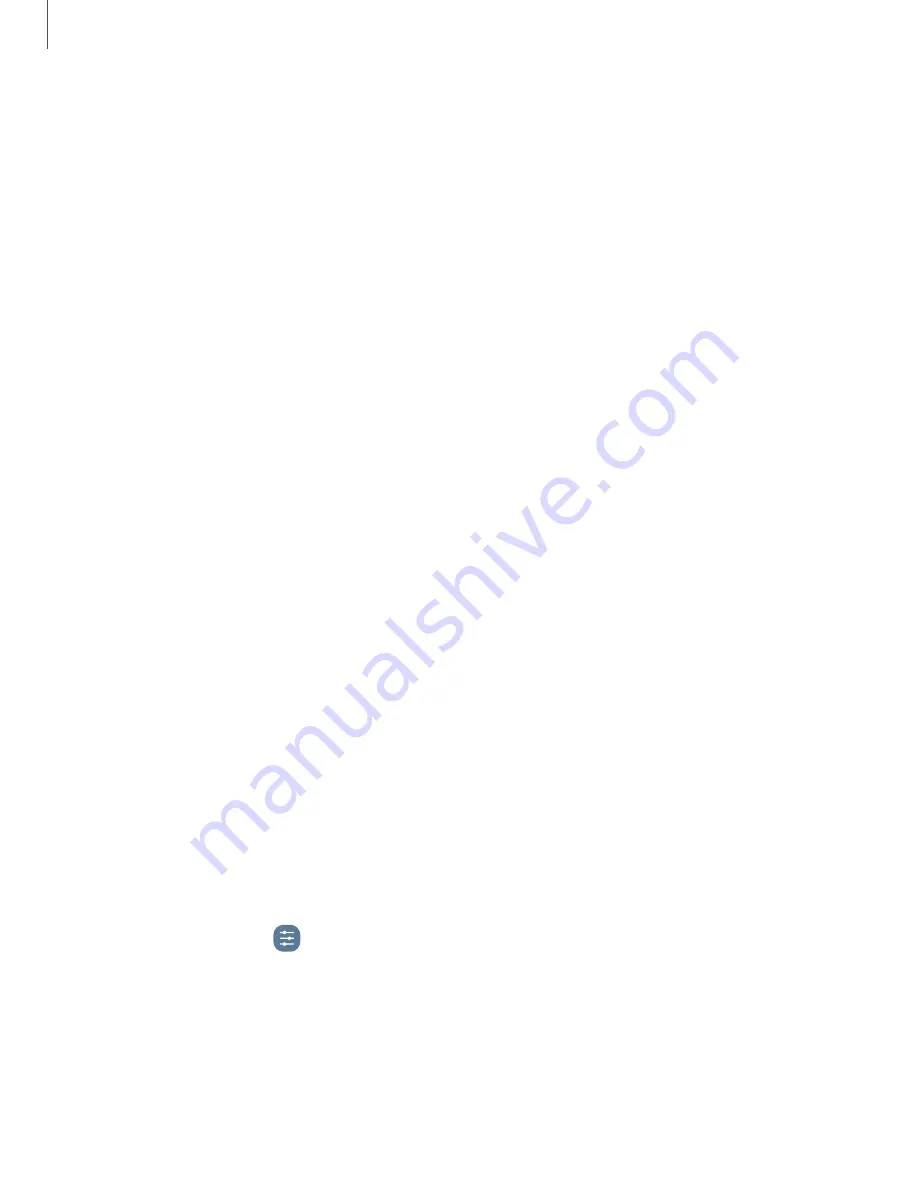
Troubleshooting
You can check for software updates and, if necessary, reset services on your device.
Software update/System updates
Check for and install available software updates for your device. Options may vary by
carrier.
◌
From Settings, tap Software update/System updates for the following options:
•
Check for updates: Manually check for software updates.
•
Check for software updates: Manually check for software updates.
•
Continue update: Resume an update that was interrupted.
•
Show software update history: View a list of all software updates on your
device.
•
Smart updates: Install security updates automatically.
•
Download and install:
Check for software updates and install if any are
available.
•
Last update: View information about the installation of the current software.
•
Use software upgrade assistant: Install a tool to install system updates.
Reset
Reset device and network settings. You can also reset your device to its factory
defaults.
Reset all settings
You can reset your device to its factory default settings, which resets everything
except the security, language, and account settings. Personal data is not affected.
1. From Settings, tap
General management > Reset > Reset all settings.
2. Tap Reset settings, and confirm when prompted.
168
Settings
Summary of Contents for Galaxy Z FIip4
Page 1: ...User manual ...
Page 4: ...Learn more Legal information Contents 4 ...
Page 5: ...Getting started Galaxy Z Fold4 Galaxy Z Flip4 Set up your device Start using your device 5 ...
Page 76: ...Apps Using apps Samsung apps Google apps Microsoft apps 76 ...
Page 82: ...Tips View tips and techniques as well as the user manual for your device 82 Apps ...






























