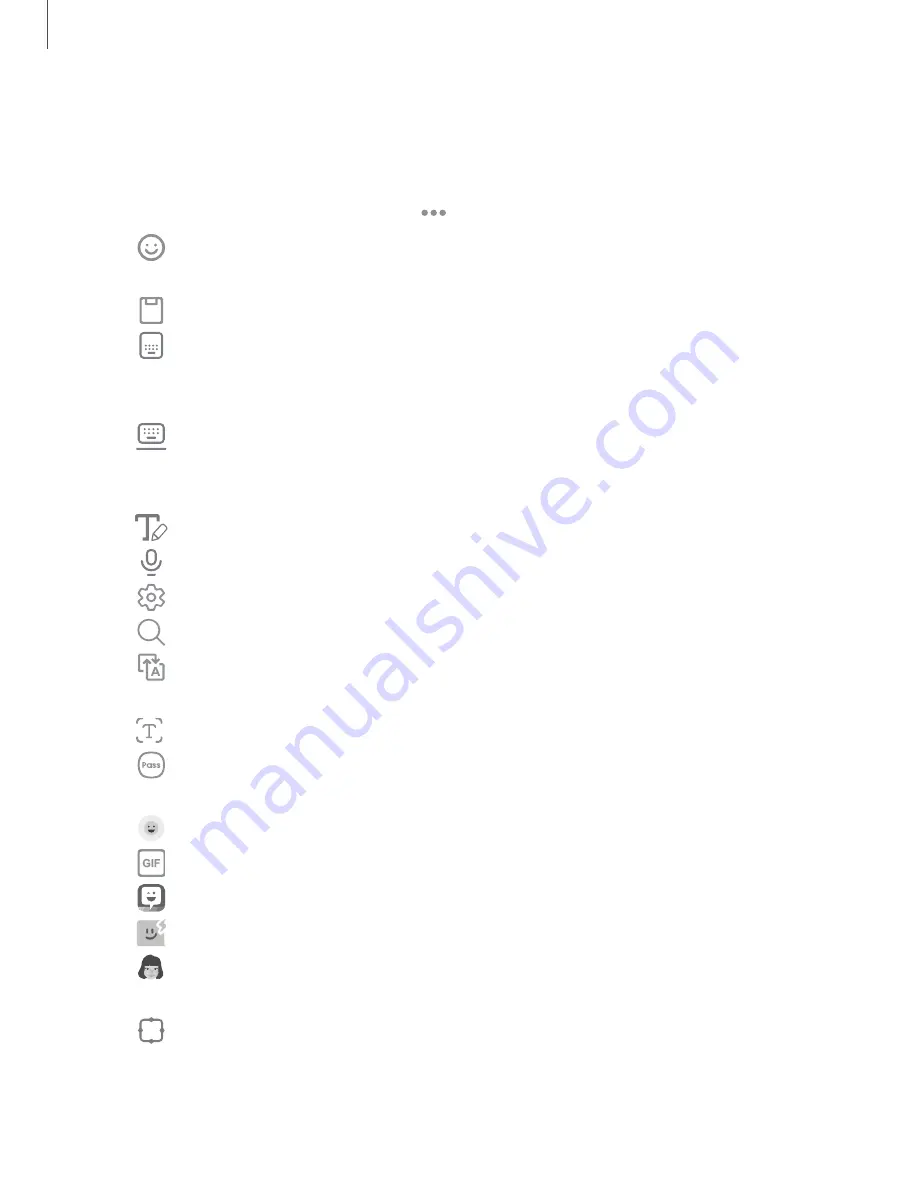
Toolbar
The toolbar provides quick access to features of the keyboard. Options may vary by
carrier.
◌
From the Samsung keyboard, tap
Expand toolbar for the following options:
•
Expression: Explore different types of emojis, GIFs, create custom
combined emojis, and more.
•
Clipboard: Access the clipboard.
•
Standard keyboard: Change the keyboard from a split version that is
separated on either side of the fold, to a standard keyboard that stretches
across both sides (Galaxy Z Fold4 only).
•
Floating keyboard: Change the keyboard to a floating version that can
be moved anywhere on the screen. This option is only available when the
device is open.
•
Handwriting: Use your handwriting to enter text (Galaxy Z Fold4 only).
•
Voice input:
Use Samsung voice input.
•
Settings: Access keyboard settings.
•
Search: Locate specific words or phrases in your conversations.
•
Translate: Type words or sentences in the keyboard to translate them
into another language.
•
Extract text: Identify and extract text from the selected content.
•
Samsung Pass: Use biometrics for quick, secure access to your personal
data and online accounts.
•
Emojis: Insert an emoji.
•
GIFs: Add animated GIFs.
•
Bitmoji: Create your own personal emoji and use it in stickers.
•
Mojitok: Create your own stickers or insert automatically suggested ones.
•
AR Emoji: Create your own personal emoji and use it in stickers you can
share.
•
Keyboard size: Adjust the height and width of the keyboard.
55
Getting started
Summary of Contents for Galaxy Z FIip4
Page 1: ...User manual ...
Page 4: ...Learn more Legal information Contents 4 ...
Page 5: ...Getting started Galaxy Z Fold4 Galaxy Z Flip4 Set up your device Start using your device 5 ...
Page 76: ...Apps Using apps Samsung apps Google apps Microsoft apps 76 ...
Page 82: ...Tips View tips and techniques as well as the user manual for your device 82 Apps ...
















































