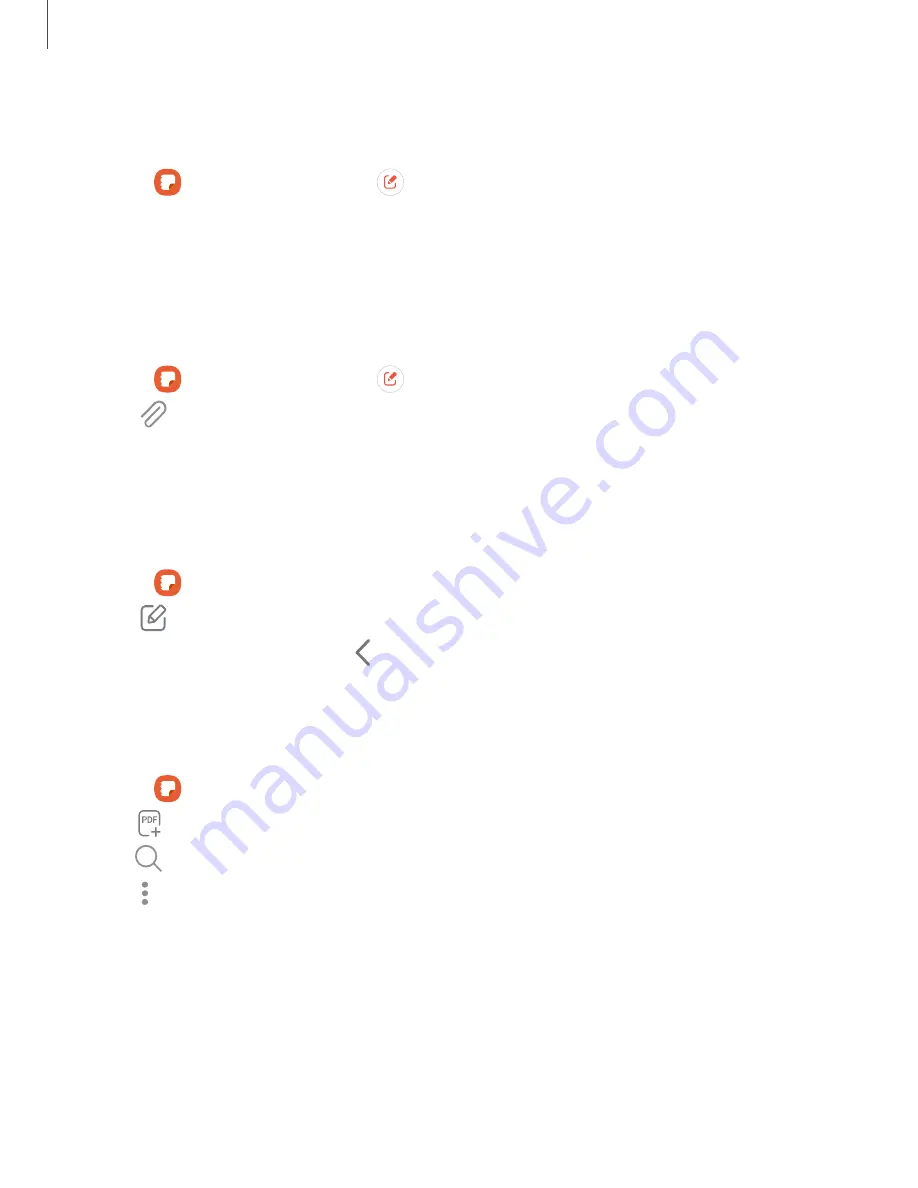
Create notes
Add text, images, voice recordings and more.
1. From
Samsung Notes, tap
Add.
2. Use the text options to create content.
Voice recordings
Create annotated voice recordings perfect for lectures or meetings. Take notes while
recording audio. Playback is synced to scroll to the corresponding text.
1. From
Samsung Notes, tap
Add.
2. Tap
Insert > Voice recording.
3. Use the text options to create content while audio is being recorded.
Edit notes
Make edits to notes you create.
1. From
Samsung Notes, tap a note to view it.
2. Tap
Edit and make changes.
3. When you are finished, tap
Navigate up.
Notes options
You can edit, sort, or manage notes.
◌
From
Samsung Notes, the following options are available:
•
Import PDFs: Open a PDF in Samsung Notes.
•
Search: Search for a keyword.
•
More options:
– Edit: Select notes to share, delete, save as file, lock, or move.
– View: Switch between Grid, List, or Simple list.
– Pin favorites to top: Keep notes marked as your favorites at the top of the
main page.
117
Apps
Summary of Contents for Galaxy Z FIip4
Page 1: ...User manual ...
Page 4: ...Learn more Legal information Contents 4 ...
Page 5: ...Getting started Galaxy Z Fold4 Galaxy Z Flip4 Set up your device Start using your device 5 ...
Page 76: ...Apps Using apps Samsung apps Google apps Microsoft apps 76 ...
Page 82: ...Tips View tips and techniques as well as the user manual for your device 82 Apps ...






























