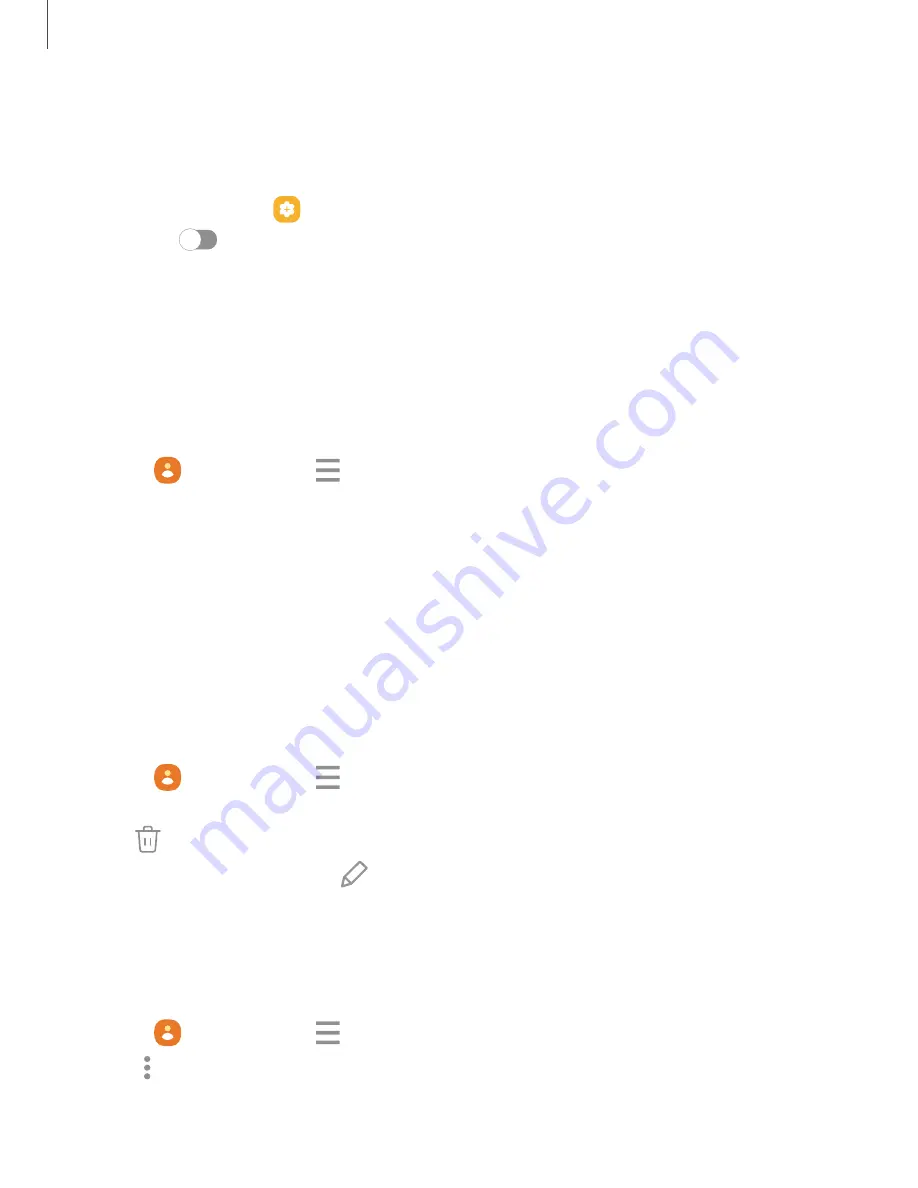
Show contacts when sharing content
Share content directly with your contacts from within any app. Once enabled, your
frequent contacts are displayed in the Share window.
◌
From Settings, tap
Advanced features > Show contacts when sharing content,
and tap
to enable the feature.
Groups
You can use groups to organize your contacts.
Create a group
Create your own contact groups.
1. From
Contacts, tap
Show navigation menu > Groups.
2. Tap Create group, and then tap fields to enter information about the group:
•
Group name: Enter a name for the new group.
•
Group ringtone: Customize the sounds for the
group.
•
Add member: Select contacts to add to the new group, and then tap Done.
3. Tap Save.
Add or remove group contacts
Add more contacts to a group, or remove contacts.
◌
From
Contacts, tap
Show navigation menu > Groups, and then tap a group.
•
To remove a contact, touch and hold a contact to select it, and then tap
Remove.
•
To add a contact, tap
Edit > Add member, and then tap the contacts you
want to add. When finished, tap Done > Save.
Send a message to a group
Send a text message to members of a group.
1. From
Contacts, tap
Show navigation menu > Groups, and then tap a group.
2. Tap
More options > Send message.
95
Apps
Summary of Contents for Galaxy Z FIip4
Page 1: ...User manual ...
Page 4: ...Learn more Legal information Contents 4 ...
Page 5: ...Getting started Galaxy Z Fold4 Galaxy Z Flip4 Set up your device Start using your device 5 ...
Page 76: ...Apps Using apps Samsung apps Google apps Microsoft apps 76 ...
Page 82: ...Tips View tips and techniques as well as the user manual for your device 82 Apps ...






























