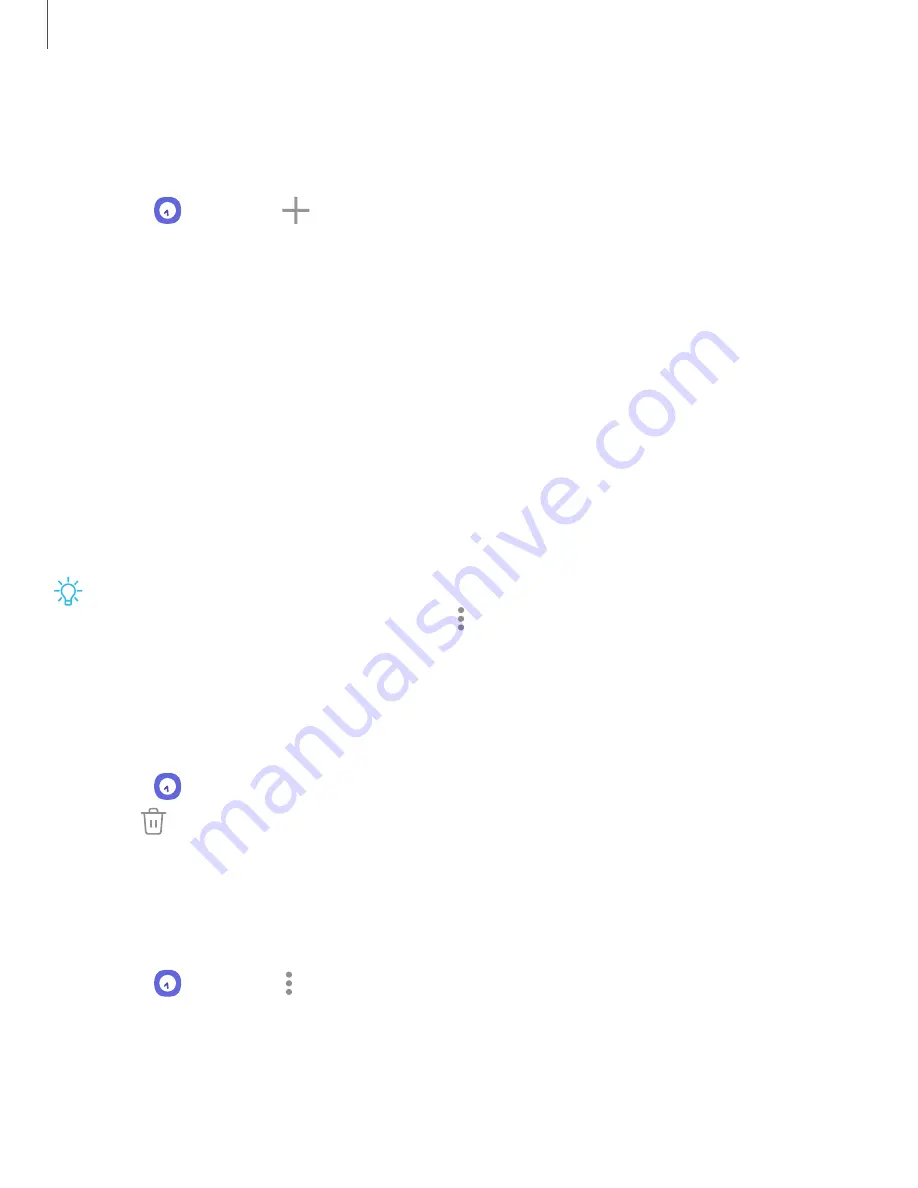
Alarm
Use the Alarm tab to set one-time or recurring alarms and choose options for how to
be notified.
1. From
Clock, tap
Add alarm.
2. Tap the following items to configure an alarm:
•
Time: Set a time for the alarm.
•
Day: Choose the days for this alarm.
•
Alarm name: Enter a name for the alarm.
•
Alarm sound: Choose a sound to play for the alarm and drag the slider to set
the volume of the alarm.
•
Vibration: Choose whether the alarm uses vibration alert.
•
Snooze: Allow snoozing. Set interval and repeat values for the alarm while
snoozing.
3. Tap Save to save the alarm.
TIP
To add your sleep schedule, create a bedtime reminder, and automatically
put your device in Bedtime mode, tap
More options > Set bedtime and wake-up
time.
Delete an alarm
You can delete an alarm that you created.
1. From
Clock, touch and hold an alarm.
2. Tap
Delete.
Alert settings
You can set the device to vibrate for alarms and timers whether the Sound mode is
set to Mute or Vibrate.
1. From
Clock, tap
More options > Settings.
2. Tap Vibrate for alarms and timers to enable the feature.
87
Apps
Summary of Contents for Galaxy Z FIip4
Page 1: ...User manual ...
Page 4: ...Learn more Legal information Contents 4 ...
Page 5: ...Getting started Galaxy Z Fold4 Galaxy Z Flip4 Set up your device Start using your device 5 ...
Page 76: ...Apps Using apps Samsung apps Google apps Microsoft apps 76 ...
Page 82: ...Tips View tips and techniques as well as the user manual for your device 82 Apps ...






























