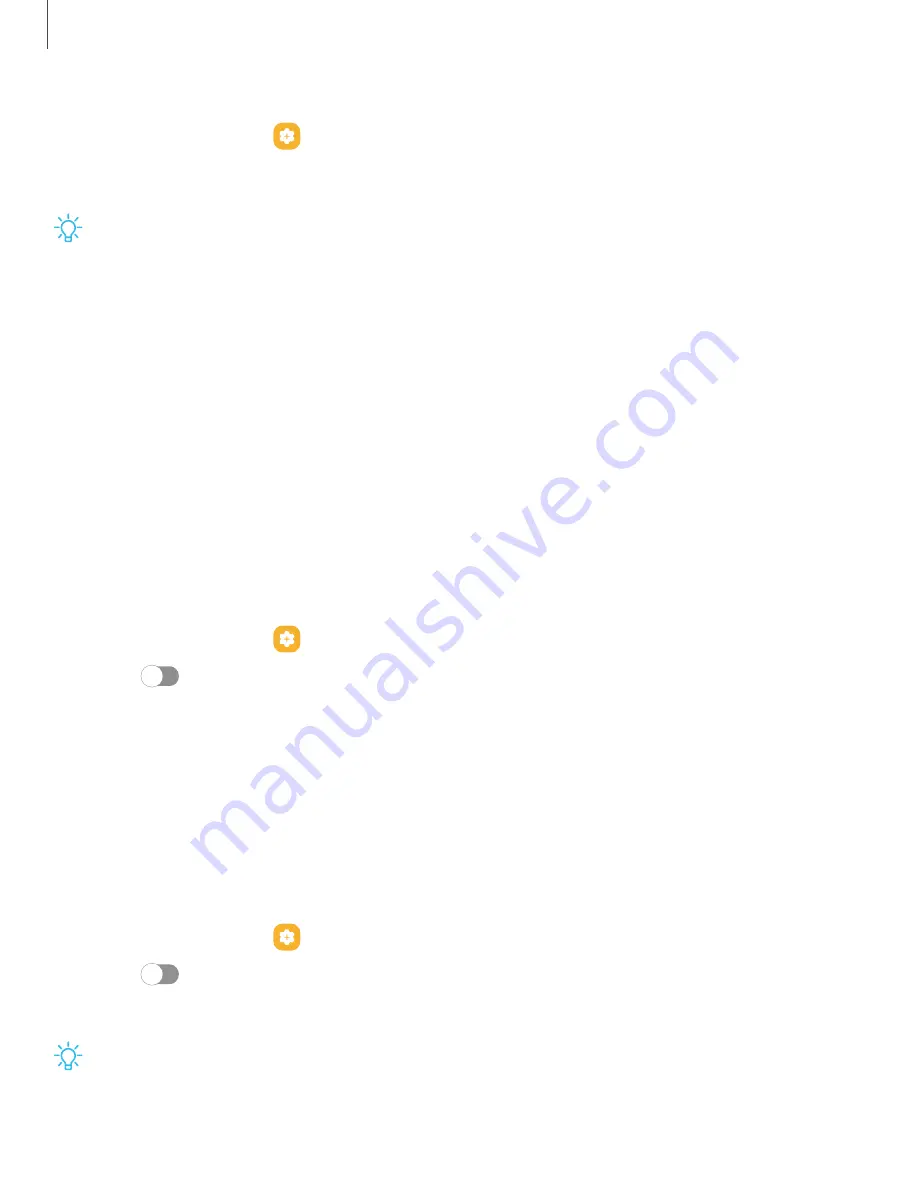
Link your device to your computer
1. From Settings, tap
Advanced features > Link to Windows.
2. Follow the prompts to connect your device to your PC.
TIP
You can also enable this feature from the Quick settings menu.
Samsung DeX
Connect your device to a PC or TV for an enhanced multitasking experience (Galaxy Z
Fold4 only).
•
Send DeX to your TV and keep using your device, or turn your device into a
trackpad.
•
Connect to a TV
or monitor either wirelessly or with an HDMI cable.
•
Get DeX on your PC for quick and easy file transfers.
Visit samsung.com/us/explore/dex for more information.
Enable DeX
1. From Settings, tap
Advanced features > Samsung DeX.
2. Tap
to turn on the feature.
3. Follow the instructions on your device to connect to your monitor, TV,
or PC.
•
If connecting to a PC, download the DeX app on to your computer at
samsungdex.com.
Call and text on other devices
This feature allows you to make and answer calls and text messages from your
Galaxy devices that are signed in to your Samsung account.
1. From Settings, tap
Advanced features > Call & text on other devices.
2. Tap
to turn on the feature. Connection occurs automatically.
3. Sign in to your Samsung account on your Galaxy devices.
TIP
Move your contacts from your device to your Samsung account so you can
access them on all registered devices.
47
Getting started
Summary of Contents for Galaxy Z FIip4
Page 1: ...User manual ...
Page 4: ...Learn more Legal information Contents 4 ...
Page 5: ...Getting started Galaxy Z Fold4 Galaxy Z Flip4 Set up your device Start using your device 5 ...
Page 76: ...Apps Using apps Samsung apps Google apps Microsoft apps 76 ...
Page 82: ...Tips View tips and techniques as well as the user manual for your device 82 Apps ...






























