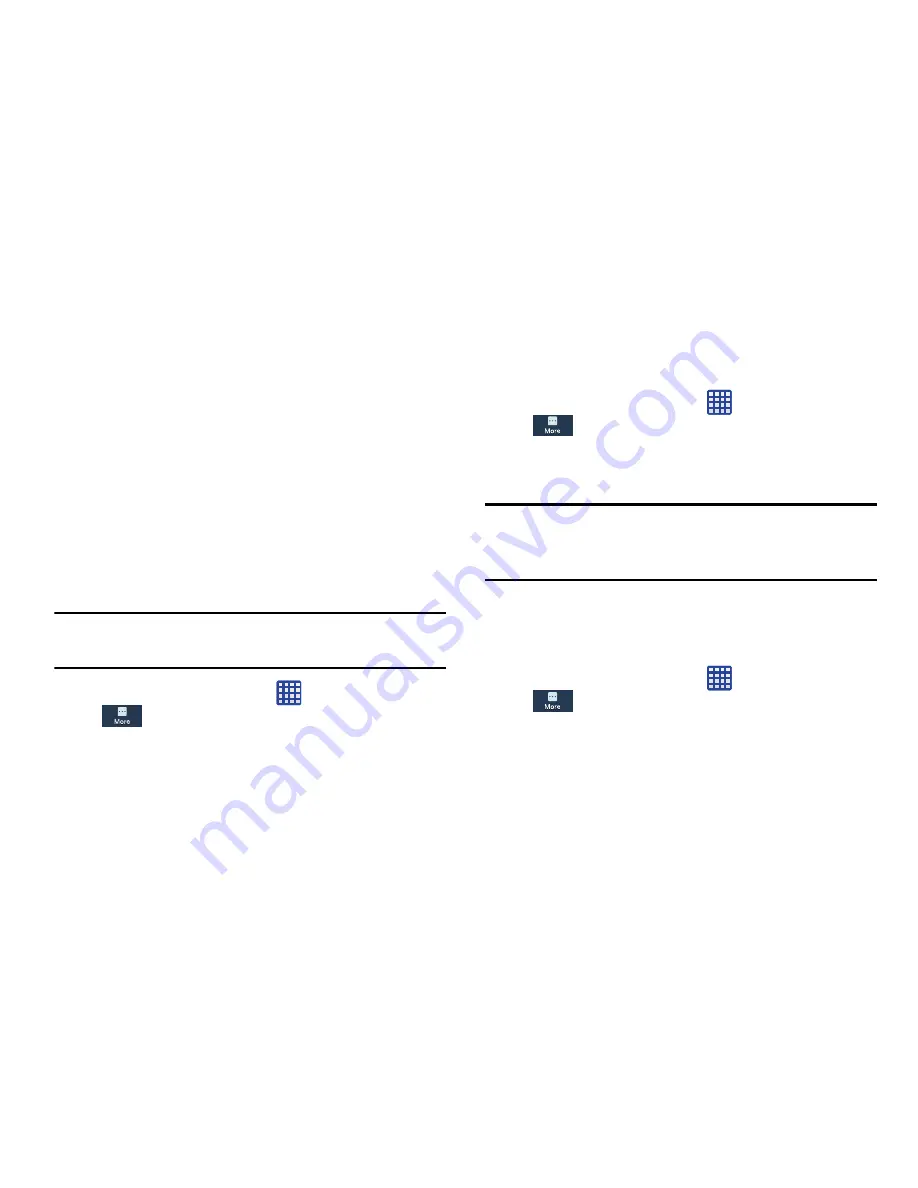
155
Device Administrators
The Device Administration feature allows you to select one or
more administration applications that control your device for
security purposes (for example, if your phone is lost of
stolen). These applications enforce remote or local device
security policies.
Some of the features a device administration application
might control are:
•
Setting the number of failed password attempts before the
device is restored to factory settings.
•
Automatically locking the device.
•
Restoring factory settings on the device.
Note:
If a device uses multiple enabled administration
applications, the strictest policy is enforced.
1.
From the Home screen, tap
➔
Settings
➔
More
➔
Security
➔
Device administrators
.
2.
Select a device administrator and follow the prompts. If
no device administrators are listed, you can download
them from the Play Store.
Unknown sources
This feature allows you to download and install non-Market
applications.
1.
From the Home screen, tap
➔
Settings
➔
More
➔
Security
.
2.
Tap
Unknown sources
.
A check mark is displayed to indicate it is active.
Warning!
Enabling this option causes your phone and personal
data to be more vulnerable to attack by applications
from unknown sources.
Verify apps
This feature allows you to either block or warn you before
installing apps that may cause harm to your phone.
1.
From the Home screen, tap
➔
Settings
➔
More
➔
Security
.
2.
Tap
Verify apps
.
A check mark is displayed to indicate it is active.
















































