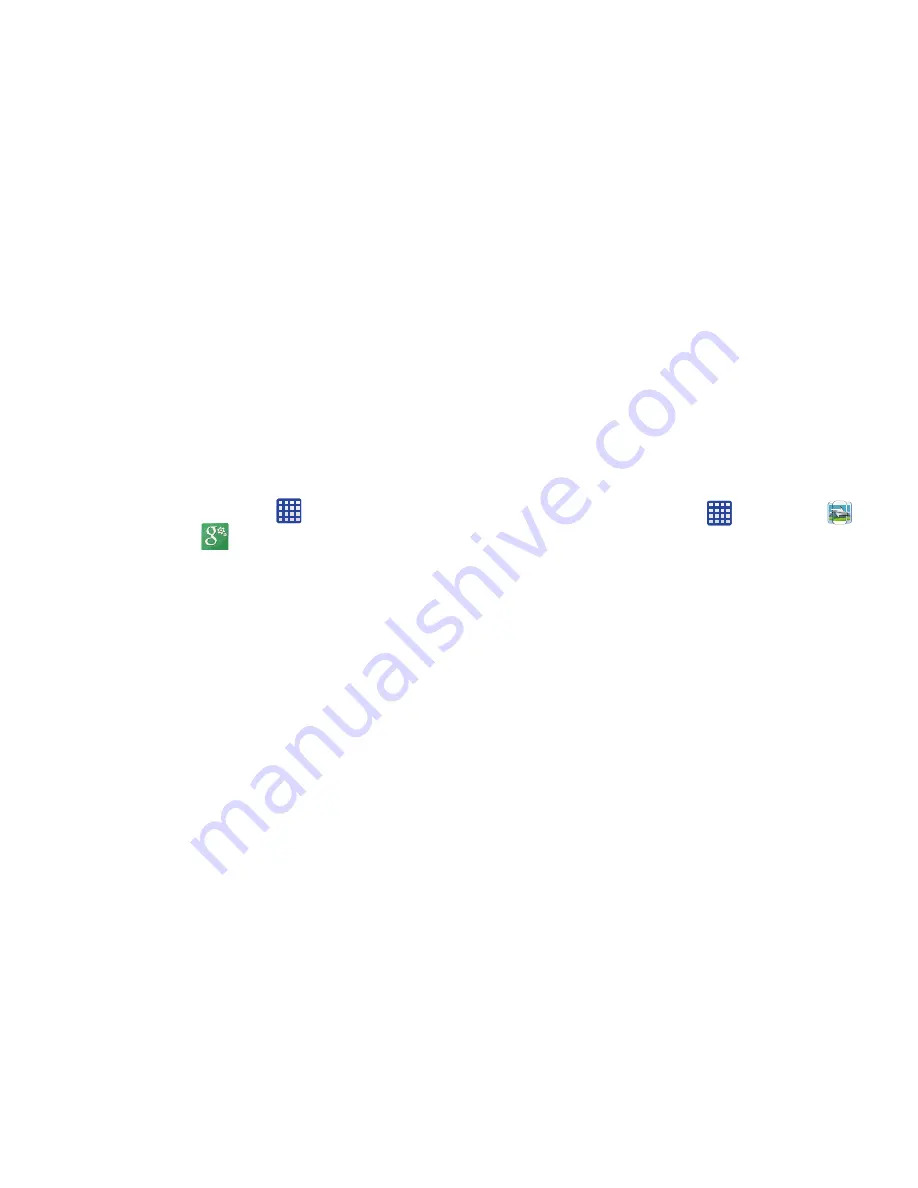
195
Google Settings
As Google has become more intertwined with other
applications, this menu provides a quick and ready access
point to configure preferences for , Maps & Latitude,
Locations, and so on. You can also use the Search function to
initiate a Google Search from this menu. You must be signed
in to the application you want to configure (ex: to
configure settings).
1.
From the Home screen, tap
➔
Google Settings
and select an on-screen option.
2.
Tap one of the following options:
,
Apps with
Sign-in
,
Maps & Latitude
,
Play Games
,
Location
,
Search
, and
Ads
.
3.
Follow the on-screen prompts to modify your Google
Settings.
makes messaging and sharing with your friends a
lot easier. You can set up Circles of friends, visit the Stream
to get updates from your Circles, use Messenger for fast
messaging with everyone in your Circles, or use Instant
Upload to automatically upload videos and photos to your
own private album on . For more information, refer
to
“”
on page 108.
Group Play
Group Play allows you to share pictures, music, and
documents in real-time with your friends. You can create a
group from your device or join other groups. You can also
play games with your friends.
1.
From the Home screen, tap
➔
Group Play
.
2.
The first time you access Group Play, read the
Disclaimer and tap
Agree
.
The Group Play main screen is displayed.
Creating a group
If you have media you want to share, create a group.
1.
From the Group Play main screen, if you want to set a
group password, tap the
Set group password
checkbox.
2.
Tap
Create group
.
3.
If you selected the
Set group password
checkbox in
step 1, enter a group password at the
Set group
password
prompt, and tap
OK
.
Mobile AP is enabled.






























