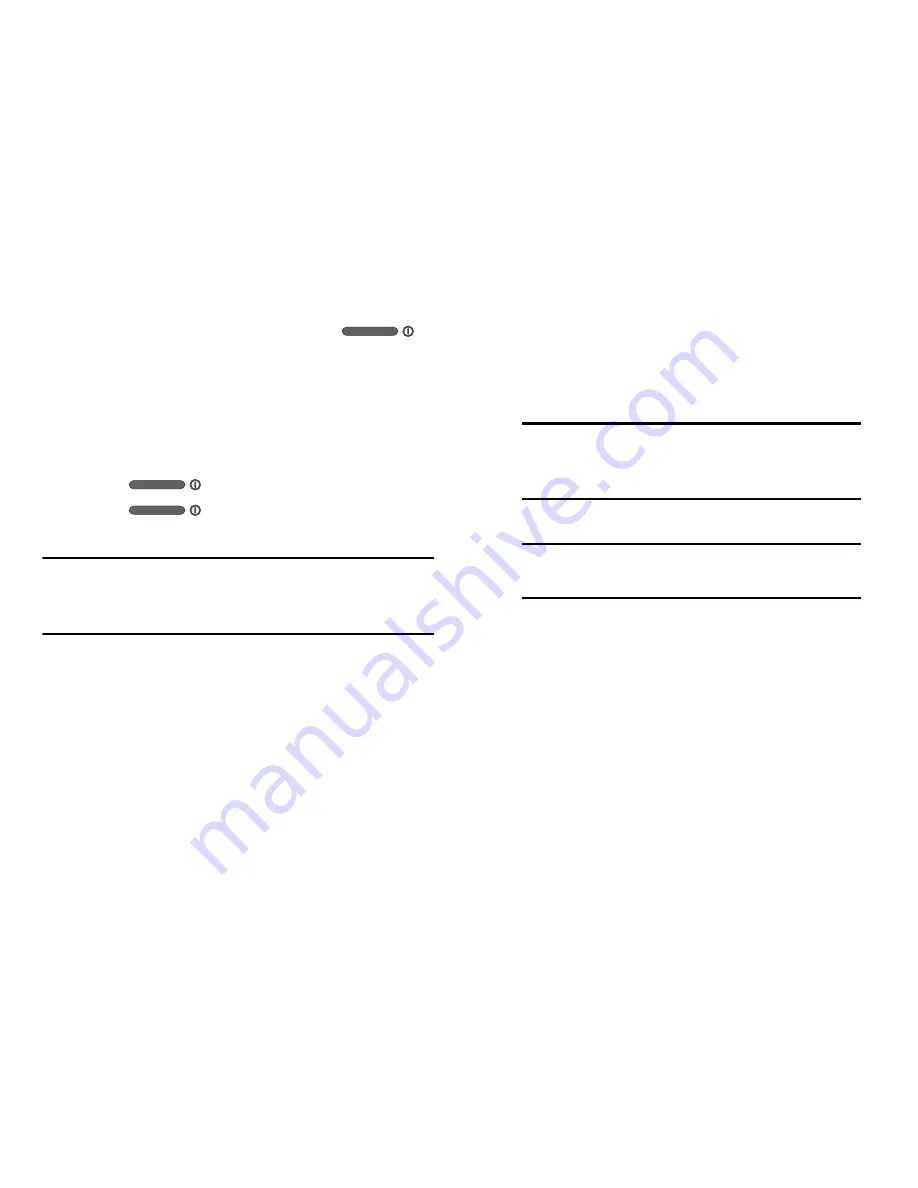
Getting Started 12
3.
To switch off the phone, press and hold
,
until the
Device options
screen displays.
4.
Tap
Power off
to switch off the phone.
5.
At the
Power off
prompt, tap
OK
.
Locking and Unlocking the Touch
Screen
1.
Press
to lock the touch screen.
2.
Press
again to display the lock screen
then swipe your finger across the screen to unlock.
Note:
Swipe is the default screen locking method. To change
your screen lock, see
“Lock Screen Settings”
on
page 124.
Configuring your Phone
When you first turn on your phone, you will need to set up a
few things.
1.
The
AT&T Ready2Go
screen displays.
2.
To begin the automatic set up process, tap
get started
.
3.
Follow the prompts to do the following:
•
Create a Gmail account or add an existing Gmail account.
•
Add your existing email accounts.
•
Connect to a Wi-Fi network.
•
Enable GPS location.
•
Create or sign in to a Samsung Account.
•
Learn about key features of your phone.
4.
Tap
Finish
to complete your setup.
Tip:
The default language for your phone is English. If
you would like to select Spanish, tap
Español
, at
the bottom of the screen.
Tip:
To bypass the automatic set up process, tap
Remind Later
, at the bottom of the screen.






























