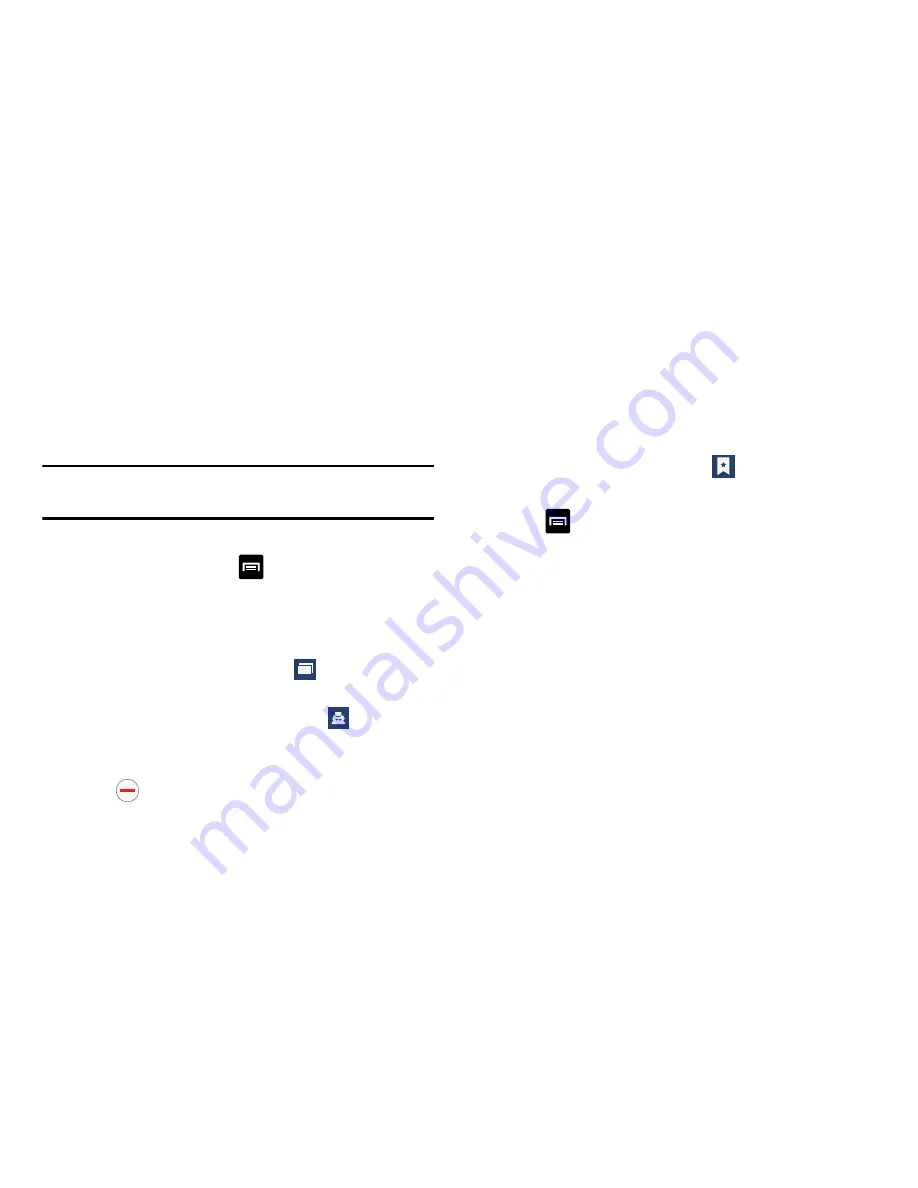
Connections 166
Going Incognito
The incognito feature allows you to view Internet sites
outside of normal browsing. Pages viewed in this incognito
window won’t appear within your browser history or search
history, and no traces (such as cookies) are left on your
device.
Note:
Any downloaded files will be preserved and will stay on your
device after you exit the incognito mode.
To add a new incognito window:
1.
From your browser, tap
➔
Incognito mode
.
2.
At the information prompt, tap
OK
.
3.
A new browser window displays.
To exit from the incognito window:
1.
From your browser window, tap
(
Windows
).
2.
Scroll across the available windows and locate the
incognito window. The incognito icon
appears in
the upper-left of the new browser window while you
are in this mode.
3.
Tap
next to the incognito listing to delete this
window.
Using Bookmarks
While navigating a website, you can bookmark a site to
quickly and easily access it at a future time. The URLs
(website addresses) of the bookmarked sites are displayed in
the Bookmarks page. From the Bookmarks page you can
also view your Most visited websites and view your History.
1.
From the Home webpage, tap
(
Bookmarks
)
.
The Bookmarks page is displayed.
2.
Tap
to display the following options:
• List/Thumbnail view
: Select
Thumbnail view
(default) to view
a thumbnail of the webpage with the name listed, or select
List
view
to view a list of the bookmarks with Name and URL listed.
• Create folder
: Creates a new folder in which to store new
bookmarks.
• Delete
: Erases selected bookmarks.
• Change order
: Rearranges the current bookmarks.
• Move to folder
: Selected bookmarks are moved to a selected
folder.
2






























