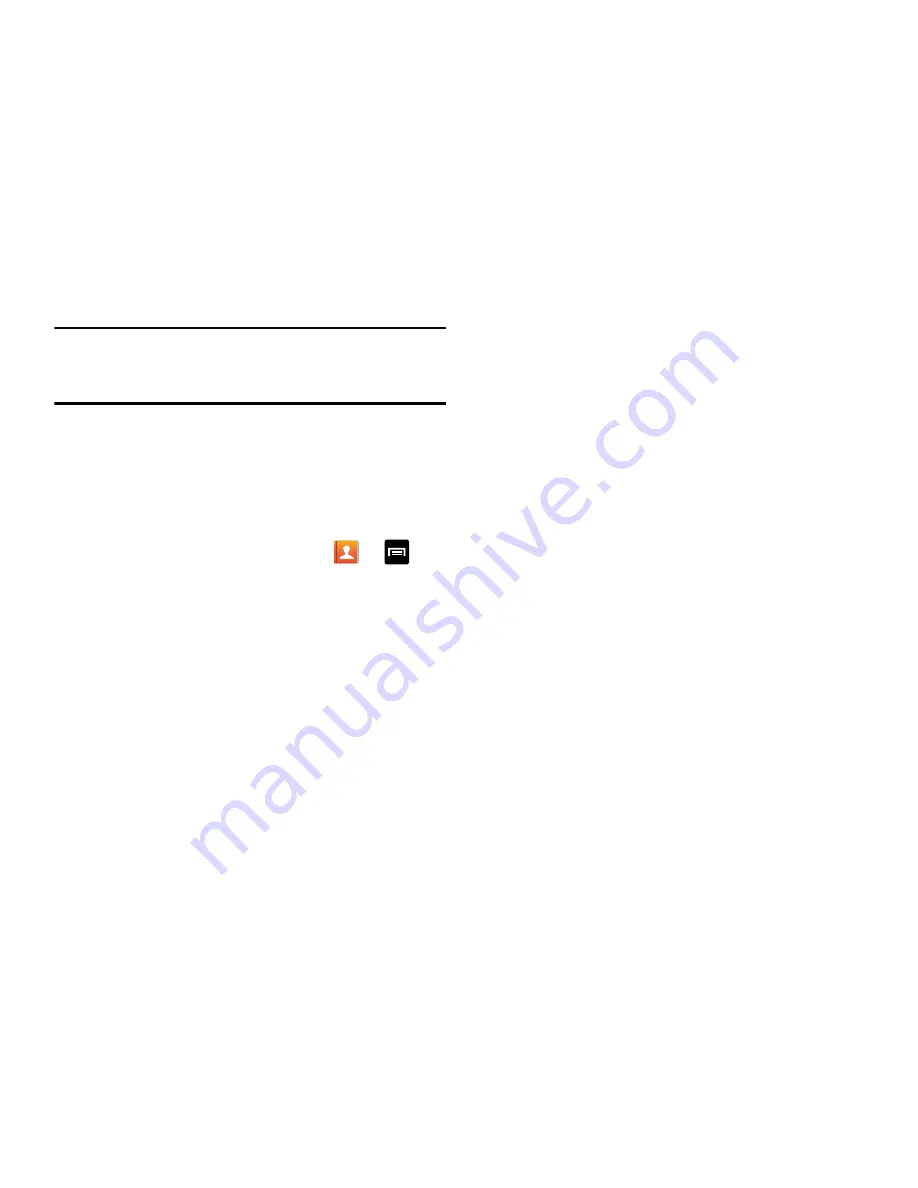
73
Note:
You can also synchronize your accounts using the
Settings menu. For more information, refer to
“Synchronizing Accounts”
on page 150.
Address Book Options
You can access Address Book options while at the main
Address Book page or while in the details page for a specific
entry.
Options in Address Book
1.
From the Home screen, tap
Contacts
➔
.
2.
The following options are displayed:
• Delete:
allows you to delete 1 or more of your contacts.
• SIM Management
: allows you to copy contacts from your
phone to your SIM card or from your SIM card to your phone.
You can also delete contacts from your SIM.
• Import/Export
: allows you to move contacts to or from your
memory card or USB storage.
• Share namecard via
: allows you to send one or more
namecards using Bluetooth, ChatON, Email, Gmail, Messaging,
or Wi-Fi Direct.
• Accounts
: allows you to add and manage your Samsung,
ChatON, Google, LDAP (Lightweight Directory Access Protocol),
and Microsoft Exchange ActiveSync accounts. Tap Add account
and then follow the on-screen instructions.
• Speed dial setting
: allows you to set up speed-dialing. For
more information, refer to
“Making a Call Using Speed
Dial”
on page 51.
• Send message/email
: allows you to send a text or message.
• Contacts to display
: You can choose to display all of your
contacts or only display contacts on your Phone, SIM, or
contacts stored to other accounts. You can also tap Customized
list to change other options on how your contacts are displayed.
• Settings
: allows you to choose set the following options:
–
Only contacts with phones
: allows you to only display
contacts that have phone numbers.
–
List by
: allows you to sort by First name or Last name.
–
Display contacts by
: allows you to sort by First name or Last
name first.
–
Service numbers
: allows you to
display or edit your service
numbers.
















































