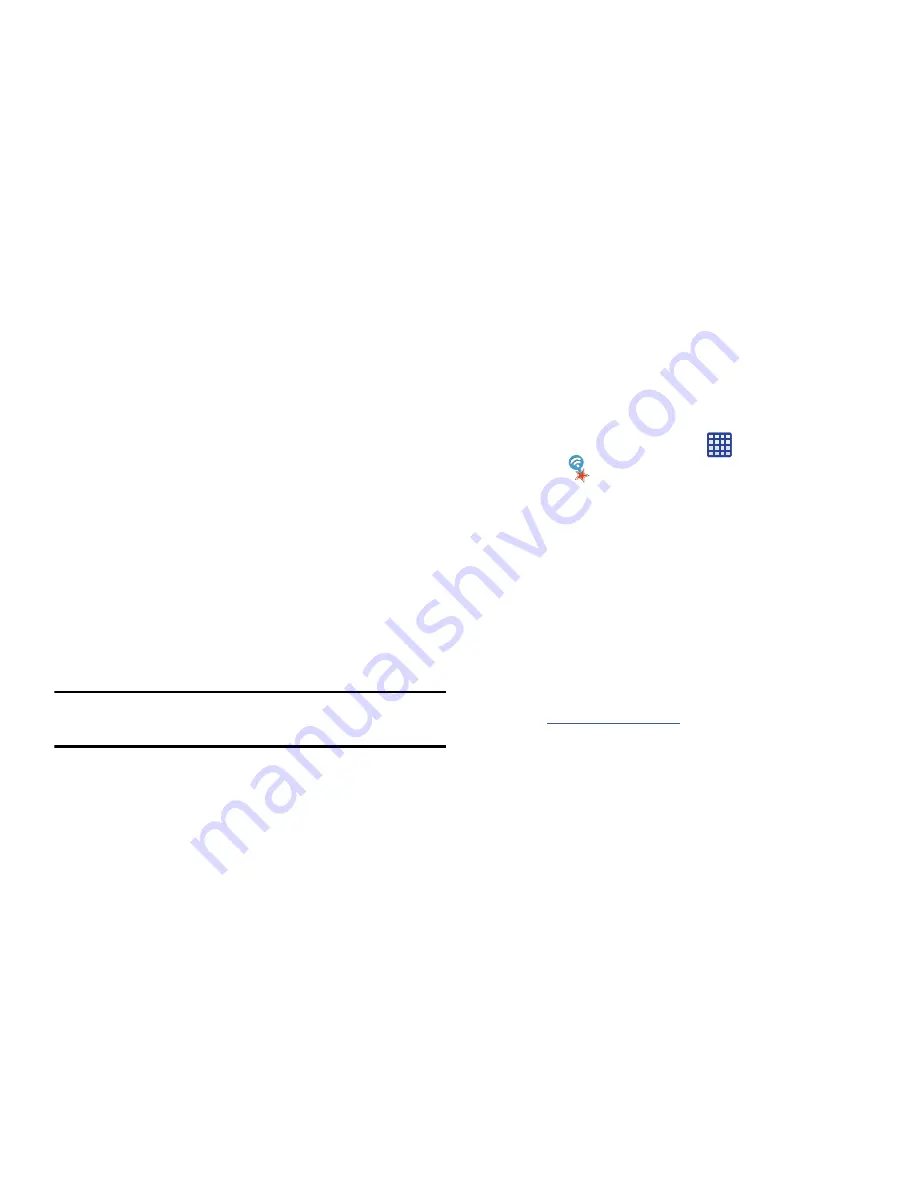
175
Sharing Information with Connected Device
To share Videos, Photos, or other information with the
connected device, follow these steps:
1.
View the information that you want to share. For
example, if you want to share a photo, find the photo in
your camera viewer or
My Files
folder, then tap the
Share,
Share via,
or
Send via
option.
2.
Tap the
Wi-Fi Direct
option.
3.
Tap the connected device name. For example,
Android_49ba.
4.
Tap
Done
.
5.
The file is transferred and the other device will receive
a screen notification that a Wi-Fi file has been
received. The file can be found in
My Files
➔
All files
➔
Device storage
in the
ShareViaWifi
folder.
Note:
Depending on the other device model, the prompts and
shared folder information may differ.
AT&T Smart Wi-Fi
With AT&T Smart Wi-Fi, you can maximize your battery
performance, maximize your data, simplify access to AT&T
Hot Spots and Wi-Fi networks, automate your Wi-Fi
connections, and track your data use.
1.
From the Home screen, tap
➔
AT&T Smart
Wi-Fi
.
2.
The first time you access AT&T Smart Wi-Fi, you will
need to install it. Tap
OK
at the prompt.
3.
Sign on to your Google account if you have not already
done so.
4.
The Play Store displays the
AT&T Smart Wi-Fi
application. Tap
Update
.
5.
Tap
Accept & download
.
6.
Follow the on-screen instructions to use AT&T Wi-Fi.
For more information on how to use this application, go
to
www.att.com/smartwifi
.






























