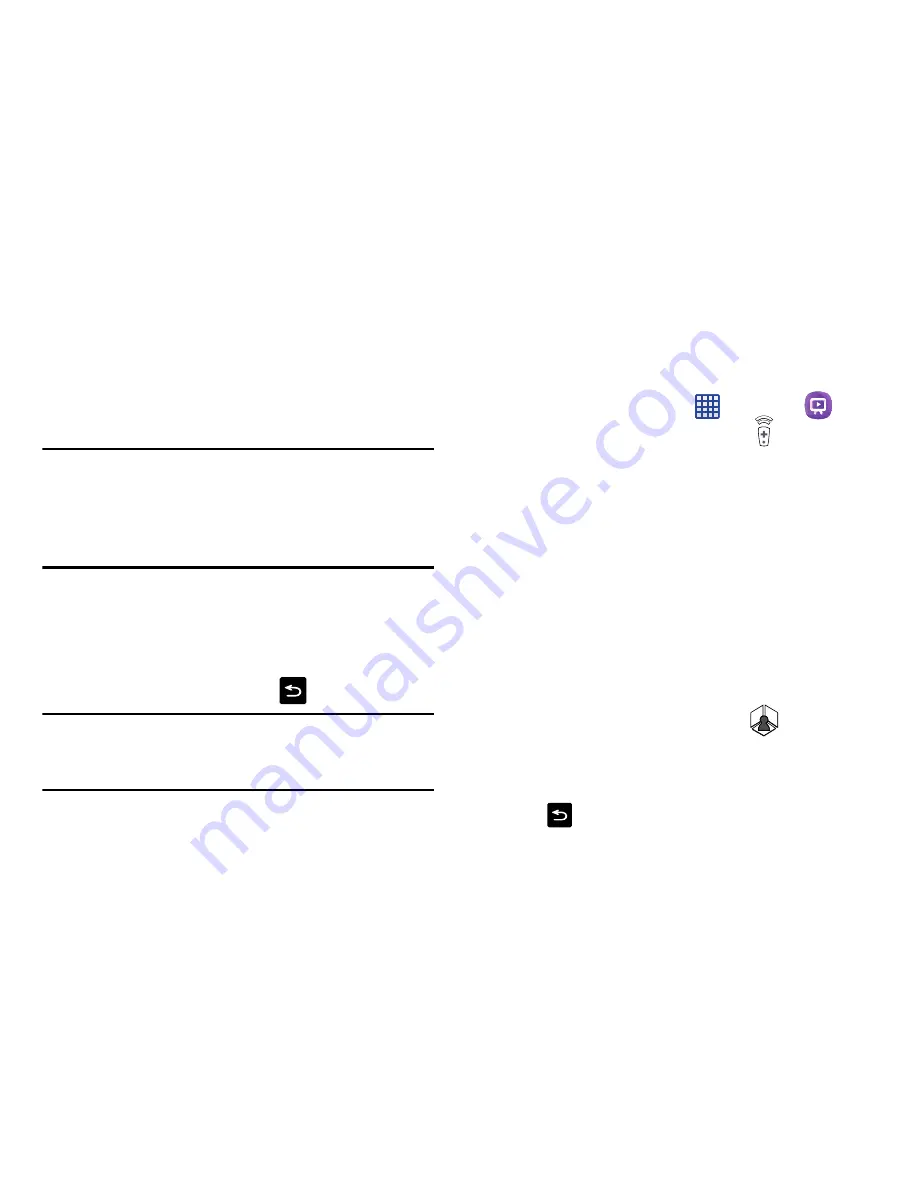
Applications 226
Satellite System Set-Top Box Setup
1.
If you have a satellite system, select the Satellite Box
Brand from the available list. For example, DirectTV
®
.
•
If your brand does not appear in the list, tap
Show other
brands
and follow the on-screen instructions.
Important!
You must configure your set top box for Infra Red
(IR) communication with your device. If you do not
select
More info
below and follow the on-screen
instructions you may not be able to properly use
WatchON with your satellite system.
2.
When prompted to Enable IR, tap
More info
to learn
how to configure your set top box to receive and
respond to IR controls.
3.
Only after completing the IR setup process and
programming your box, press
(
Back
).
Note:
This IR programming of your set top box is a one-time
process and once successful should not need to be
repeated.
Using WatchON
To change channels:
1.
Sign into your Samsung account.
2.
From the Home screen, tap
➔
WatchON
.
3.
From the top of the main screen, tap
(
Remote
Control
). This launches an on-screen remote control.
Choose from one of the following:
• Easy remote
: provides the most common used control
features. Scroll down to view additional functions.
4.
In a single motion touch and drag up from the bottom-
right of the screen to access additional remote tabs
Choose from one of the following:
• TV
: provides access to control functions specific to your TV.
• [Set top box]
: displays customized control specific to your
configured set top box. (Example: satellite dish remote control
functions.)
5.
From the top of the main screen tap
(
Change
Room
) to choose from different receivers/boxes in
different rooms. (Example: Living Room box, Bedroom
box, and so on.)
6.
Tap
to return to the main menu.






























