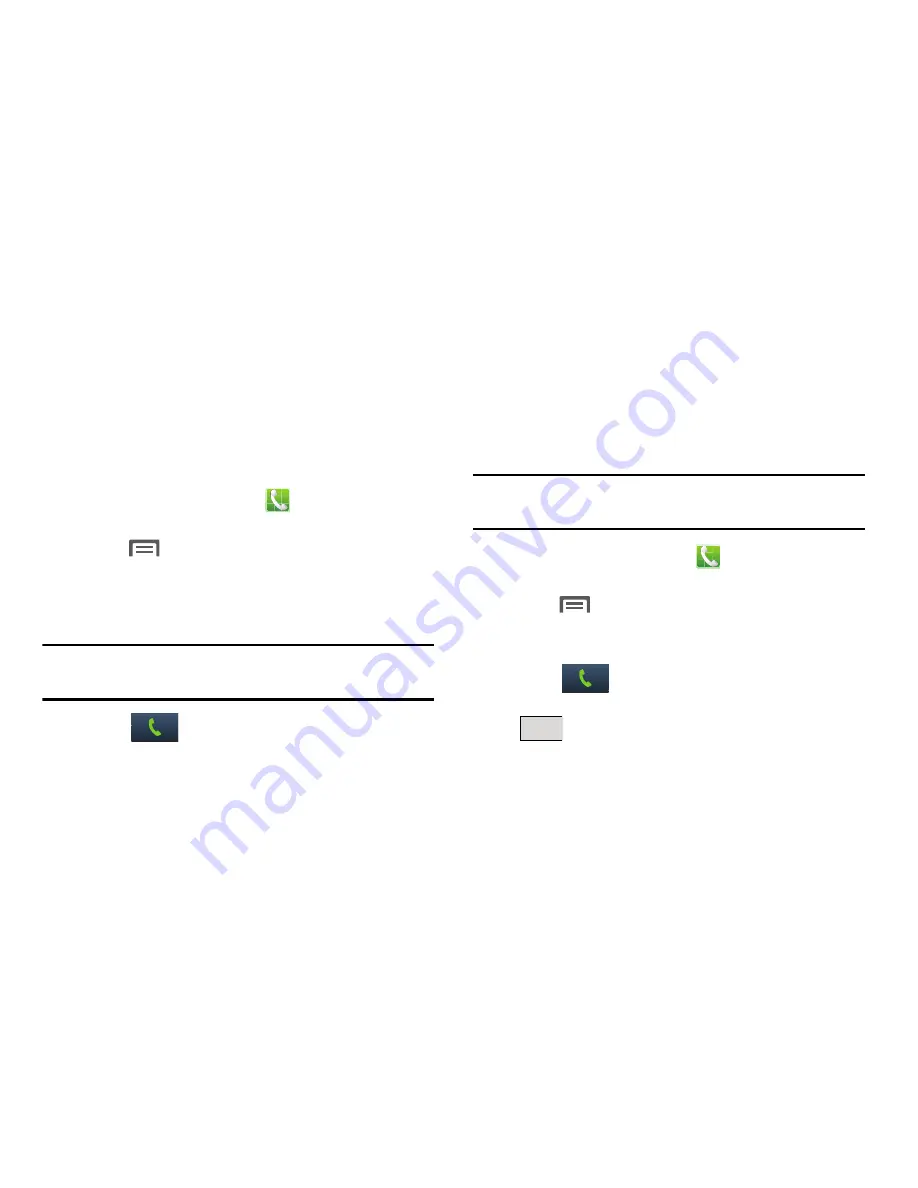
Yes
Pause Dialing
You can dial or save phone numbers with pauses for use with
automated systems, such as voicemail or financial phone
numbers.
•
2-Second Pause
automatically sends the next set of numbers
after a two-second pause. This is indicated in the number string
as a comma (
,
).
1.
From the Home screen, tap
and use the
on-screen keypad to enter the phone number.
2.
Press
Menu
and then tap
Add 2-sec pause
. This
feature adds an automatic two-second pause.
3.
Use the keypad to enter the additional numbers that
will be dialed automatically after the second pause.
Tip:
You can create pauses longer than two seconds by
entering multiple 2 second pauses.
4.
Touch .
Wait Dialing
Inserting a Wait into your dialing sequence means that the
phone waits until it hears a dial tone before proceeding with
the next sequence of numbers.
•
Wait
sends the next set of numbers only after tapping
Yes
. This is
indicated in the number string as a semicolon (
;
).
Note:
Do not add multiple Waits (;) to a number string as this
will continue to prompt you after each sequence.
1.
From the Home screen, tap
and use the
on-screen keypad to enter the phone number.
2.
Press
Menu
and then tap
Add wait
. This feature
causes the phone to require your acceptance before
sending the next set of entered digits.
3.
Touch .
4.
Once prompted to
Send the following tones?
, tap
to dial the remaining digits.
Calling
56
















































