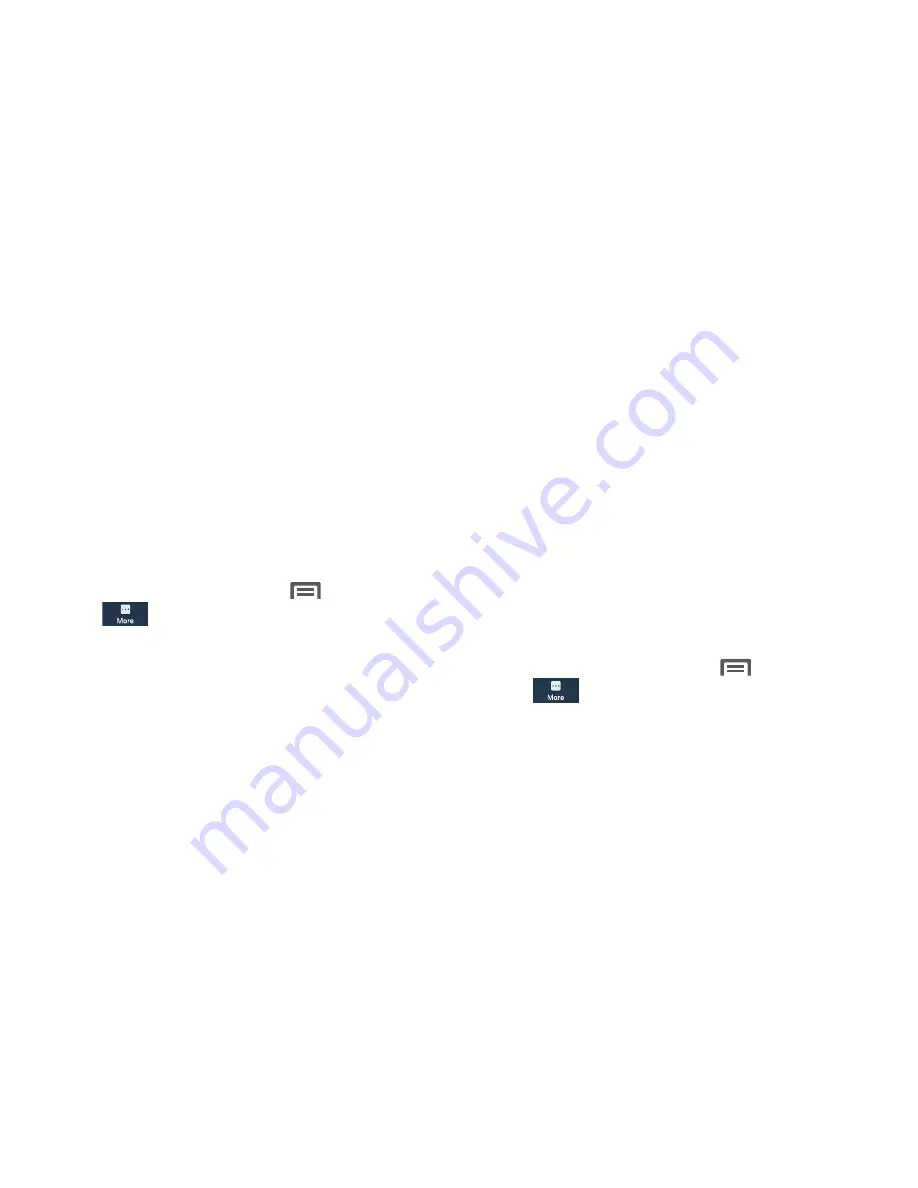
2.
Touch an app or service to display the
App info
or
Active app
screen which provides more detailed
storage usage information, and lets you Stop/Force
stop or Uninstall/Report and app or service. For
Downloaded apps, you can also Clear data, Clear
cache, and/or Clear defaults.
Date and time
By default, your phone receives date and time information
from the wireless network. When you are outside network
coverage, you may want to set date and time information
manually using the Date & time settings.
•
From the Home screen, touch
Menu
➔
Settings
➔
More
➔
Device manager
➔
Date and time
. The
Date and time
screen displays.
3.
Touch a setting to configure:
• Automatic date and time
: When enabled, the phone takes
date and time updates from the wireless network (disables Set
date, Set time, and Select time zone).
• Set date
: Enter the current date (only available when Automatic
date and time is disabled).
• Set time
: Enter the current time (only available when Automatic
date and time is disabled).
• Automatic time zone
: When enabled, the phone uses the
network-provided time zone.
• Select time zone
: Choose your local time zone (only available
when Automatic date and time is disabled).
• Use 24-hour format
: Set the format for time displays.
• Select date format
: Set the format for date displays.
About device
View information about your phone, including status, legal
information, hardware and software versions, and a tutorial.
Software Update
Software Update lets your phone connect to the network and
download any new phone software directly to your phone.
The phone automatically updates with the latest available
software when you access this option.
1.
From the Home screen, touch
Menu
➔
Settings
➔
More
➔
Device manager
➔
About device
➔
Software update
. You are prompted to select your
current country.
2.
Select a Country, then touch
OK
. A Terms and
Conditions screen displays.
165






























