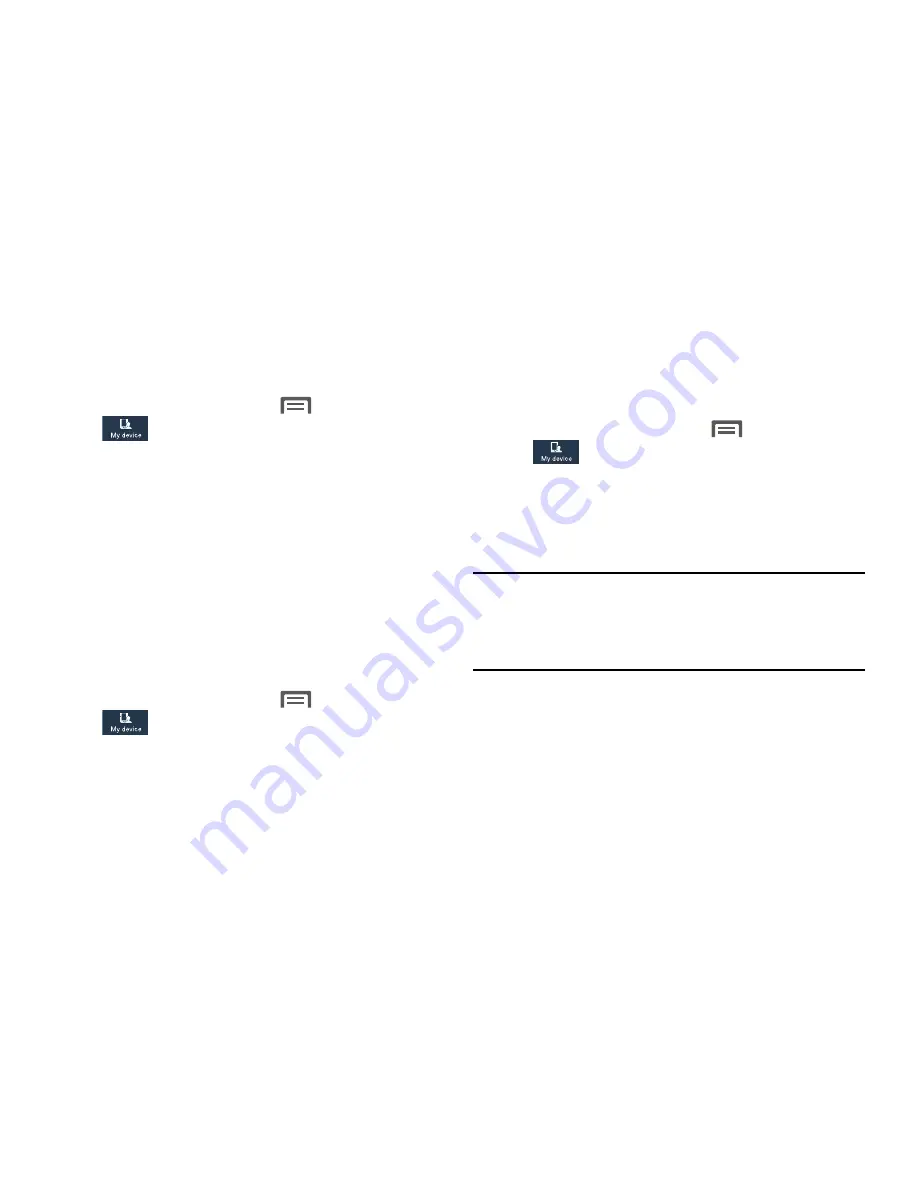
Screen
Screen mode
Set the screen color balance and contrast mode.
1.
From the Home screen, touch
Menu
➔
Settings
➔
My device
➔
Personalization
➔
Display
➔
General
and touch
Screen mode
.
2.
For automatic optimization of the screen, touch the
Adapt display
option to enable it. A check mark
displays in the check box.
3.
To manually select a screen mode, disable the
Adapt
display
option, then touch
Dynamic
,
Standard
,
Professional photo
, or
Movie
.
4.
Touch
Save
.
Brightness
Set the default screen brightness.
1.
From the Home screen, touch
Menu
➔
Settings
➔
My device
➔
Personalization
➔
Display
, and
touch
Brightness
.
2.
Touch and drag the slider to set the brightness, or
touch
Automatic brightness
to allow the phone to adjust
brightness in response to light conditions.
3.
Touch
OK
to save the setting.
Auto-rotate screen
When enabled, the screen’s orientation automatically
changes when you rotate the phone.
•
From the Home screen, touch
Menu
➔
Settings
➔
My device
➔
Personalization
➔
Display
➔
and touch
Auto-rotate screen
to enable or disable the
feature.
When enabled, a check mark displays in the check
box.
Tip:
You can also set Auto rotate on the Notifications panel
with the
Screen rotation
setting. (For more information,
refer to
“Notifications”
on page 32. and
“Quick Setting
Bar”
on page 33.)
Settings
134






























