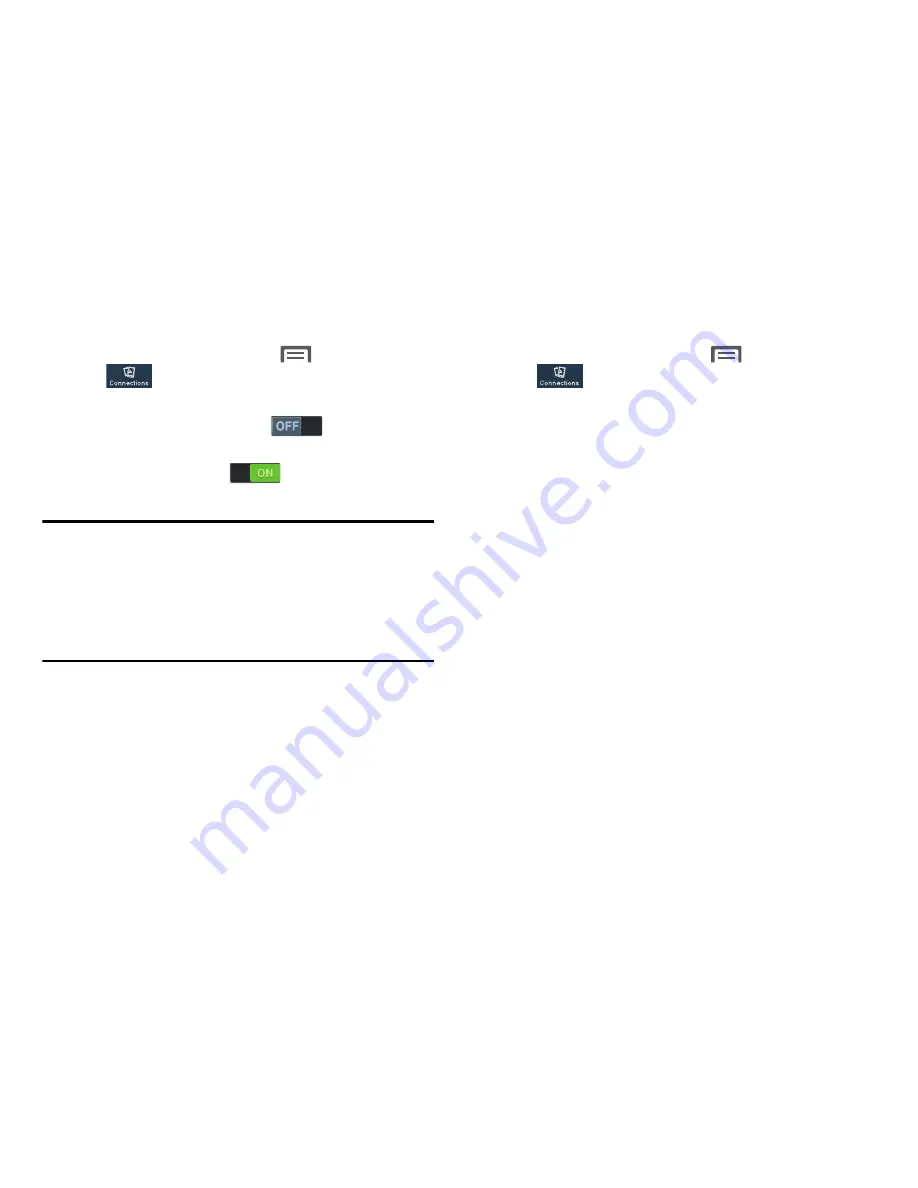
Turning Portable Wi-Fi Hotspot On or Off
Configuring Portable Wi-Fi Hotspot
1.
From the Home screen, touch
Menu
➔
Settings
1.
From the Home screen, touch
2.
Touch
Portable Wi-Fi hotspot
and follow the
prompts to turn Portable Wi-Fi Hotspot On, or touch
Portable Wi-Fi hotspot
to turn Portable Wi-Fi
Hotspot Off.
The
Portable Wi-Fi hotspot
screen displays.
Connections
tab
➔
More networks
➔
Tethering and portable hotspot
➔
Portable Wi-Fi hotspot
.
Tethering and portable hotspot
➔
Portable Wi-Fi hotspot
.
Menu
➔
Settings
➔
Connections
tab
➔
More networks
➔
➔
2.
Touch
Configure
to access the following options:
• Network SSID
: View and change the name of your Mobile
Hotspot.
• Hide my device
: When enabled, your Portable Wi-Fi Hotspot is
Note:
Using your phone as a mobile hotspot consumes battery
power and uses data service. While Portable Wi-Fi
Hotspot is active, your phone’s applications will use your
Wireless Provider’s data service. Roaming while using
your phone as a mobile hotspot will incur extra data
charges.
not visible to other Wi-Fi devices during a scan. Other devices
can still connect to your Portable Wi-Fi Hotspot, but will have to
set up the connection manually with your Network SSID and
Password.
• Security
: Choose the security level for your Portable Wi-Fi
Hotspot.
• Password
: If you choose a security level that uses a password,
enter the password. By default, the password is your mobile
telephone number.
• Show password
: Enable to make the Password field visible.
• Show advanced options
: Enable to access advanced options,
including Broadcast channel, to specify the channel your device
uses for Portable Wi-Fi Hotspot.
Settings
126






























