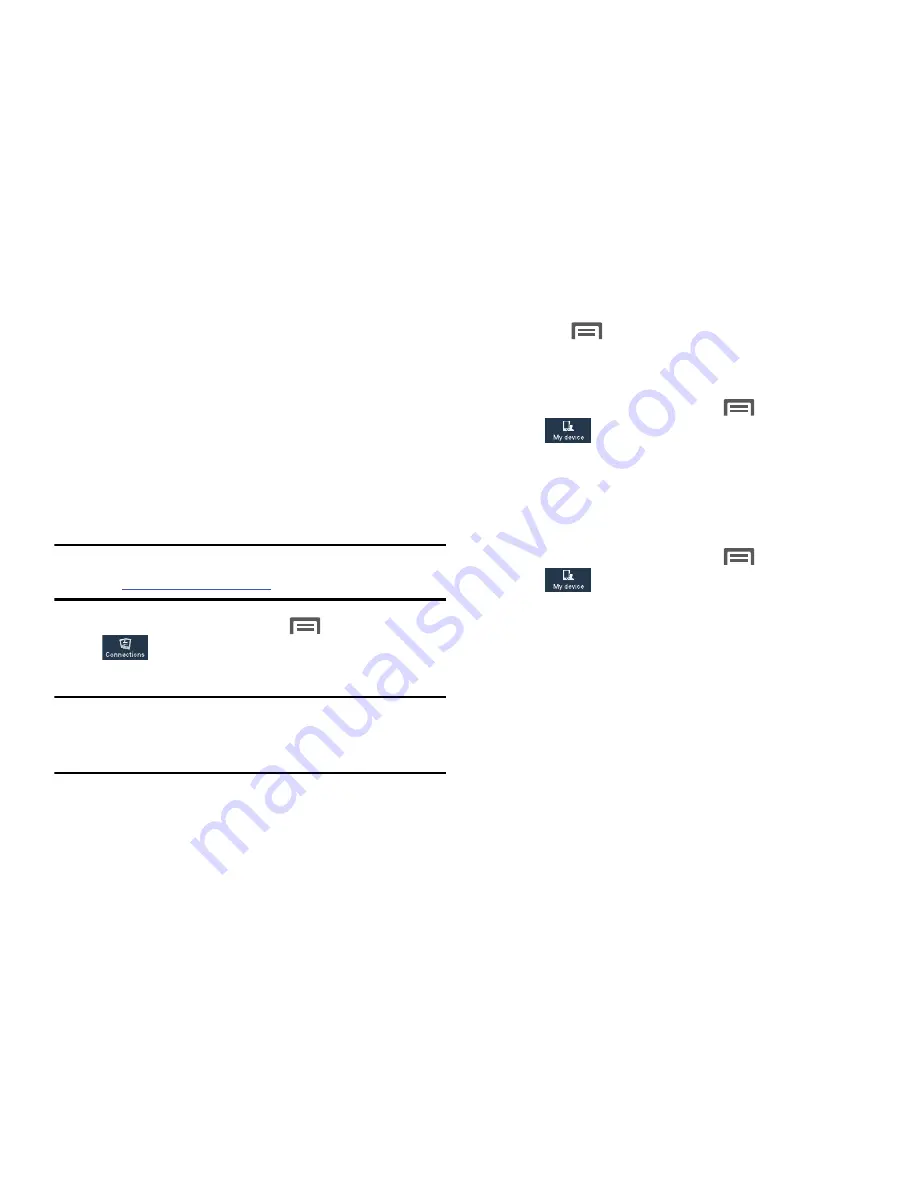
3.
Press
Menu
➔
Help
for information on using
Screen Mirroring.
My device
•
From the Home screen, touch
Menu
➔
Settings
➔
My device
. The
My device
screen displays.
Lock screen
Choose settings for locking and unlocking your phone.
For more information about using the lock and unlock
features, see
“Securing Your Phone”
on page 17.
•
From the Home screen, touch
Menu
➔
Settings
➔
My device
➔
Lock screen
. Touch the
following options to access additional options:
• Screen lock
: Touch one of the following options to select it as
your custom screen lock/unlock method:
8.
Touch
Upload from other devices
and c
hoose how to handle
incoming files from other devices, from
Always accept
,
Always
ask
, or
Always reject
.
Screen M
irroring
AllShare Cast lets your phone share the contents of its
display with other Digital Living Network Alliance (DLNA)
certified devices, such as Smart televisions.
(For more information, refer to
“Screen Mirroring”
on page
149..)
1.
From the Home screen, touch
Menu
➔
Settings
➔
Connections
tab
➔
Screen Mirroring
. The
Screen Mirroring
screen displays.
–
Swipe
: When enabled, you unlock the phone by swiping your
finger across the screen. This is the default screen lock, and
offers no security.
–
Face unlock
: When enabled, you unlock the phone by looking
at the screen. This option offers low security, because someone
who looks similar to you could unlock your phone. Touch the
option for more information, and to set up Face unlock.
Note:
To view more information about DLNA certified products
visit
http
://www.dlna.org/home.
Note:
This feature requires the optional AllShare Cast dongle
which is available as an accessory. See your Customer
Service Representative for more information.
2.
Connect the dongle to the HDMI device using an HDMI
A-to-A cable.
131






























