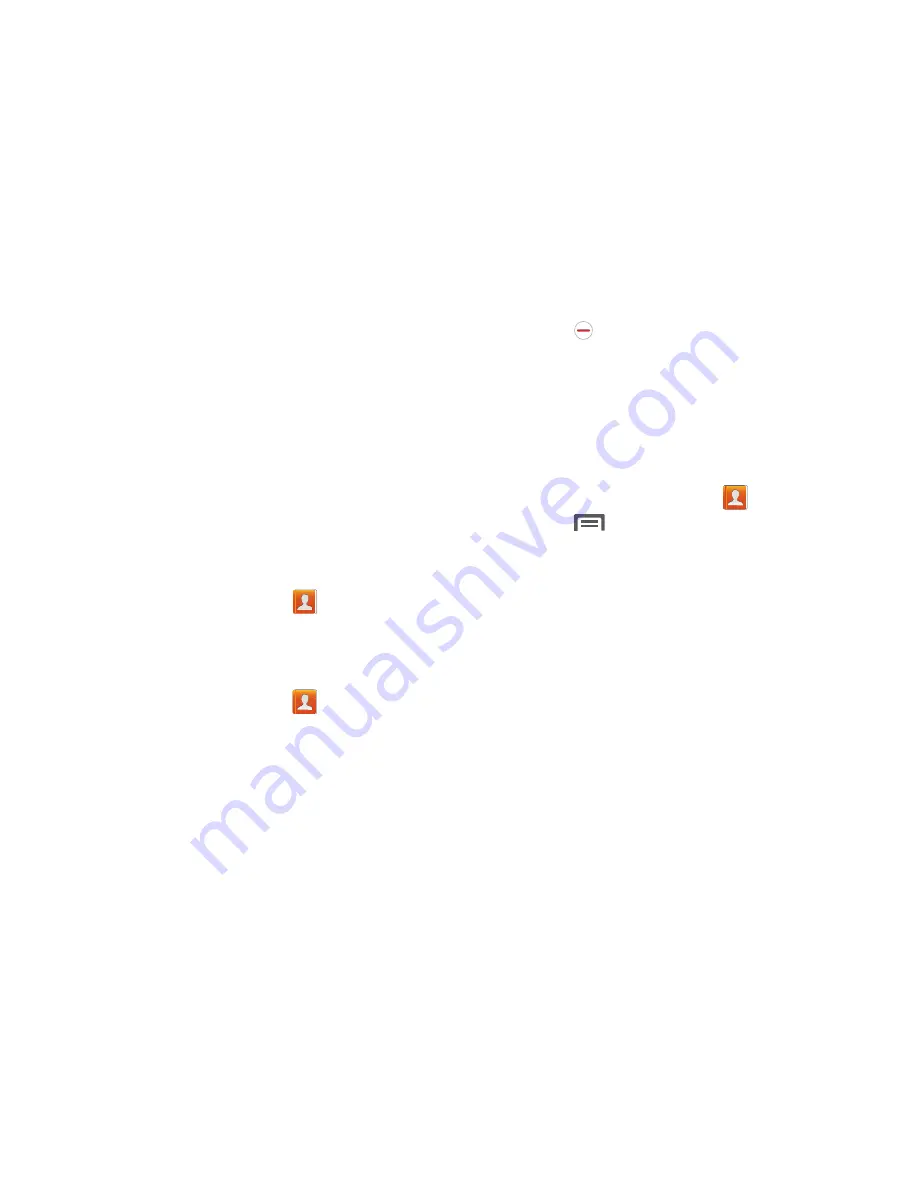
Linking Contacts
Your phone can synchronize with multiple accounts,
including Google, Corporate, and other providers, plus social
networking sites like Facebook. When you synchronize
contacts from these accounts with your phone, you may have
multiple contacts for one person.
Linking contact records allows you to see all the contact’s
numbers and addresses together. Linking also helps you
keep your contacts updated, because any changes to
information in the respective accounts is automatically
updated the next time you synchronize with the account.
Linking contacts
1.
From the Home screen, touch
Contacts
.
2.
Touch and hold on a contact, and select
Link contact
.
3.
Select a contact to join to the selected contact.
Separating contacts
1.
From the Home screen, touch
Contacts
.
2.
Touch a contact to display its information.
3.
Under the
Connection
heading, phone icons show how
many contacts are joined to this one. Touch the
Connection
field to display joined contacts.
4.
Touch
next to a contact to remove it from the
displayed contact.
Exporting and Importing Contacts
You can export your contact list to and from USB storage
(your phone’s memory), or an installed memory card.
Contacts are exported and imported as a special VCF file, and
contacts are sent as vCards.
1.
From the Home screen, touch
Contacts
.
2.
Touch
Menu
. Touch
Import/Export
.
3.
Select an option. Follow the prompts to complete the
operation:
• Import/Export contacts
: Imports or exports contacts to or
from the USB storage location, and SIM card or SD card.
• Import from USB storage
: Copy contacts that are saved in
phone memory.
• Export to USB storage
: Copy contacts to phone memory.
• Import from SD card
: Copy contacts from an installed memory
card.
• Export to SD card
: Copy contacts to an installed memory card.
• Import from SIM card
: Copy contacts from an installed
SIM card.
49






























