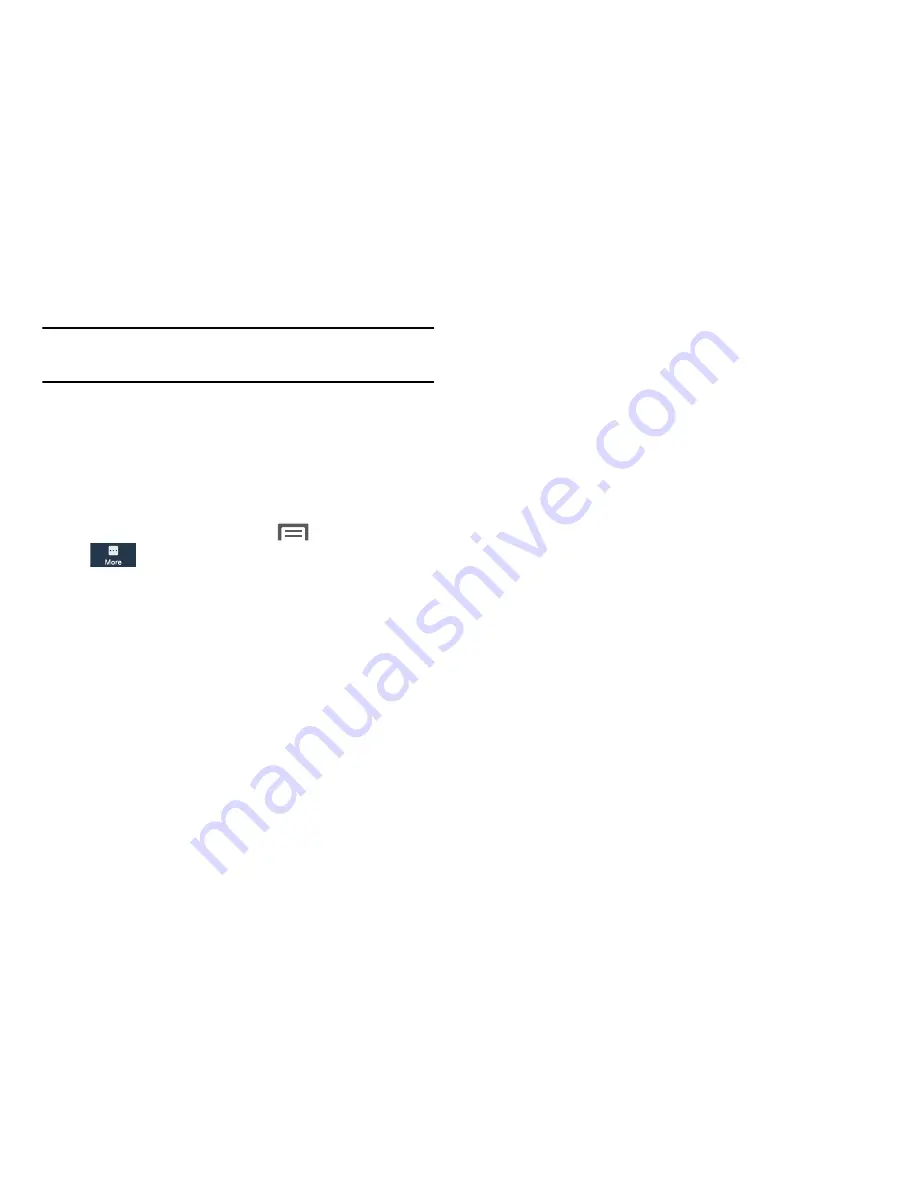
Note:
Other applications may be running that affect battery
use.
4.
Touch
Show battery percentage
to display the
percentage on the battery status indicator.
Storage
Manage the use of memory resources in your phone’s Device
memory, and on an installed memory card.
1.
From the Home screen, touch
Menu
➔
Settings
➔
More
➔
Device manager
➔
Storage
. The
Storage
screen displays. The following options are
available:
• Device memory
: View usage for, and manage, your phone’s
internal memory (For detailed information and to manage
storage in use, touch any item except
Total space
or
Available
space
.):
–
Total space
: Shows the total installed device memory.
–
System memory
: Displays the minimum amount of storage
space required to run the system.
–
Used space
: Displays the amount of storage space currently
being used.
–
Cached data
: Displays the amount of cached data in MB.
–
Miscellaneous files
: Displays the total device memory
currently used to store various application data and system data
files.
–
Available space
: Displays the total device memory available
for use.
• SD card
: View usage for, and manage, storage space on an
optional memory card.
–
Mount SD Card
: Displays when the SD card is not inserted or
mounted.
–
Total space
: Displays the total card memory.
–
Available space
: Displays the total card memory available for
use.
–
Unmount SD card
: Deactivates the memory card so that you
can safely remove it or format it. (For more information, see
“Installing and Removing a Memory Card”
on
page 150.
)
–
Format SD card
: Deletes all data from the memory card,
including music, videos, and photos. (For more information, see
“Formatting a Memory Card”
on page 150.)
Settings
164
















































