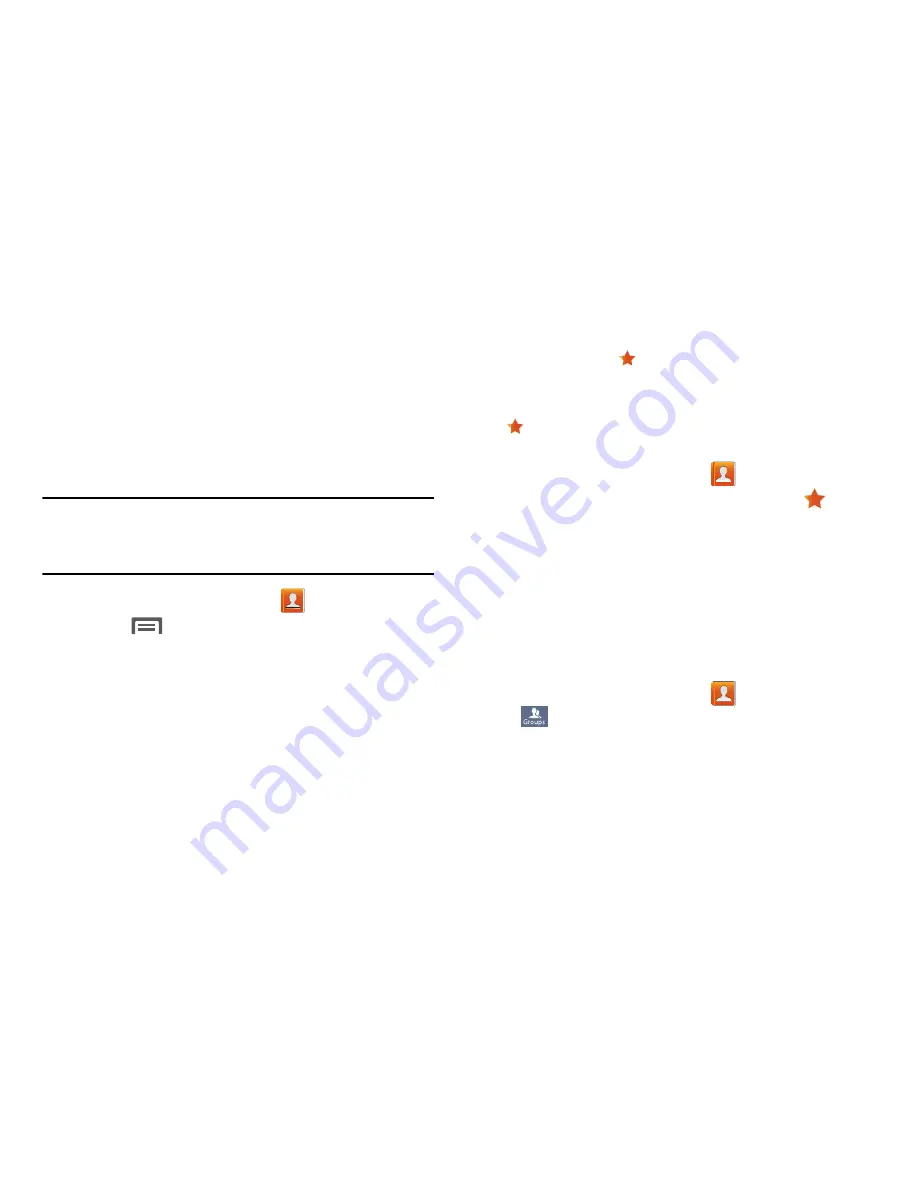
• Share namecard via
: Share contacts as vCards. For more
information, see
“Sending Namecards (vCards)”
on
page 50.
Sending Namecards (vCards)
You can send a contact namecard as a vCards via Bluetooth
to other Bluetooth devices, or as an attachment via Gmail or
Email.
Important!
Not all Bluetooth devices will accept contacts, and
not all devices support transfers of multiple
contacts. Check the target device’s documentation.
1.
From the Home screen, touch
Contacts
.
2.
Touch
Menu
and then touch
Import/Export
➔
Share namecard via
.
3.
Touch contacts to mark them for sending, or touch
Select all
to mark all contacts. A check mark displays in
the check box for marked contacts.
4.
Touch
Done
. At the prompt, choose a sending method.
Follow the prompts to send the namecard.
Favorites
Mark contacts with a
star to identify them as Favorites.
Favorites display on the Favorites tab in the Phone and
Contacts for fast dialing or messaging, and are indicated by
the .
Creating Favorites
1.
From the Home screen, touch
Contacts
.
2.
Touch a contact to display it, and then touch
at
the top right of the screen.
Groups
Assign contacts to Groups to make searching for contacts
faster, or to quickly call or send messages to group
members. Your phone comes with pre-loaded groups you
can use to add your contacts, or you can create new groups.
Accessing Groups
•
From the Home screen, touch
Contacts
➔
Groups
.
Contacts and Accounts
50






























