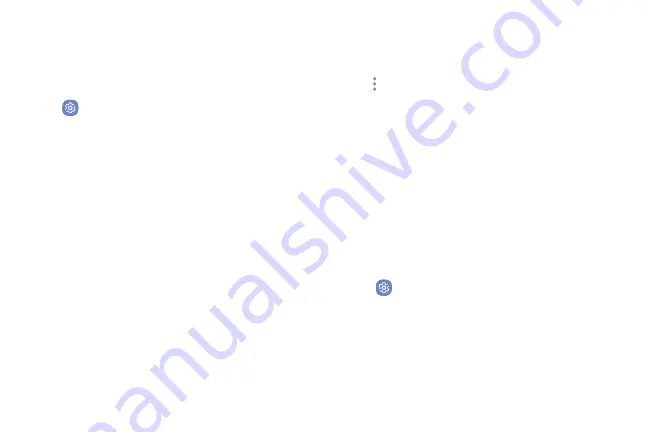
Settings
129
Battery
View how battery power is used for device activities.
1. From a Home screen, swipe up to access
Apps
.
2. Tap
Settings
>
Battery
for options:
•
Battery usage
: View details of battery usage by
item.
•
Power saving mode
: Extend battery life by
selecting a power saving mode level. Choose
Off
,
Mid
, or
Max
. Estimated remaining battery
life for each mode is provided.
•
App power monitor
: Put apps to sleep so that
they do not use battery power when not in use.
Tap
Save power
to enable.
•
Unmonitored apps
: Select apps to exclude from
being put to sleep by the App power monitor.
•
Always sleeping apps
: Select apps that will
be put to sleep immediately when they are not
being used.
•
More options
>
Advanced settings
: Configure
advanced battery settings and notifications.
Storage
View the device memory and usage. Mount, unmount,
or format an optional memory card (not included).
Device Memory
View and manage the memory used by the device.
1. From a Home screen, swipe up to access
Apps
.
2. Tap
Settings
>
Storage
.
Summary of Contents for Galaxy J36V
Page 1: ...User guide ...
Page 8: ...Learn about your mobile device s special features Special Features ...
Page 14: ...Set Up Your Device Learn how to set up your device for the first time ...
Page 105: ...Configure your device s connections and settings Settings ...
Page 129: ...Notifications Customize or block app alerts ...
Page 131: ...Display Configure your display s brightness screen timeout delay and other settings ...
Page 161: ...Other Settings Configure features on your device that make it easier to use ...
Page 164: ...Additional resources foryour device Getting Help ...
Page 166: ...View legal information foryour device Legal ...
















































