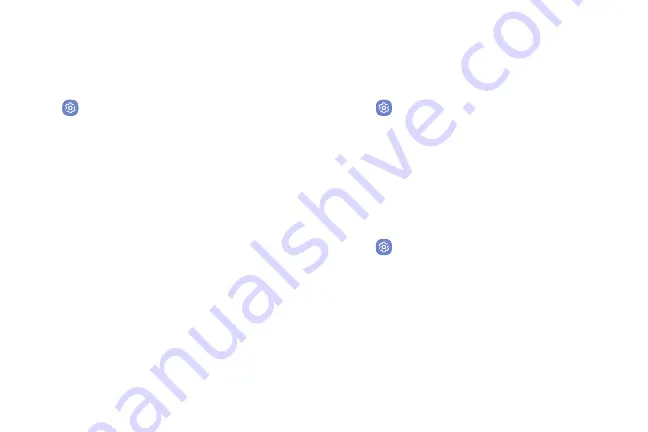
Settings
139
Lock Screen Settings
Configure display settings for the Lock screen.
1. From a Home screen, swipe up to access
Apps
.
2. Tap
Settings
>
Lock screen and security
for
options:
•
Information and FaceWidgets
: Set a clock,
FaceWidgets, or Contact Information to display
on the Lock screen.
•
Notifications
: Select which notifications to
display on the Lock screen.
•
App shortcuts
: Select which apps to open from
the Lock screen.
Unknown Sources
Enable installation of non-Google Play applications.
1. From a Home screen, swipe up to access
Apps
.
2. Tap
Settings
>
Lock screen and security
>
Unknown sources
to enable this option.
App Permission Monitor
Get notified when permissions you select are being
used by apps running in the background.
1. From a Home screen, swipe up to access
Apps
.
2. Tap
Settings
>
Lock screen and security
>
App permission monitor
.
3. Tap
On/Off
next to the apps you want to be notified
about when they use certain permissions.
Summary of Contents for Galaxy J36V
Page 1: ...User guide ...
Page 8: ...Learn about your mobile device s special features Special Features ...
Page 14: ...Set Up Your Device Learn how to set up your device for the first time ...
Page 105: ...Configure your device s connections and settings Settings ...
Page 129: ...Notifications Customize or block app alerts ...
Page 131: ...Display Configure your display s brightness screen timeout delay and other settings ...
Page 161: ...Other Settings Configure features on your device that make it easier to use ...
Page 164: ...Additional resources foryour device Getting Help ...
Page 166: ...View legal information foryour device Legal ...






























