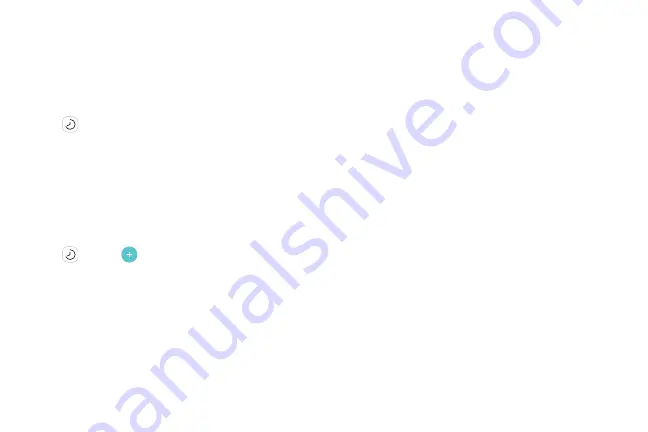
53
Apps
Clock
The Clock app offers features for keeping track of time
and setting alarms.
1. From a Home screen, swipe up to access
Apps
.
2. Tap
Clock
, and tap a tab to use a feature.
Alarm
Use the Alarm tab to set one-time or recurring alarms,
and choose options for how to be notified.
1. From a Home screen, swipe up to access
Apps
.
2. Tap
Clock
>
Add alarm
.
3. Tap the following items to configure an alarm:
•
Date
: Choose the day for this alarm.
•
Time
: Set a time for the alarm.
•
Repeat
: Choose when to repeat the alarm.
•
Alarm name
: Enter a name for the alarm.
•
Snooze
: Allow snoozing. Set interval and repeat
values for the alarm while snoozing.
•
Alarm tone and volume
: Choose a sound to
play for the alarm, and drag the slider to set the
volume of the alarm.
•
Vibration
: Choose whether the alarm uses
vibration alert.
•
Read time aloud
: Read the time aloud when the
alarm rings.
4. Tap
Save
to save the alarm.
Turn Off Alarm
At the set alarm time, the phone sounds the alarm
and/or vibrates.
•
To stop an alarm, tap
Dismiss
, or swipe the
notification away to the left or right.
•
To postpone the alarm, tap
Snooze
.
Summary of Contents for Galaxy J36V
Page 1: ...User guide ...
Page 8: ...Learn about your mobile device s special features Special Features ...
Page 14: ...Set Up Your Device Learn how to set up your device for the first time ...
Page 105: ...Configure your device s connections and settings Settings ...
Page 129: ...Notifications Customize or block app alerts ...
Page 131: ...Display Configure your display s brightness screen timeout delay and other settings ...
Page 161: ...Other Settings Configure features on your device that make it easier to use ...
Page 164: ...Additional resources foryour device Getting Help ...
Page 166: ...View legal information foryour device Legal ...






























