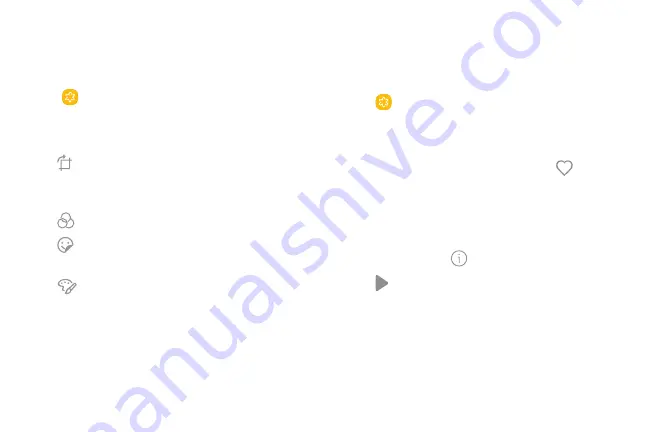
68
Apps
Edit Pictures
Edit pictures stored on your device.
1. From a Home screen, swipe up to access
Apps
.
2. Tap
Gallery
>
Pictures
.
3. Tap a picture to view it, and use the following tools
to edit the picture:
•
Transform
: Rotate, flip, crop, or make other
changes to the overall appearance of the
picture.
•
Effects
: Add visual effects to the picture.
•
Stickers
: Add illustrated stickers to the
picture.
•
Draw
: Make drawings on the picture.
4. Tap
Save
, and confirm when prompted.
Play Videos
Play videos stored on your device.
1. From a Home screen, swipe up to access
Apps
.
2. Tap
Gallery
>
Pictures
.
3. Tap a video to view it. Swipe left or right to view
other pictures or videos.
•
To mark the video as a favorite, tap
Favorite
.
The video is added to Favorites under the
Albums tab.
•
To view and edit information about the video,
including the date created, location, and
properties, tap
Details
.
4. Tap
Play video
.
Summary of Contents for Galaxy J36V
Page 1: ...User guide ...
Page 8: ...Learn about your mobile device s special features Special Features ...
Page 14: ...Set Up Your Device Learn how to set up your device for the first time ...
Page 105: ...Configure your device s connections and settings Settings ...
Page 129: ...Notifications Customize or block app alerts ...
Page 131: ...Display Configure your display s brightness screen timeout delay and other settings ...
Page 161: ...Other Settings Configure features on your device that make it easier to use ...
Page 164: ...Additional resources foryour device Getting Help ...
Page 166: ...View legal information foryour device Legal ...






























