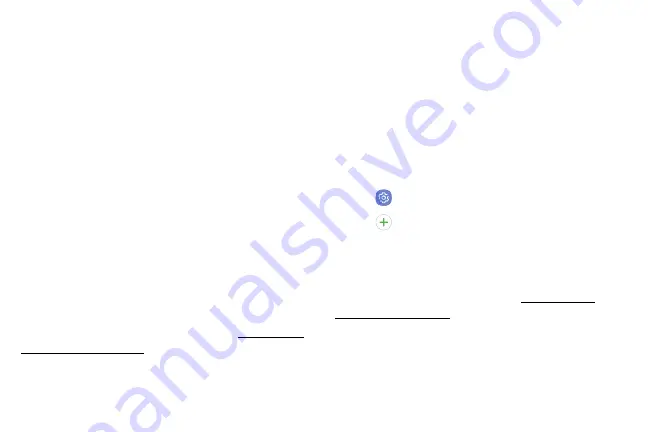
Set Up Your Device
13
Use the Setup Wizard
The first time you turn your device on, the Setup Wizard
guides you through the basics of setting up your device.
Follow the prompts to choose a default language,
connect to a Wi-Fi network, set up accounts, choose
location services, learn about your device’s features,
and more.
Lock or Unlock Your Device
Use your device’s screen lock features to secure your
device. By default, the device locks automatically when
the screen times out.
To lock the device:
►
Press the
Power
key.
The default Screen lock on your device is Swipe.
To choose a more secure screen lock, see
.
To unlock the device:
►
Press the
Power
key or
Home
key, and then drag
your finger across the screen.
Add a Google Account
Your new device uses your Google
™
Account to fully
utilize its Android
™
features.
1. From a Home screen, swipe up to access
Apps
.
2. Tap
Settings
>
Accounts
.
3. Tap
Add account
>
.
Note
:
When you sign in to a Google Account, Factory
Reset Protection (FRP) is activated. FRP requires your
Google Account information when resetting to factory
settings. For more information, see
.
Summary of Contents for Galaxy J36V
Page 1: ...User guide ...
Page 8: ...Learn about your mobile device s special features Special Features ...
Page 14: ...Set Up Your Device Learn how to set up your device for the first time ...
Page 105: ...Configure your device s connections and settings Settings ...
Page 129: ...Notifications Customize or block app alerts ...
Page 131: ...Display Configure your display s brightness screen timeout delay and other settings ...
Page 161: ...Other Settings Configure features on your device that make it easier to use ...
Page 164: ...Additional resources foryour device Getting Help ...
Page 166: ...View legal information foryour device Legal ...






























