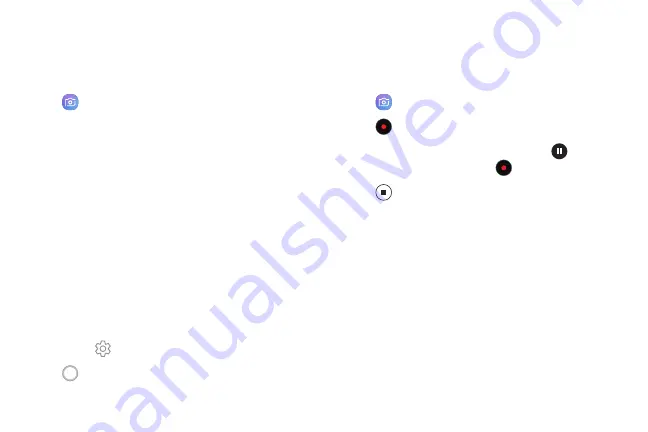
49
Apps
Take Pictures
Take pictures with your device’s front or rear camera.
1. From a Home screen, swipe up to access
Apps
.
2. Tap
Camera
.
3. Use the display screen as a viewfinder by aiming
the camera at the subject. While composing your
picture, use the available options or these gestures:
•
To focus the shot, tap the screen.
•
To add an effects filter, swipe to the left and tap
a filter to apply it to the screen.
•
To add a shooting mode, swipe to the right and
select a mode.
•
To quickly switch between the front and rear
cameras, swipe the screen up or down.
•
To add a camera setting, tap a Quick settings
icon or
Settings
.
4. Tap
Take a picture
.
Record Videos
Record high-quality videos using your phone.
1. From a Home screen, swipe up to access
Apps
.
2. Tap
Camera
and aim the camera at your subject.
3. Tap
Record
to begin recording a video.
•
To temporarily stop recording, tap
Pause
. To
continue recording, tap
Resume
.
4. Tap
Stop
when you are finished recording.
Summary of Contents for Galaxy J36V
Page 1: ...User guide ...
Page 8: ...Learn about your mobile device s special features Special Features ...
Page 14: ...Set Up Your Device Learn how to set up your device for the first time ...
Page 105: ...Configure your device s connections and settings Settings ...
Page 129: ...Notifications Customize or block app alerts ...
Page 131: ...Display Configure your display s brightness screen timeout delay and other settings ...
Page 161: ...Other Settings Configure features on your device that make it easier to use ...
Page 164: ...Additional resources foryour device Getting Help ...
Page 166: ...View legal information foryour device Legal ...






























