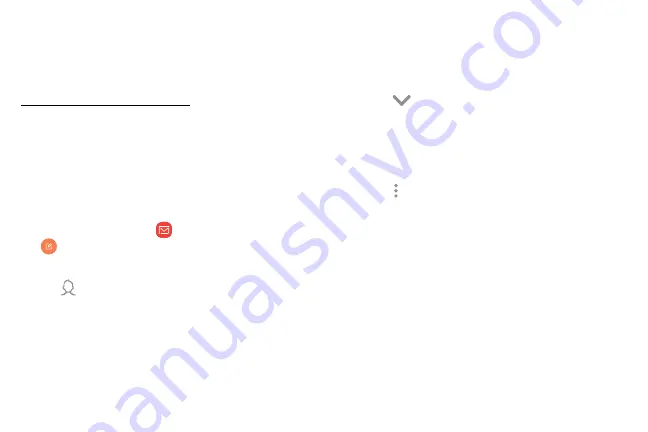
64
Apps
View and manage all your email accounts in one app.
To add an email account, see
“Add an Email Account” on page
.
Create and Send an Email
This section describes how to create and send an email
using the Email app.
1. From a Home screen, swipe up to access
Apps
.
2. Tap
Samsung
folder >
>
Compose new email
.
3. Tap the
To
field to manually add an email address or
tap
Add from Contacts
to select recipients from
Contacts, Groups, or Recents.
•
If manually entering recipients, enter additional
recipients by separating each entry with a
semicolon (;). More recipients can be added at
any time before the message is sent.
•
If adding a recipient from your Contacts, tap
the contact to place a checkmark, and then
tap
Done
. The contact is displayed in the
recipients field.
•
Tap
Show additional fields
to add Cc and
Bcc fields.
4. Tap the
Subject
and
Message
fields to enter text.
•
Tap
Attach
to add an attachment to your email.
•
Tap
More options
for additional email options.
5. Review your message and tap
Send
.
Summary of Contents for Galaxy J36V
Page 1: ...User guide ...
Page 8: ...Learn about your mobile device s special features Special Features ...
Page 14: ...Set Up Your Device Learn how to set up your device for the first time ...
Page 105: ...Configure your device s connections and settings Settings ...
Page 129: ...Notifications Customize or block app alerts ...
Page 131: ...Display Configure your display s brightness screen timeout delay and other settings ...
Page 161: ...Other Settings Configure features on your device that make it easier to use ...
Page 164: ...Additional resources foryour device Getting Help ...
Page 166: ...View legal information foryour device Legal ...






























