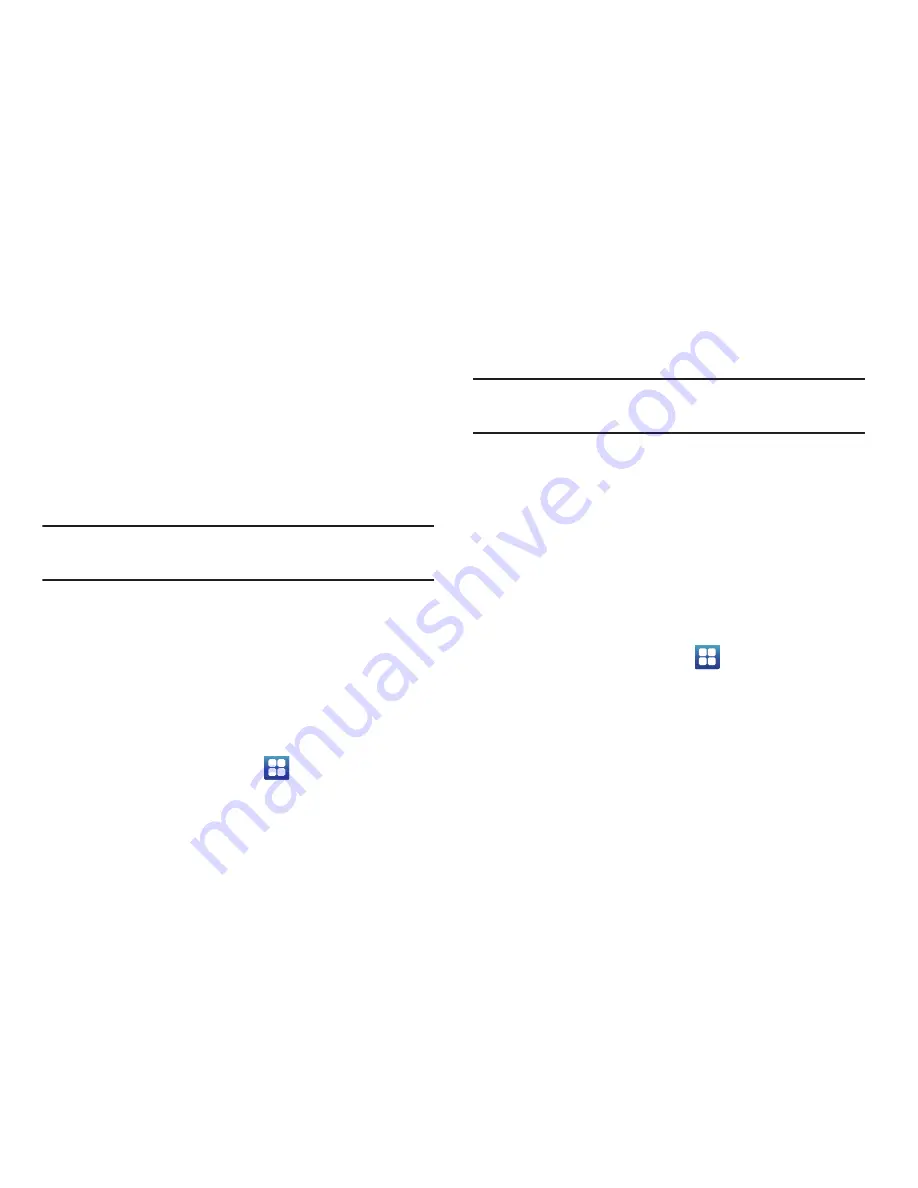
Changing Your Settings 117
• None
: disables screen unlock security.
• Pattern
: requires that you draw a pattern on the screen to
unlock it. Follow the onscreen instructions.
• PIN
: requires that you enter a numeric PIN number to unlock
the screen. Enter a PIN number, confirm it, then tap OK.
• Password
: requires that you enter a password to unlock the
screen. Enter a password, confirm it, then tap OK. Password
must contain at least one letter.
Note:
Once you have set the screen lock option, the
Set screen
lock
option changes to
Change screen lock
.
Set up SIM card lock
Prevent another user from using your SIM card to make
unauthorized calls or from accessing information stored on
your SIM card by protecting the information using a PIN code.
When enabled, your phone will ask for a PIN number each
time you use the phone. Using this option you can also
change your SIM PIN number.
1.
From the Home screen, tap
➔
Settings
➔
Location and security
.
2.
Tap
Set up SIM card lock
.
3.
Tap
Lock SIM card
, enter your SIM PIN code, then tap
OK
.
Note:
You must activate Lock SIM card before you can change
your SIM PIN code.
4.
Tap
Change SIM PIN
.
5.
Enter your old SIM PIN code and tap
OK
.
6.
Enter your new SIM PIN code and tap
OK
.
7.
Re-type your new SIM PIN code and tap
OK
.
Visible passwords
When you create a phone password you can also configure
the phone to display the password as you type it instead of
using an asterisk (*).
1.
From the Home screen, tap
➔
Settings
➔
Location and security
.
2.
Tap
Visible passwords
to create a checkmark and
activate this feature.
















































