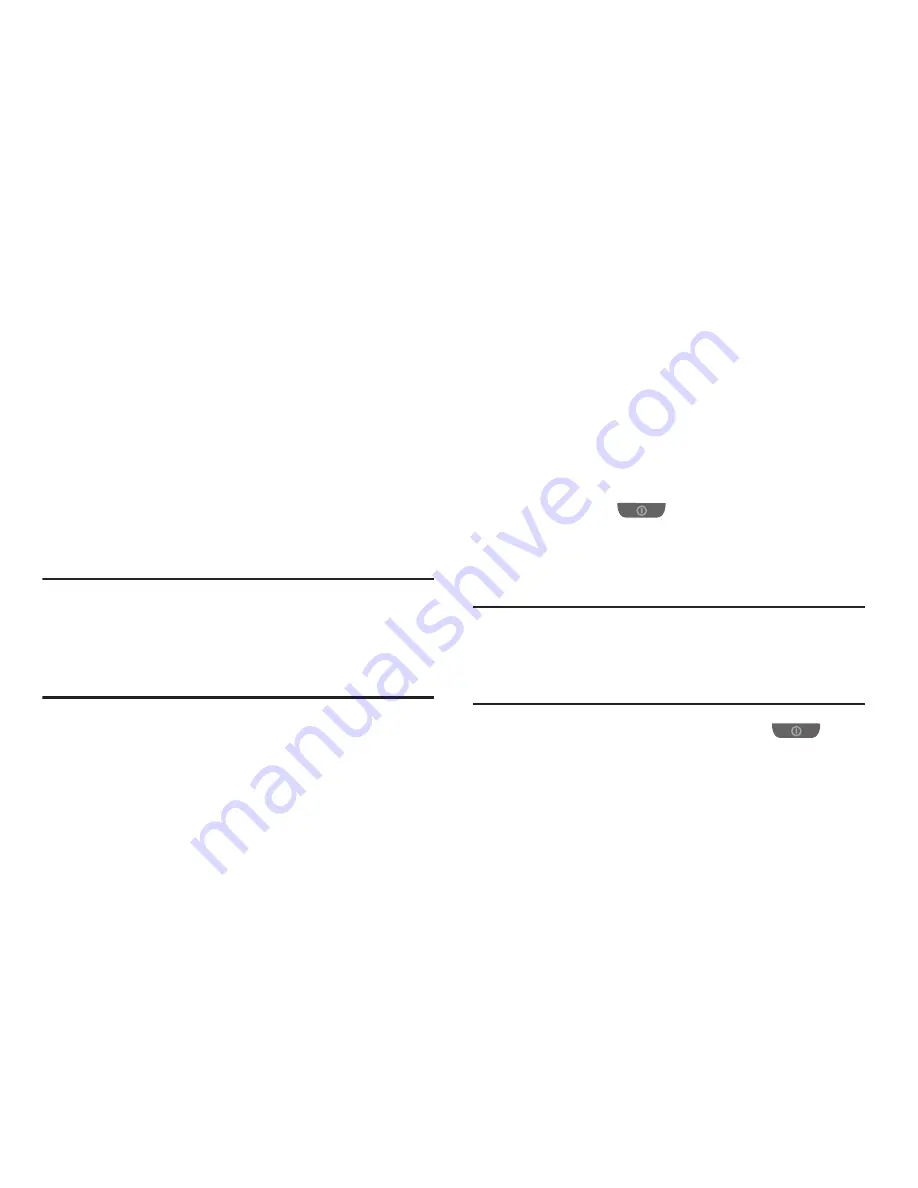
Getting Started 11
Configuring your Phone
When you first turn on your phone, you will need to set up a
few things.
1.
When the Welcome screen displays, touch the green
android to begin.
The
Set up your Google Account
screen is displayed.
2.
If you already have a Google account, tap
Sign in
,
otherwise, tap
Create
and follow the onscreen
instructions to create a Google account. You can also
tap
Skip
if you want to create an account later.
Note:
In order to utilize your device to the fullest extent, you
will need to create a Google™ Account when you first
use your device. With a Google Account, you will have
access to more Google applications and applications will
always be in sync between your phone and computer.
3.
At the
Use Google location
screen, a green checkmark
appears next to the text that explains that you allow
Google’s location service to collect anonymous location
data from your phone. If you disagree, tap the
checkmark to remove it.
4.
A green checkmark also appears next to the text that
explains that you allows your location to be used for
Google search results and other Google services. If you
disagree, tap the checkmark to remove it.
5.
Tap
Next
.
The main Home screen is displayed.
Switching the Phone On or Off
1.
Press and hold
(on the upper right side of the
phone) until the phone switches on.
2.
Sweep your finger across the screen to unlock the
phone.
Note:
The display language is preset to English at the factory.
To change the language, use the Language menu. For
more information, refer to
“Changing Your Settings”
on
page 103.
3.
To switch off the phone, press and hold
, until
the
Phone options
screen displays.
4.
Tap
Power off
, then tap
OK
to switch off the phone.






























