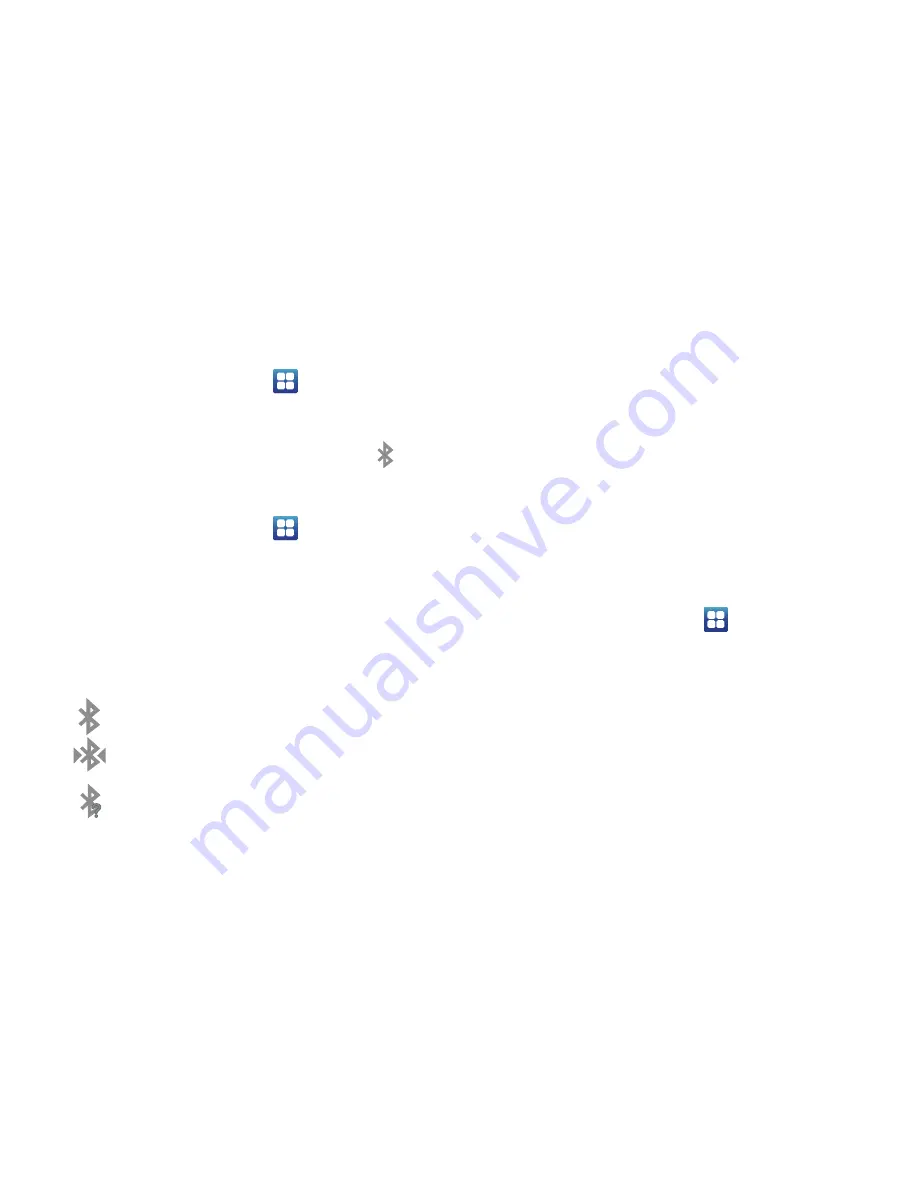
142
Turning Bluetooth On and Off
To turn Bluetooth on:
1.
From the Home screen, tap
➔
Settings
➔
Wireless
and network
➔
Bluetooth settings
.
2.
Tap the
Bluetooth
field to activate the feature
(checkmark indicates active). When active,
appears within the Status area.
To turn Bluetooth off:
1.
From the Home screen, tap
➔
Settings
➔
Wireless
and network
➔
Bluetooth settings
.
2.
Tap the
Bluetooth
field to deactivate the feature. The
green checkmark will be removed.
Bluetooth Status Indicators
The following icons show your Bluetooth connection status
at a glance:
Displays when Bluetooth is active.
Displays when Bluetooth is connected (paired) and
communicating.
Displays when Bluetooth is on but is not
connected
to a Bluetooth device.
Displays when Bluetooth is disabled (default
status).
Bluetooth Settings
The Bluetooth settings menu allows you to set up many of
the characteristics of your device’s Bluetooth service,
including:
•
Entering or changing the name your device uses for Bluetooth
communication and description
•
Setting your device’s visibility (or “discoverability”) for other
Bluetooth devices
•
Displaying your device’s Bluetooth address
To access the Bluetooth Settings menu:
1.
From the Home screen, tap
➔
Settings
➔
Wireless
and network
➔
Bluetooth settings
.
2.
Verify your Bluetooth is active.
3.
Tap the
Device name
,
Visible
,
Visible time-out
, and
Scan
for devices
fields to set the options.
To change your Bluetooth name:
1.
Verify your Bluetooth is active.
2.
From the Bluetooth settings page, tap
Device name
.
3.
Enter a new name.
[no icon]
















































