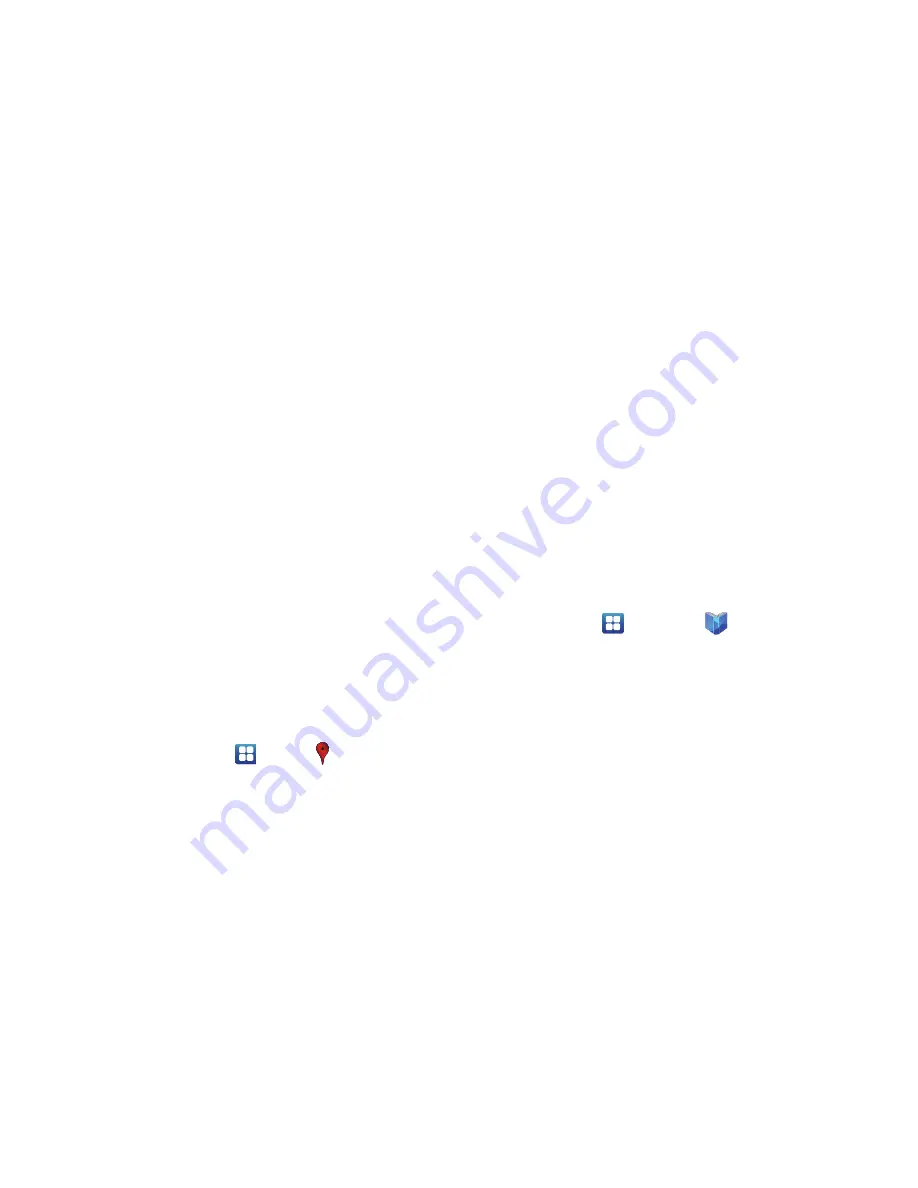
160
–
Refresh settings
: allows you to choose options for updating
content.
–
Application version
: displays the application version number.
4.
To view the news, sweep the screen to the left to
display
Top Stories
,
U.S.
,
Sports
, and
Entertainment
.
Places
Places is an application that uses Google Maps and your
location to help you find Restaurants, Cafes, Bars,
Attractions, and other businesses. You can also add your own
locations.
The Places application allows you to find the best sources for
business information across the web, including business
listing details, reviews, photos, nearby public transit, and
other related information. Business owners can provide
additional details, like photos, hours of operation, and
coupons.
1.
From the Home screen, tap
➔
Places
.
2.
Tap on one of the business categories to search for a
particular business.
All of the business categories that are close to you will
be displayed.
3.
Tap on a business that you want to see the details for.
4.
The business details such as address, phone, website,
and location are displayed. You can also see reviews
from around the web and from Google users.
Play Books
With Play Books, you can find millions of e-books that are
free or that you can buy.
1.
Log on to your Google account if you have not already
done so. For more information, refer to
“Creating a
New Google Account”
on page 12.
2.
From the Home screen, tap
➔
Play Books
.
3.
Follow the on-screen instructions for using the Play
Books application.
Play Music
With Google Play Music, you can play music that you have
added to your music file as well as any music you copied
from your PC. While offline, you can listen to music you have
copied from your PC. For more information, refer to
“Play
Music”
on page 76.






























