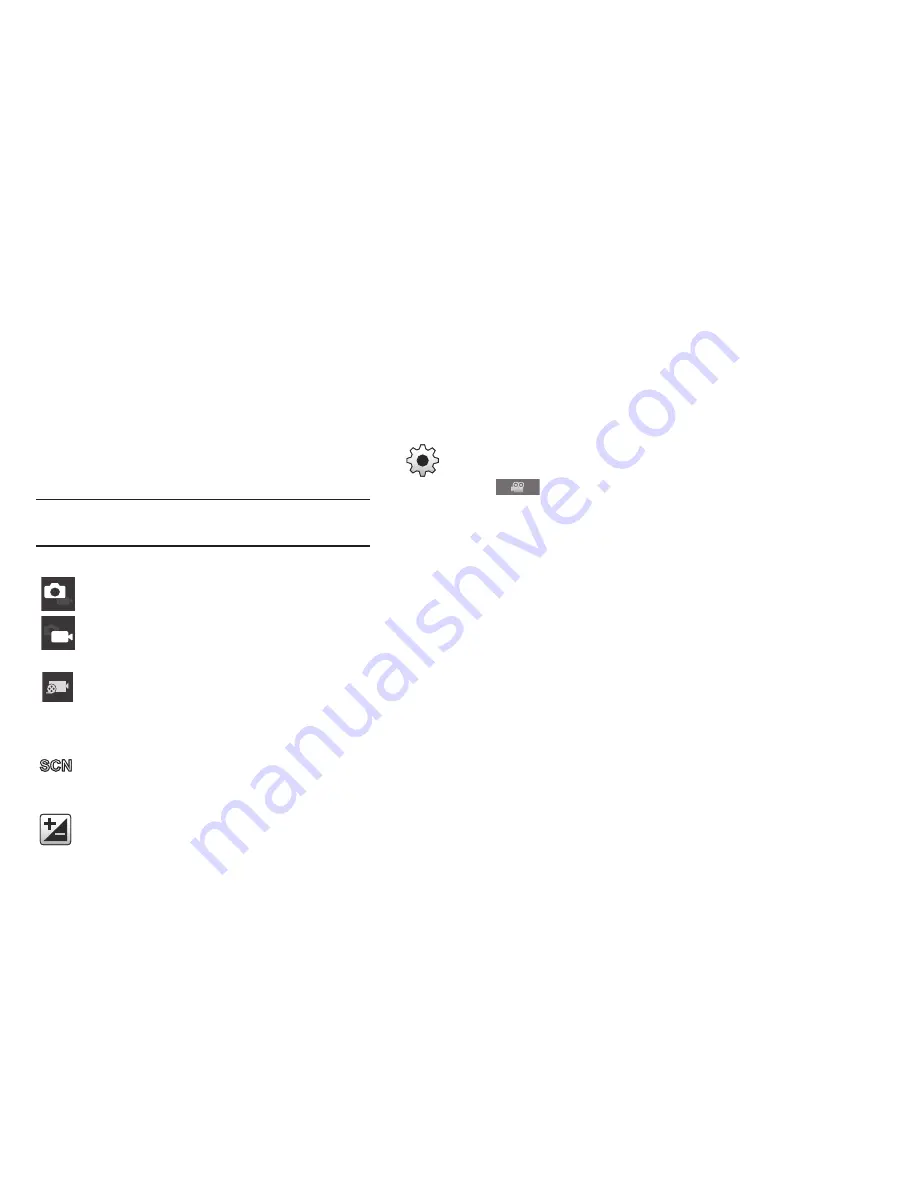
Multimedia 87
Camcorder Options
Options are represented by icons across both sides of the
screen.
Note:
The options disappear after a few seconds. Tap the
screen to make them reappear.
Camera / Camcorder Mode
: allows you to take a photo
in various modes. Once you change the mode, the
corresponding indicator appears at the top left of the
display. Choose from Camera or Camcorder.
Recording mode
: allows you to set the recording mode
to: Normal, which is limited only by available space on
the destination location and Limit for MMS, which is
limited by MMS size restrictions.
Scene mode
: only available in camera mode.
Exposure value
: allows you to adjust the brightness
level by moving the slider across the page.
Settings
: allows you to customize your camera
settings.
Tap the
tab for the following options:
•
Timer
: allows you to set a timer for how long to
wait before taking a picture. Options include: Off,
2 sec, 5 sec, and 10 sec.
•
Resolution
: allows you to set the image size to
either: 640x480, 320x240, or 176x144.
•
White balance
: allows you to set this option to one
of the following choices: Auto, Daylight, Cloudy,
Incandescent, or Fluorescent.
•
Effects
: allows you to change the color tone or
apply special effects to the photo. Options include:
Normal, Negative, Black and White, and Sepia.
•
Video quality
: allows you to set the image quality
to: Superfine, Fine, or Normal.






























