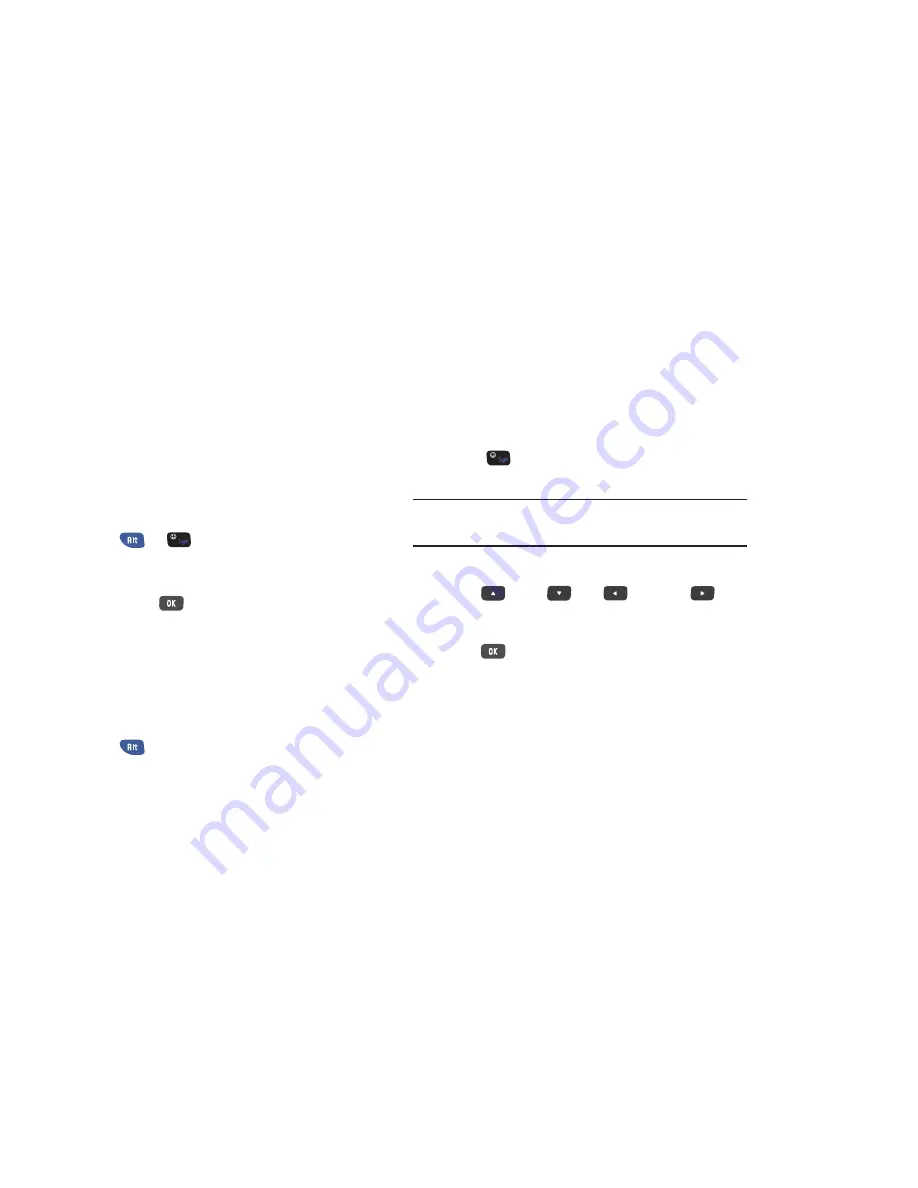
54
Using Emoticon Mode
Emoticons are a group of characters that represent your
mood or facial expression. Several Emoticons are available
on your phone’s keyboard and can be entered into your text.
To enter an Emoticon:
1.
Press
➔
.
2.
Press the
Left
,
Right
,
Up
, and
Down
navigation keys to
scroll through the possible Emoticons.
3.
Press the
OK
key to make your selection.
Entering Text in an Edit Field
When you are editing a field, such as a contact name, the
initial caps mode is used by default. That is, the first letter of
each word typed is capitalized and subsequent letters are
lowercase.
To enter numbers or punctuation marks:
1.
Press .
2.
Press the key that corresponds to the number or
punctuation mark.
To enter symbols:
1.
Press .
2.
Press the number of the symbol.
Note:
When you are editing a phone number field, only
numbers can be entered.
Navigating with the QWERTY Keyboard
Use the
Up
,
Down
,
Left
,
and
Right
keys
to move the cursor from field to field on the screen. The
active field is usually highlighted in blue.
Use the
OK
key to select a field to type in or a command
to execute, such as
Save
or
Send
.
While using the keyboard, it is still possible to touch a field
on the screen or sweep the screen to scroll through lists as
you would if you were using the on-screen keypad. In other
words, the keyboard can be used for all typing functions or it
can be used with the touch screen features.






























