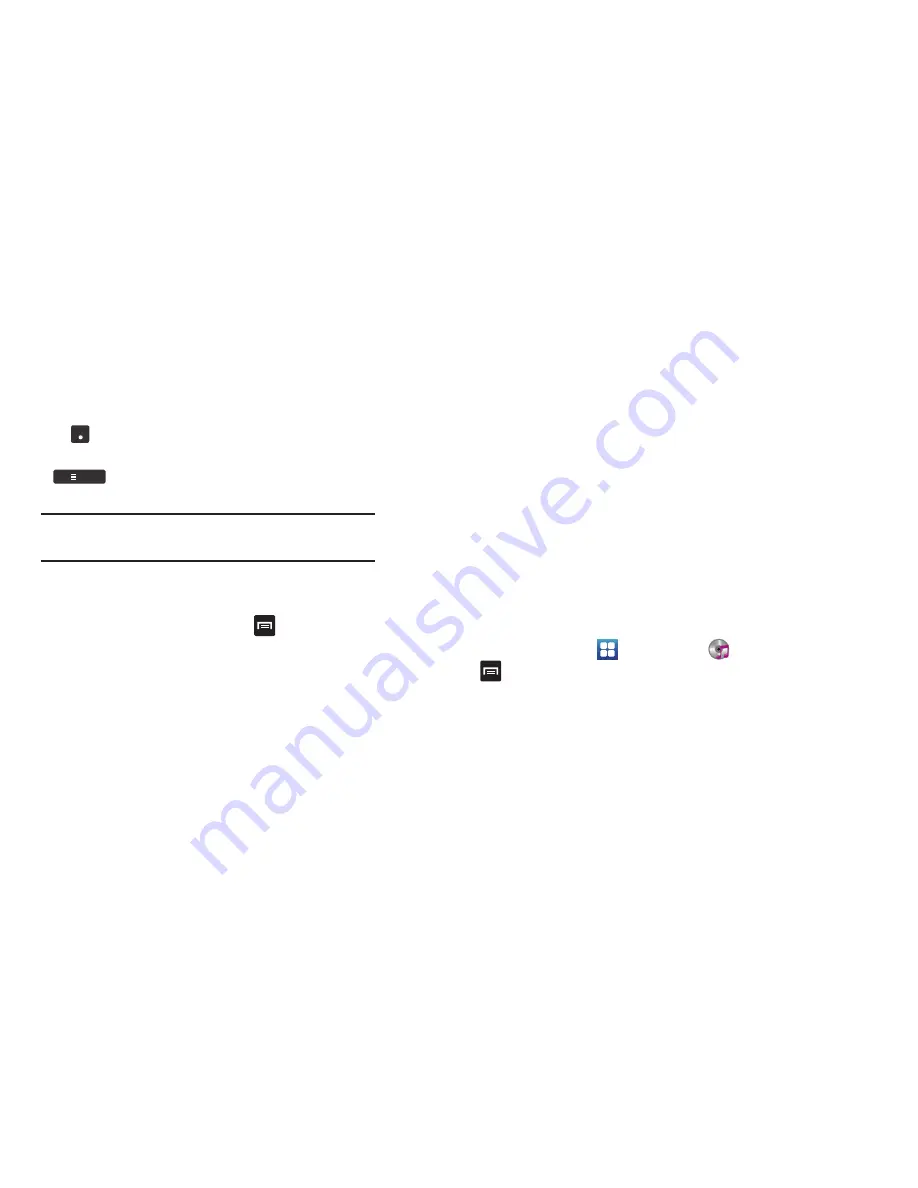
74
Note:
The 5.1 channel sound effect works in earphone mode
only.
Music Player Options
To access additional options, follow these steps:
1.
While in the Music Player, press
.
2.
The follow options are available:
• Add to quick list
: adds the current music file to the Quick list.
• Via Bluetooth
: scans for devices and pairs with a Bluetooth
headset.
• Share music via
: allows you to share your music by using
AllShare, Bluetooth, Email, Gmail, Messaging, or Wi-Fi Direct.
• Set as
: allows you to set a song as a Phone ringtone, Caller
ringtone, or Alarm tone.
• Add to playlist:
allows you to add the current music file to a
selected playlist.
• More
: displays the following:
–
Settings
: allows you to change your music player settings. For
more information, refer to
“Music Player Settings”
on
page 74.
–
Details
: allows you to view media info such as Artist, Title,
Album, Track Length, Genre, Recording date, etc.
Music Player Settings
The Music Player Settings menu allows you to set
preferences for the music player such as whether you want
the music to play in the background, sound effects, and how
the music menu displays.
1.
From the Home screen, tap
➔
Music Player
.
2.
Press
➔
More
➔
Settings
.
3.
Select one of the following settings:
• Equalizer
: set a type of equalization. Selections are: Auto,
Normal, Pop, Rock, Jazz, Dance, Classic, Live, or Custom.
• Sound effect
: configure the music effects. Selections are:
Normal, Wide, Concert Hall, Music clarity, Bass enhancement,
or Externalization.
Allows you to listen to music using 5.1 Virtual
Surround Sound when using earphones.
Displays your list of songs.
5.1
Ch
( ( ) )
List






























