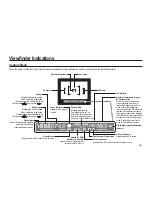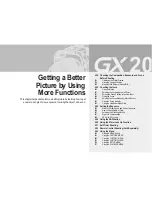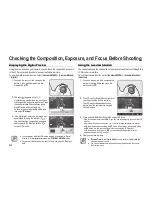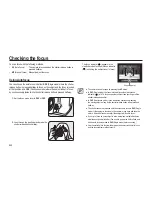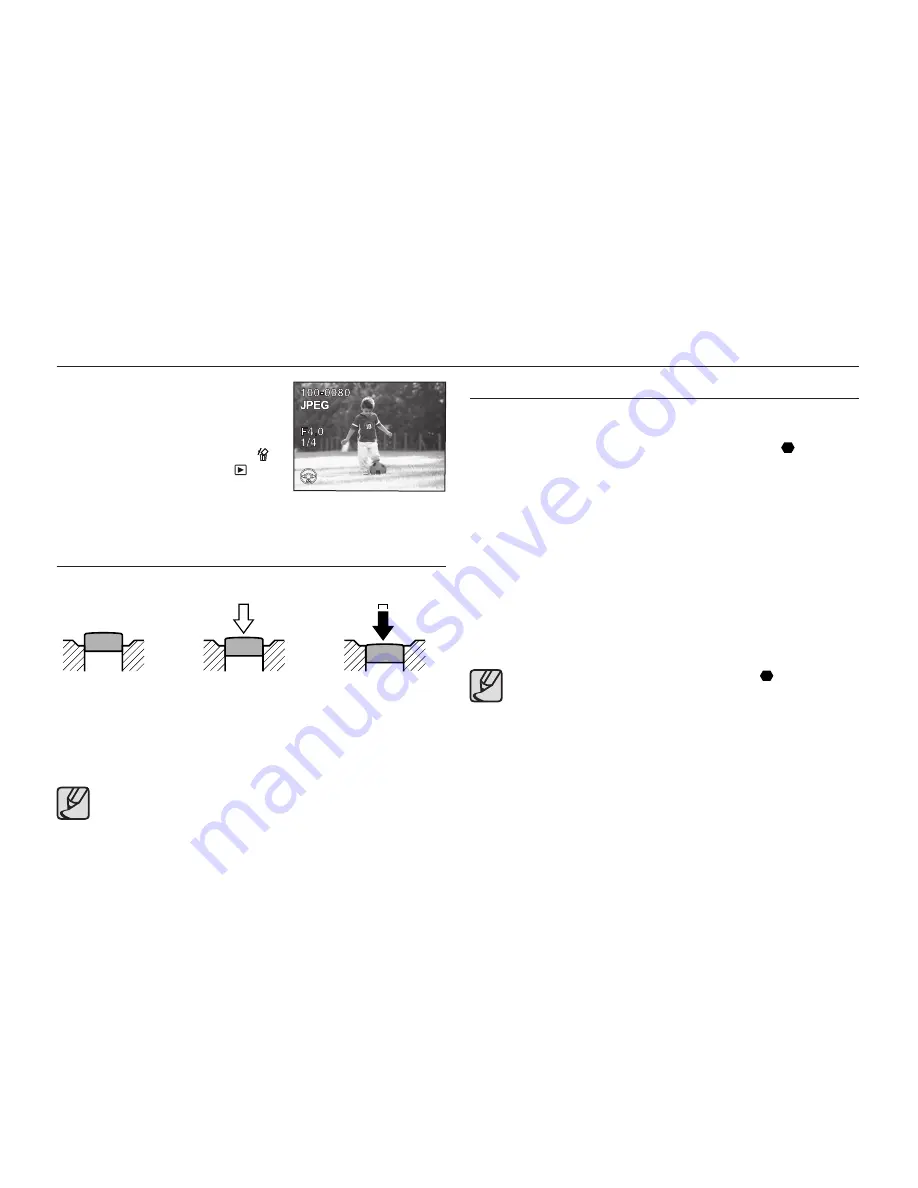
034
Hard-to-Autofocus Subjects
The autofocus mechanism is not always precisely accurate. Focusing may be
dif
fi
cult when taking pictures under the following conditions (
1
to
6
below).
These also apply to manual focusing using the focus indicator
(
)
in the
view
fi
nder. If the subject cannot be focused automatically, set the focus mode
lever to MF and use the manual focus mode to focus on the subject with the
aid of the matte
fi
eld in the view
fi
nder.
1
Extremely low-contrast subjects such as a white wall in the focus points range.
2
Subjects which do not re
fl
ect much light within the focus points range.
3
Fast moving objects.
4
Strongly re
fl
ected light or strong backlighting (bright background).
5
If vertical or horizontal line patterns appear within the focus points range.
6
Multiple subjects in the foreground and background within the focus points
range.
Subject may not be focused even when focus indicator (
) is displayed
when
6
above applies.
Using the full automatic program mode
6.
Review captured images on the LCD
monitor.
- Image appears for 1 second on the LCD
monitor after capturing (Instant Review.)
You can delete the image during Instant
Review by pressing the delete button ( ).
If you press the playback button (
),
captured images appear again on the LCD
monitor.
Operating the shutter release button
The shutter release button has two positions.
Pressing the shutter release button down halfway (
fi
rst position) turns on
the view
fi
nder and LCD panel indicators and the autofocus system operates.
Pressing it down fully (second position) takes the picture.
●
Squeeze the shutter release button gently when taking a picture to
prevent camera shake.
●
Practice pressing the shutter release button halfway to learn where the
fi
rst position is.
●
The view
fi
nder indicators stay on while shutter release button is
pressed. The indications stay on for about 10 seconds (default setting)
after the button is released.
[Not pressed]
[Pressed halfway
(
fi
rst position)]
[Pressed fully
(second position)]
Summary of Contents for ER-GX20ZBBA
Page 1: ......
Page 11: ...Memo ...
Page 137: ...MEMO ...
Page 161: ...MEMO ...
Page 162: ...MEMO ...
Page 163: ......