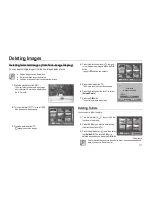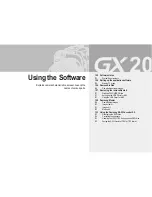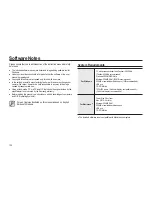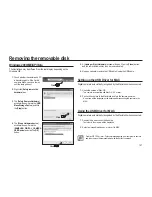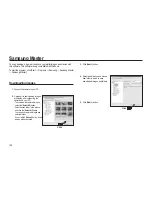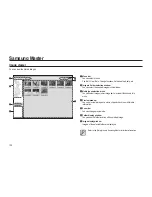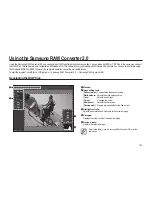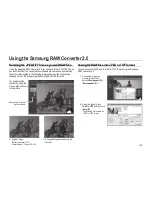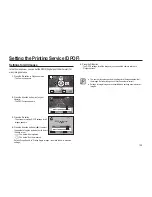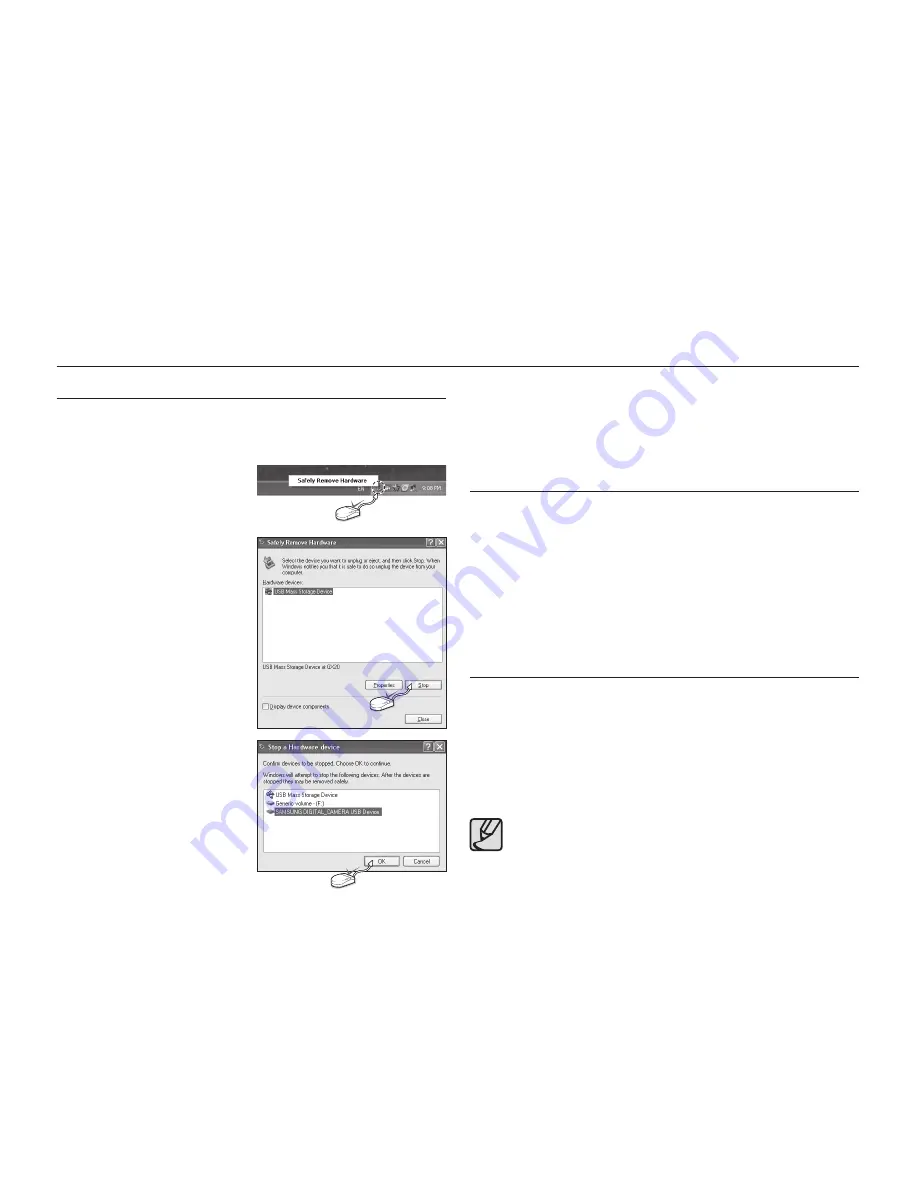
127
Removing the removable disk
Windows 2000/ME/XP/Vista
The illustrations may be different from the real display depending on the
Windows O/S.
1.
Check whether the camera and PC
is transferring a
fi
le. If the Card in
use lamp blinks, you have to wait
until the lamp goes out.
2.
Right-click [
Safely remove the
hardware
] icon.
3.
The [
Safely Remove Hardware
]
window will open. Select the [
USB
Mass Storage Device
] and click
the [
Stop
] button.
4.
The [
Stop a Hardware device
]
window will open. Select the
[
SAMSUNG DIGITAL_ CAMERA
USB Device
] and click the [
OK
]
button.
5.
A [
Unplug or Eject Hardware
] window will open. Click the [
Close
] button
and the removable disk may then be removed safely.
6.
Now you can safely remove the USB cable. Unplug the USB cable.
Setting up the USB Driver for MAC
Digital camera is automatically recognized by the Macintosh when connected.
1.
Check the version of Mac OS.
- This camera is compatible with Mac OS 10.2 or later.
2.
Connect the camera to the Macintosh and turn the camera power on.
- A new icon will be displayed on the desktop after connecting the camera to the
MAC.
Using the USB Driver for MAC
Digital camera is automatically recognized by the Macintosh when connected.
1.
Double click a new icon on the desktop,
- The folder in the memory will be displayed.
2.
Select an image
fi
le and copy or move it to MAC.
For Mac OS 10.2 or later : First complete uploading from computer to camera
and then remove the removable disk with the Extract command.
Click
Click
Click
Summary of Contents for ER-GX20ZBBA
Page 1: ......
Page 11: ...Memo ...
Page 137: ...MEMO ...
Page 161: ...MEMO ...
Page 162: ...MEMO ...
Page 163: ......